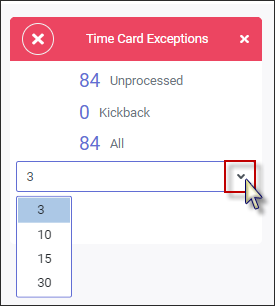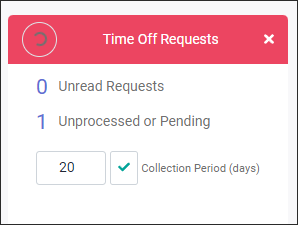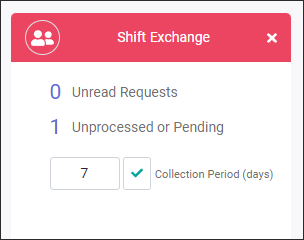To maintain your data in StaffScheduleCare, there are easy daily, weekly /biweekly, monthly and end of years tasks to follow. This section described these processes.
Daily procedures may vary with each unique configuration. This is a guide as to what should be done on a daily basis to maintain your system properly. Your system consists of:
▪Employee data ▪Employee ttime cards ▪Employee attendance / exception data ▪Schedules
Add/Edit Employee Information
It is very important, for correct calculation of hours, that you keep your employee profiles up to date with new employees, department or class changes, rate changes, and rule changes, etc.
Remember to add the applicable Time Banks to new employees so they will be included in regular Time Bank updates. Also remember to apply the correct Holiday Group code for employees to get paid for working on a statutory holiday and/or are eligible for the holiday benefit.
Time Card Editing
Supervisors should log in daily to review, correct and approve their employees' time cards. The Welcome menu widget will display the number of Time Card Exceptions currently present for the user who is logged in. The more up to date you keep the system, the more accurate the reporting of data will be.
The current day is not included in the exceptions count. Time Off Requests & Shift Exchanges
Supervisors should address Time Off Requests on a timely basis (daily) so that unfilled schedules, which occurs as a result of these requests, may be filled.
The Welcome menu displays the number of time off requests that may be unprocessed or pending, as well as any Shift Exchange Requests if approval is required.
Unfilled Schedules
Supervisors should address Unfilled Shifts daily so they may be filled as soon as possible. The Welcome menu displays the number of unfilled schedules for the current day as well as future dates.
See Schedule Exceptions for further information.
|
Just as daily procedures vary, so will weekly procedures. This is a guide for what should be done on a weekly or biweekly basis, depending on your pay cycle type, to maintain your system properly. Print & Review the Time Earnings Report
The user definable Time Earnings Report lists an employee’s worked time for the selected period. The format of this report is bulk hours (no punch detail), which makes it a useful end of the pay period report for review before creating a payroll file.
Create the Payroll File
The creation of the Payroll File takes the information for the pay period and converts it to your payroll vendor’s format for transmission. The file should not be created until all time card exceptions and attendance data entry have been completed and approved and the Time Earnings Report has been reviewed. Please refer to Payroll Processing for complete details on how to create the payroll output file. Please also see Statutory Holiday Processing for pay periods containing a holiday(s).
Run the Seniority Calculation
The Seniority Calculation feature is used to update both the current home class seniority (year-to-date), posted seniority (usually done twice a year) and worked class seniority (a breakdown of hours by ALL classes worked). In cases where seniority is used for the Time Bank and seniority calculation, these processes should precede the Time Bank update. Update Time Banks
Updating the time banks is dependent upon the type of bank and the company’s policies. For example, some banks time, like vacation, might be earned in one lump sum at the beginning of the year, while time for a sick bank might be earned each pay period. |
Holiday Calculation
The Statutory Holiday Processing is run so that holiday (benefit) hours are calculated. Discipline Processing
Discipline is used to track an employee’s violation of company policies, i.e., in late, missed punches, etc. When the Discipline Process is run it writes these violations to the employee’s discipline history. If you are using this module, you should run the discipline process, normally at the end of every month. Performance Evaluations |
End-of-Year Time Bank Rollover
The frequency and process of updating Time Banks depends on the type of bank and your company’s policies. For example, some banks, like vacation, might be updated in one lump sum at the beginning of the year, while time for a sick bank might be earned each pay period.
If you have yearly time banks, the resetting of these banks will be done at your fiscal (or vacation) year end. Please notify your StaffScheduleCare support department a few weeks in advance of running the year end Time Bank Rollovers so we can schedule a convenient time to assist you with this process.
Global Wage Increases
Updating Employee or Class Rates is generally done once a year and may be done globally to all employees and / or classes.
|
See Also: