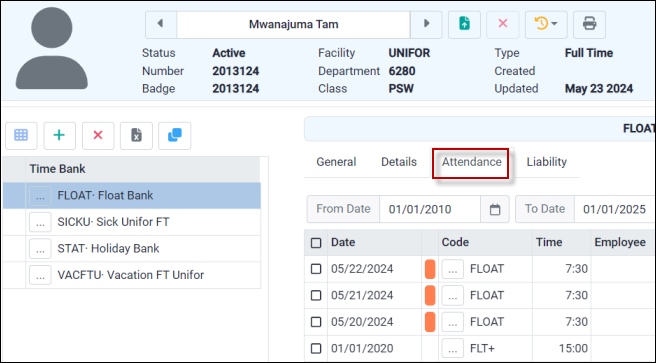Employees may view their Time Bank(s). The time earned, taken and balance values are displayed along with the details of time taken.
To view Time Banks:
▪Select the Personnel menu.
▪Select Time Banks.
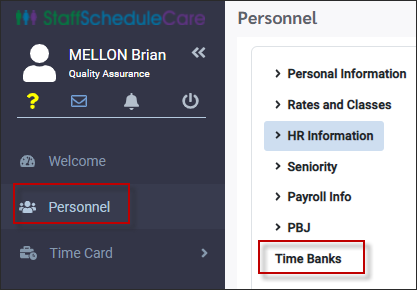
On the Time Bank menu, you will see the Time Bank(s) that are assigned to the employee as shown:
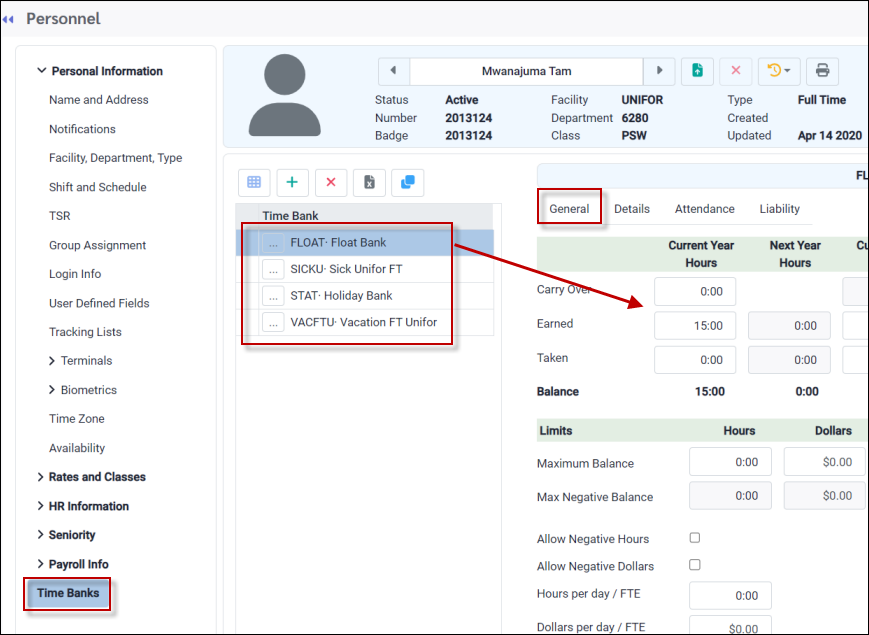
In the above image we see the employee's float bank General tab which displays the various fields of the Time Bank.
Carry Over
Populated during the annual roll over update process, and only if your company policy allows the carry over of balances from year-to-year.
Earned
Amount of time an employee earned when the bank is updated.
Taken
Amount of time an employee has taken against this bank.
Advance
The Advance field is only used when the optional feature Next Year Max % is defined. Also, this feature must use the Duplicate Earnings for Next Year option as part of the Time Bank setup.
Balance
The balance of Carry Over and Earned minus Taken.
Residual
Updated automatically with worked hours and used only when the update process is based on “must work so much time to earn so much time.” These hours will contribute towards the next update.
Last Year Residual
The number of hours from last year's residual.
Next Year
The NY options are used only if the update process you use is one of the three “projection” options for next year. If populated, employees may book time for next year e.g.it is 2024 and they must book for in advance for 2025. When requested and approved, the time will be deducted from the next year bank balance as opposed to the current years bank balance.
Next Year Earned
The number of hours the employee would earn for next year.
Next Year Taken
Hours taken against next year's balance.
Next Year Balance
The balance of Next Year Earned minus Next Year Taken.
Employees may use the Attendance tab to view any details of Attendance Codes that have been deducted from their Time Bank.
In the example below, the FLOAT Attendance Code was deducted from the employee's bank on the dates shown: