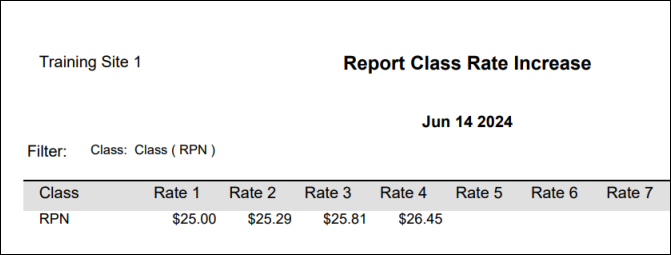The global Class Rate Increase option enables the system to assign a global increase to all classes or specific classes at the same time.
▪Select the Payroll Tools menu.
▪Select Class Rate Increase.
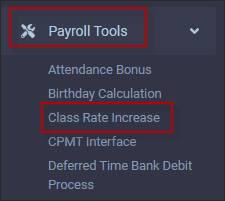
The Class Rate Increase menu will appear:
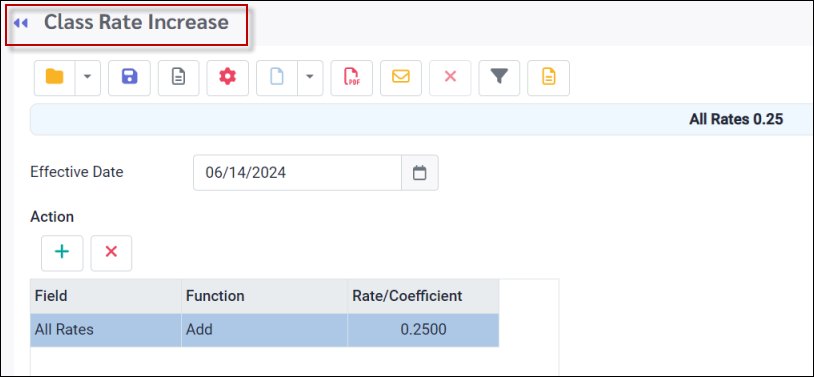
The Class Rate Increase menu is used if your employees are assigned to Classes and the rates are global for the employees in the classes.
The two key sections of the Class Rate Increase menu are:
1.The Effective Date
All rates in StaffScheduleCare are date driven. The date you select here will determine when the increase becomes effective.
2.The Action
What field(s) you will be updating, All Rates, or a particular rate value (Rate1-10 below), what Function you will be performing, Add, Subtract, Multiple, etc., and what Rate/Coefficeint value will you be assigning to your action (0.25 below). No dollar sign or decimal is needed when completing the field.
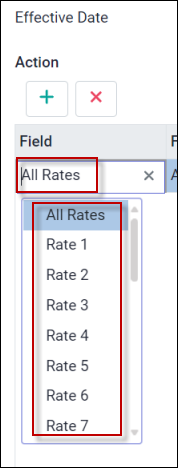
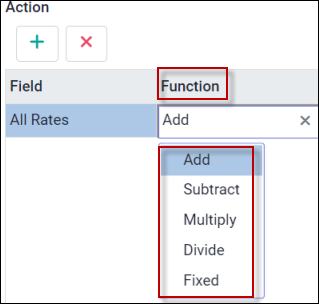
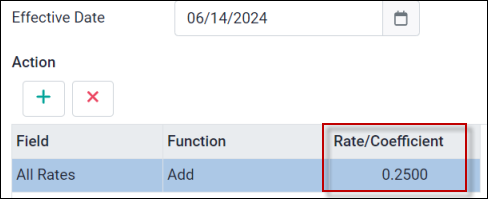
Be sure to use the filter (funnel icon) if you are increasing a specific class or classes. If you do not apply a filter, the system will apply the increase to ALL classes.
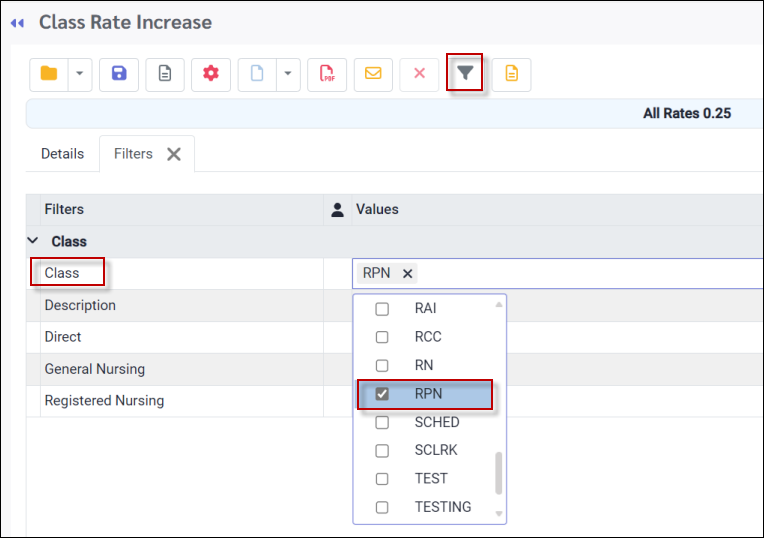
Running the Class Rate Increase
In the Action section, use the drop-down arrow to select each Action as described above. Once complete you may run the Class Rate Increase process. The following process has been configured and filtered for the RPN class. This process with add 0.25 to each level of the Labour Class Rate Grid (All Rates).
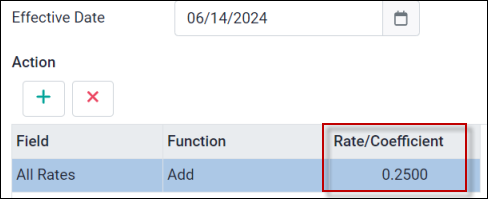
Processing the Increase
The RPN Labour Class Rate Grid appears as following prior to the Class Rate Increase process:
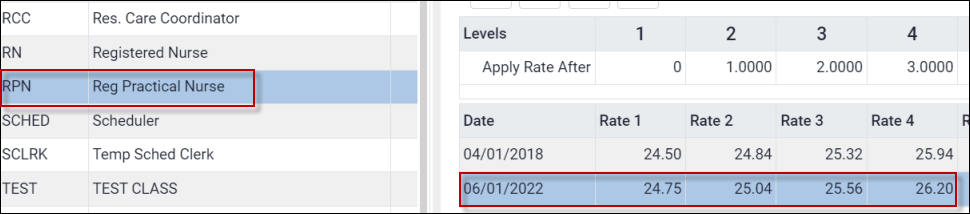
Click on the Preview icon and review the report. No processing will occur. ![]()
Once you have reviewed the report and are ready to process the increase. Click on the Process icon ![]()
If you do not filter this process ALL classes will receive the increase. |
Report Output
In this report we see that the RPN class will receive a $0.25 increase on June 14th for ALL Rates.