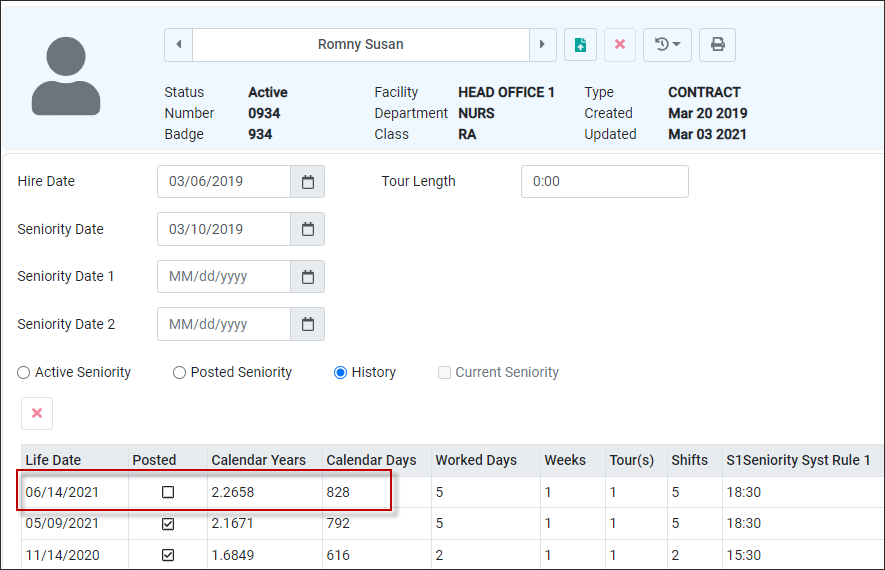The Seniority Calculation feature is used to update both the current home class Seniority (year-to-date), Posted Seniority (usually done twice a year), and Worked Class Seniority (a breakdown by ALL classes worked).
For description of toolbar functions see Payroll Processes.
To access the Seniority Calculation menu:
▪Select the Payroll menu.
▪Select Seniority Calculation menu.
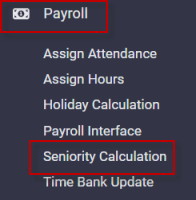
The following menu will appear:
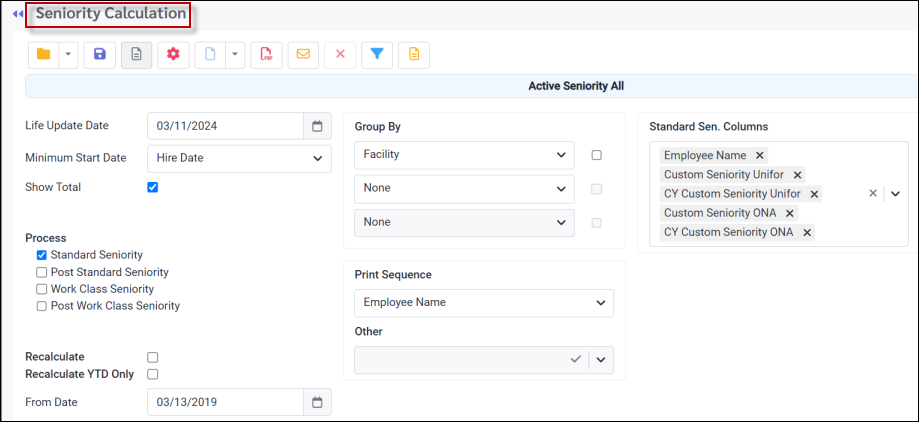
The options of the Seniority Update menu include:
Life Update Date
If you run the Seniority Calculation after every pay period, this should be the end date of the LAST pay period processed.
Minimum Start Date
This field is only relevant for Seniority that is being updated for the FIRST TIME and should reflect the date corresponding to when you want the calculation to begin. Using the drop-down arrow, select which option you would like to use as the Start Date.
Process
Choose the item that you need to calculate: Standard Seniority (current), Post Standard Seniority, Work Class Seniority or Post Worked Class Seniority. You may choose to run multiple processes at once, for example updating Standard Seniority and posting Standard Seniority at the same time.
Note: Please ensure that you are updating BOTH the Standard Seniority AND the Worked Class Seniority each time you run the Seniority Calculation process.
Recalculate
If ticked, the employee’s seniority hours will be recalculated from the user definable From Date to the Life Update Date (as defined above). The system will add all the hours between these dates that are configured to contribute to seniority. Any hours that were imported or manually adjusted, and therefore not visible in the hours table will be excluded. Please see Key Information below.
Recalculate YTD Only
If ticked, the employee's YTD hours and years will be correctly adjusted either up or down based on the hours found in the system from the life date to the start of the current year. The current year start date is determined by the Year Start Date set during the seniority configuration. The From Date field in the lower portion of this menu, does not apply to the YTD recalculation option. Please see Key Information below.
Please ensure that you are updating BOTH the Standard Seniority AND Worked Class Seniority each time you run the Seniority process or either of the two recalculation processes. |
Filtering your Seniority Update
You may filter the process to specific employees, department or classes using the Filter.
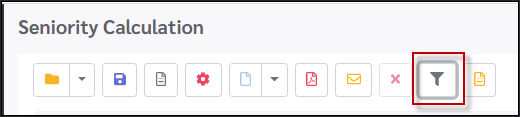
Process Seniority
▪Define your settings (or chose from the saved settings).
▪Set your Life Update Date. This date will normally be the last date of the most recent pay period you are updating seniority for.
▪Click the Preview icon to review before processing.
▪Click the Process icon to complete the calculation.
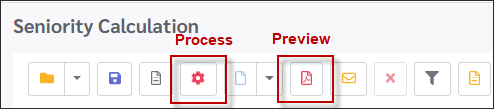
Report Output
Once the system has finished processing the calculation a report will preview to screen.
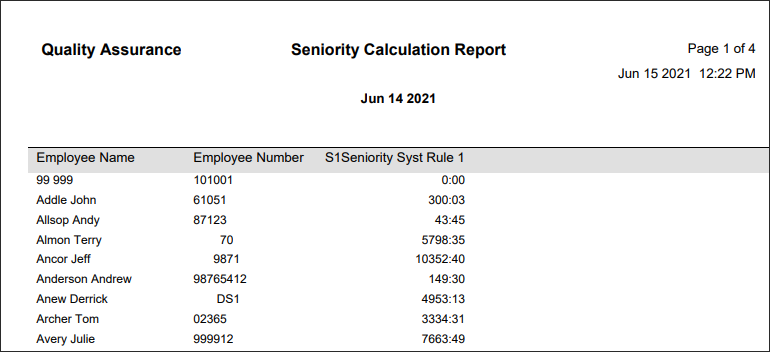
We can see from the example below, that the employee's Standard Seniority was updated in their Employee Profile. Her Active Seniority now shows as 828 Calendar Days.
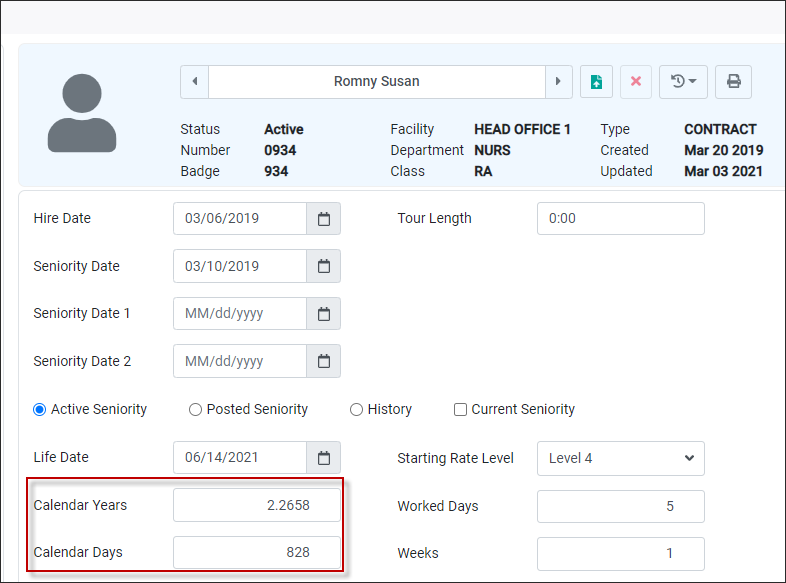
If we look at the History field, we can see that the seniority was updated but not yet posted.