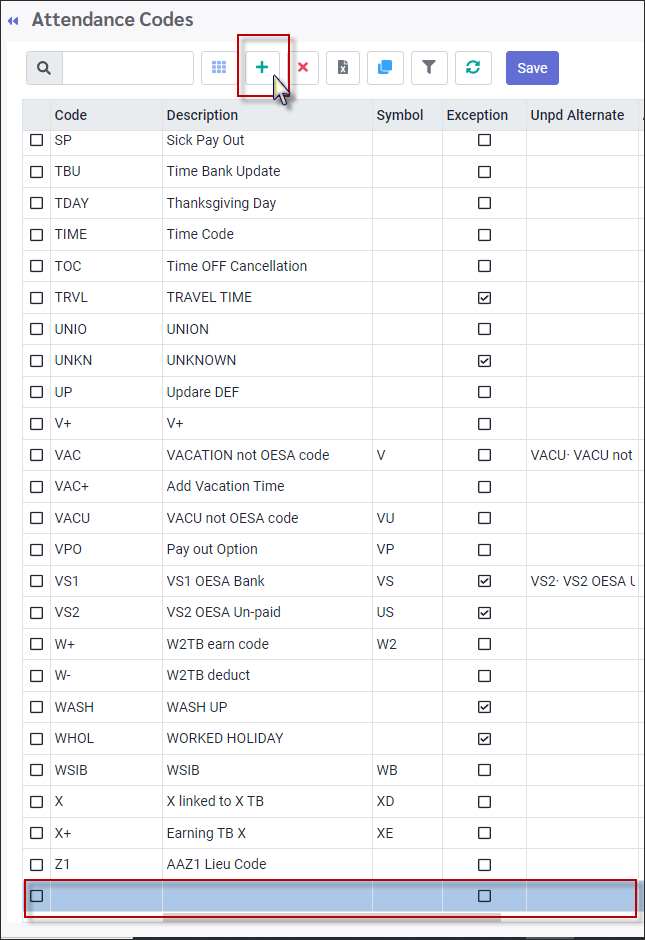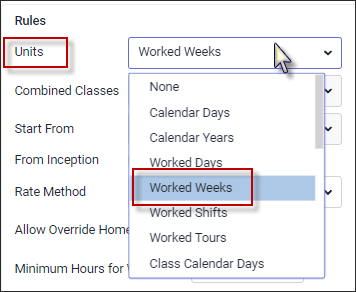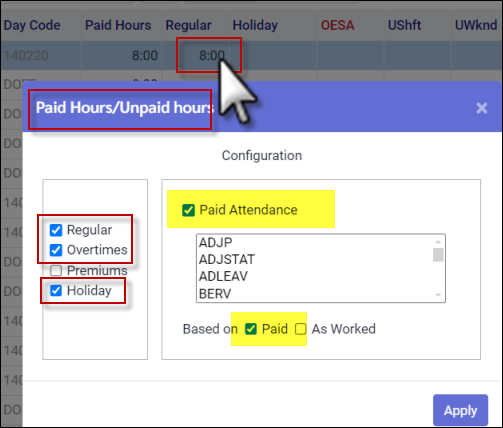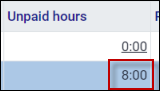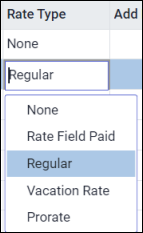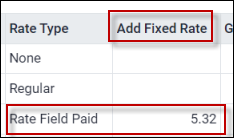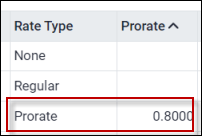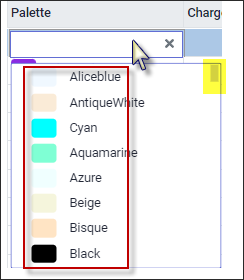Attendance Codes such as vacation, sick, jury duty, etc. are used to historically track an employee's time off, while Exception Codes such as absent, late, early departure etc. are used to monitor an employee's worked time.
▪Select the Config menu.
▪Select the Setup menu.
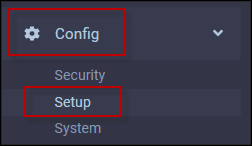
▪Select Attendance Codes.
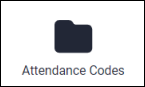
The following menu will appear. Use the scroll bar to view the options to the right.
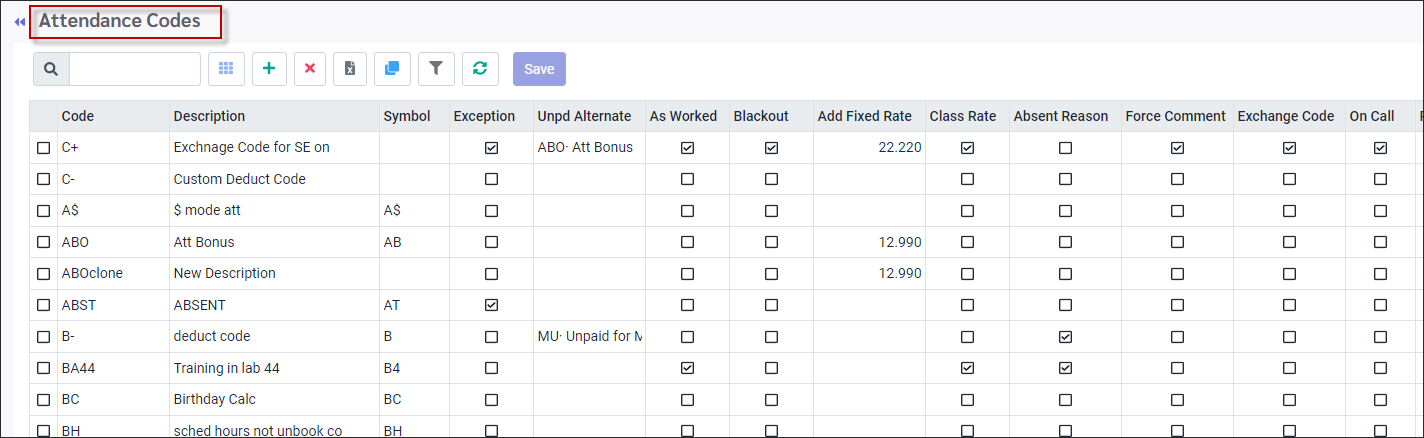
Filter
The filter (funnel icon) may be used to filter the Attendance Codes by the columns selected.
▪Click on the Filter icon (funnel).
▪Click one or more of the options that apply to the Attendance Codes.
▪Choose one of the Condition options.
▪Click Apply.
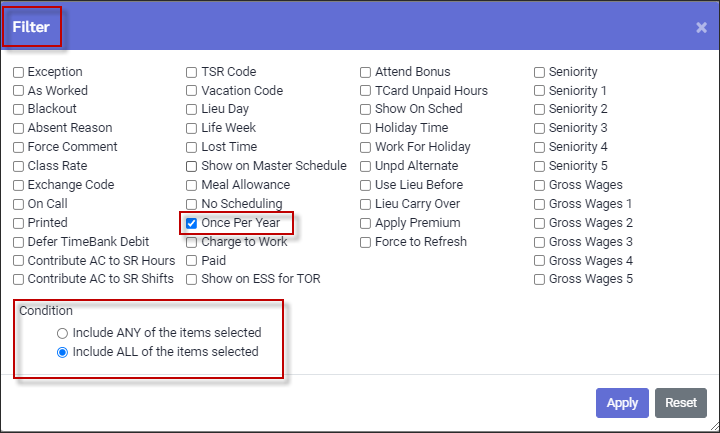
In the image above, we selected the option Once Per Year to filter the Attendance Codes. There are three Attendance Codes with the option Once Per Year.
To remove the filter, click on the filtre icon and click on Reset and then Apply.
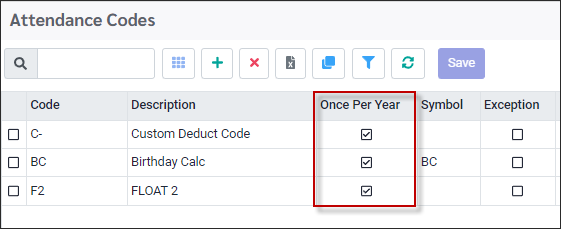
To add Attendance Codes:
▪Select the Config menu. ▪Select the Setup menu. ▪Select Attendance Codes.
The following menu will appear:
▪Click on the plus symbol (+). A new blank line will appear at the bottom of the grid.
▪Enter up to a four (4) character alpha-numeric code that will be used to identify the type of hours, i.e. Sick, Vac, Late, etc. ▪Enter up to a 25 character alpha-numeric description of the code. ▪Complete the remaining fields as necessary. ▪Click Save.
|
Navigate to the Attendance Codes menu:
▪Select the Config menu. ▪Select the Setup menu. ▪Select Attendance Codes.
When creating new Attendance Codes, there are many options which, when enabled, will affect how the Attendance Code hours will be applied and calculated.
Attendance Code Options
Symbol Assign a two-character symbol to apply when the option to display the Attendance Code symbol is available e.g certain reports.
Exception Should instances of this code be reported as an Exception? Any codes flagged as Exceptions will appear in red on the Time Card menu.
When setting up the codes that you want to use for generating exceptions, complete the following fields:
▪Add a Code. The maximum number of alpha / numeric characters is 10. We recommend the code be as short as possible for better visibility on reports. ▪Description. ▪Make sure you have check marked the Exception column.
Unpd Alternate This field is used in conjunction with the Time Banks. When and employee has exhausted all the time in a Time Bank, and tries to deduct more time, the system will automatically insert the unpaid code you have identified, for the remaining time of the request. Attendance Codes marked As Worked cannot be used as alternates and will not appear on the list for selection in this field.
As Worked (Time Card worked hours) Tick this option if the hours associated with this code will contribute to the weekly / bi-weekly worked hours overtime threshold(s). For example, I have 67.5 regular hours and 7.5 paid sick hours on my Time Card for the current pay period. If sick is ticked As Worked, it is part of the 75 paid hours threshold before overtime. Any additional worked hours will now go into overtime.
Blackout Tick this option if you would like to prevent employees from booking time off against this code during periods you have defined as Blackout periods. Designating this code as a Blackout code can be done using the Setting Time Off Limits option.
Add Fixed Rate If this code will be paid at a different rate you will enter the specific rate to be applied. This option is used in conjunction with the Rate Type field option Rate Field Paid and/or Meal allowance.
Class Rate When ticked, hours accrued against this Attendance Code will contribute to the Class Hours field configuration where applicable. For example, if these hours determine an employee's probation level on the labour class grid, hours against any code that is enabled which count towards the employee's labour grid hours.
Absent Reason Does this code indicate that the employee will be absent for a valid reason? If this box is checked the system knows not to expect punches for the employee for the day in question and will therefore not flag them with the Absent exception code.
Also, any code with Absent Reason enabled will appear on the Time Off Request configuration menu so the manager may select which codes should appear for employees and managers (users) to select when requesting time off.
Force Comment When checked the system will force you to make a comment when this code is used. A warning will be generated if the comment is missing, preventing you from saving the entry until the comment has been added.
Exchange Code This code is used when we would like to perform a Shift Exchange between a shift that is part of the Schedules module with a shift that is part of Shift Rotation setup.
On Call This field is used for tracking when an employee is on call. Attendance Codes designated as On Call will be identified on the Active Scheduling with a red phone icon.
Printed When checked, the Attendance Code will be displayed on the printed copies of the schedules.
TSR Code This field is used with the Temporary Shift Replacement feature. Any codes that you wish to use as part of the TSR feature MUST be checked. Vacation Code This field is used to identify which codes are Vacation codes for time banks using the Ontario Employment Standard Act (OESA) configuration. Because of this unique configuration, we do not recommend using codes with theVacation designation as TSR codes.
Lieu Day (used with the Active Schedule module only). This field is used to identify the Attendance Code as one that you wish to use with the Lieu Day Rules. Please see Lieu Rules for more information on what options become available in the system when this code is ticked.
Life Week The hours associated with this code will be considered as part of the calculation of a worked week (used in conjunction with the Labour Class module and is seniority based).
If ticked, hours against this code will contribute to the labour grid hours total when Weeks is selected as the Units option (method of stepping up on the grid). For the Weeks selection, you define how many hours a WEEK is and you may contribute Attendance Codes as well to that value.
Lost Time This field is used to identify a code as contributing towards lost time and is used with the Lost Time Analysis report.
Show on Master Schedule If you would like a code to appear on the Master Schedule so it will be processed to the Active Schedule with each update, instead of regularly adding the code manually to the Active Schedule, this box should be ticked. Please note that System Exception Codes will never be visible on the Master Schedule and should not be used. Regular codes configured as Exceptions will, however, be visible and may be used for this option.
Meal Allowance This column identifies the code for meal time reimbursement and requires a dollar value to be entered in the Add Fixed Rate column. This feature requires Day Code setup (worked time threshold) along with the Meal Time Calculation which is run from the Payroll/Other menu.
No Scheduling If you are using the Schedule module, does the presence of this code mean that the person cannot be scheduled for the day on which the code appears? If the answer is Yes, this box must be ticked.
Once Per Year This column is used with the Year Start column to track specific Attendance Codes that are allowed to be used ONLY once per year. The Year Start is user defined.
Year Start Identifies when the year begins for Attendance Codes designated as Once Per Year.
Seniority This field is tied to the seniority calculation. Check this field if you wish to include the hours associated with this Attendance Code in the total seniority hours shown in the on the Personnel / Seniority menu when the seniority calculation is run.
Gross Wages When ticked, hours accrued against this Attendance Code will contribute to the Gross Wages configuration where applicable. This field is often checked if the Attendance Code hours will contribute to the Time Bank calculation when using accrual rules (e.g. vacation rules) based on the Fraction of Hours or Fractions of Earnings formulas. For example, if a time bank update is configured to calculate a percentage of hours for each pay period, including Gross Wage hours, any Attendance Code with this option enabled will contribute to this calculation.
Attend Bonus Does this code disqualify the employee from earning a Perfect Bonus? If so, place a check mark in this field.
Paid This field allows you to define which codes you would like to include in the Paid Hours column of the Time Card (below yellow). This field is separate from the Rate Type fields described below and does not need to be checked in order to enable the rate configuration. Normally an Attendance Code like Vacation, if configured to pay an employee's regular rate, would also be ticked as Paid, but this setup is not required. See example below of the Time Card Paid column configuration.
TCard Unpaid Hours This field allows you to define which codes you would like to include in the Time Card menu Unpaid hours column as shown below.
Rate Type This option is used to determine if a code is paid, and if so, how it is paid. The Rate Type options described below, may be accessed using the drop-down arrow.
None No pay calculation for this code.
Rate Field Paid Use the rate in the Add Fixed Rate column for calculation (below).
Regular The employee's regular rate will be used for calculation.
Vacation The employee's vacation rate will be used for calculation (custom). This option does not need to be selected for the OESA banks.
Prorate The employee's prorated rate (by percentage) configured in the Prorate field will be used for the calculation. The example below is prorated to 80% of the employee's regular hourly rate when this Attendance Code is used.
Show on Sched If you would like to have this code available on the Active Schedule module, click on the check box. The code will be included on the Add or Modify Attendance drop-down list for the managers to select.
Holiday Time Should the hours associated with this code be included in the total average hours Holiday Calculation? e.g. when looking at the total hours over the 28 days prior to the holiday to calculate an average. If so,tick this code.
Work for Holiday Check this field if the hours associated with this code are considered a day worked for the purpose of assigning the holiday benefit pay when you must validate Holiday Qualifying Criteria, such as working the scheduled shift before and after the holiday, to be eligible for holiday pay. For example, if the Attendance Code for Sick is not flagged Work for Hol and you call in sick on either side of the holiday you are disqualified and WILL NOT earn benefit pay. But, if VAC is flagged Work for Hol, and you take a VAC day on either side of the holiday, the system will consider this a legitimate worked day and you will be eligible for benefit pay.
Remember that valid “qualifying” days off, i.e., VAC, must also have a tick box in the Absent Reason column on the Attendance Codes setup menu so that the ABST code does not appear during a Poll and Process, thereby disqualifying them from holiday benefit pay (if Work for Hol was checked). Also remember to check this option for any Exception Codes that must NOT disqualify this shift from the holiday accrual i.e., LATE, LD (long day), GRAC etc. AND for any Time Bank earn (+) codes.
Use Lieu Before Allows the employees to use the Attendance Code before the holiday occurs.
Contribute to Sched Rule Hours If this field is checked, the hours used against this code will contribute to the Maximum Hours in a Timeframe threshold which is configured in the Schedule Rules section. Any scheduled hours above the threshold will be overtime. For example, I have 67.5 regular scheduled hours and 7.5 paid sick hours for the current pay period. If sick is ticked as Contribute to Sched Rule Hours, it is part of the 75 scheduled hours threshold before overtime. If any additional hours are scheduled, they will go into overtime.These hours will be visible on the Employee List from the Daily Schedule when sorting Seniority by Period Hours.
Contribute to Schedule Rule Shifts If this field is checked, the shifts booked against this code will contribute to the Maximum Shifts in a Timeframe threshold which is part of the Schedule Rules configuration. The number of shifts will then be visible on the Employee List from the Daily Schedule. This functions the same way as the setting above, Contribute to Sched Rule Hours, but it applies to shifts instead of hours.
Minimum Hours This option is used in conjunction with the Contribute to Schedule Rule Shifts option. For example, you would complete this section if you want to define a minimum number of hours required before the system considers these hours a legitimate shift. Click in the Minimum Hours column for the current Attendance Code and insert the desired minimum hours and minutes:
Palette This option will allow you to specify the colour for the Attendance Code when the code is displayed within the system.
Charge to Work, Charge Department This option allows you to select specific Departments, to apply Attendance Codes to, as opposed to the code being applied globally.
Defer Time Bank Ticked on the system will not deduct the associated time from the employee's Time Bank. even when approved, until the Deferred Time Bank Process is run.
Show on ESS for TOR Attendance Codes with this option enabled will appear in the Time Off Request Attendance Codes section for employees to select from.
Forced to Refresh This option forces the hours grid of the Time Card to refresh when an Attendance Code with this flag is modified or added to the Time Card. We recommend that you do not use this option with As Worked flagged and that you minimize the number of Attendance Codes with this option enabled since it may slow down the Time Card operation.
|