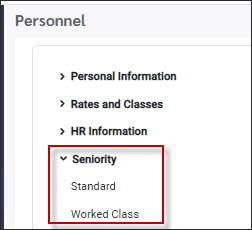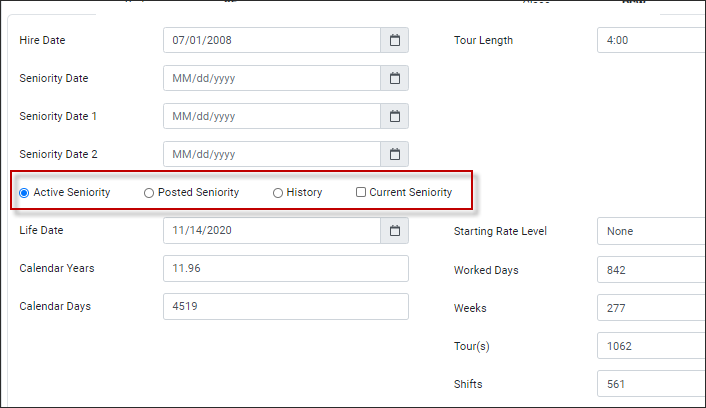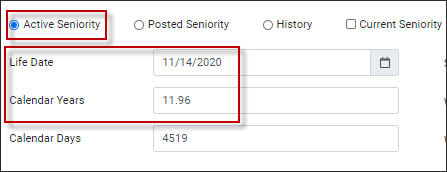The Seniority option is used to track the employees' current and posted seniority hours both in their home and worked classes.
There are multiple types of Seniority maintained in Personnel, all of which are updated automatically when the Seniority Calculation is run. The active (current) seniority calculation is normally updated after each pay cycle, while posted seniority is normally updated twice a year.
Posted seniority is what the system uses in accordance with the selected sort option: Custom Years, LTD hours, Worked Hours etc., when sorting employees by priority for calling them in to fill shifts. Schedule reporting will also use Posted Seniority.
General Description
Standard
Worked Class Hours
|
To access the seniority details:
▪Select the Personnel menu. ▪Select the Seniority menu. ▪Select Standard.
The Active, Posted, Historical and Current seniority data appears on one menu, visible by selecting the applicable radio button (see below).
The Personnel menu tracks two levels of seniority: Active Seniority The current seniority values that are updated each time a seniority calculation is run, normally at the end of each pay cycle. Posted Seniority A separate seniority value that normally is updated once or twice a year depending on when your seniority list is posted. This is the seniority value that is used by the system for call-in seniority when filling shifts.
Seniority History You have the ability to view the history by date of an employee's active and posted seniority, by selecting the History radio button.
Current Seniority If you wish to see an employee's current seniority, up to and including the current date, select the Current Seniority option. In the example below, the employee's Active Seniority is 11.96 Calendar Years. When we select Current Seniority, we can see that if we were to run the seniority calculation today, the employee's seniority would be 11.99 Calendar Years.
Hire Date Employee date of hire.
Seniority Date Employee Seniority date.
Life Date The last date the seniority calculation was run. Custom Years A seniority calculation that is configured to convert hours into a custom number of years. For example if an employee has accumulated 30,000 worked hours and a year is considered as 2080 hours, the number of custom years in this field would be 14.42 years (30,000 / 2080).
Hours Total worked hours, including As Worked Attendance Codes (default configuration). YTD Hours Total hours worked for the entire year, including As Worked Attendance Codes (default configuration).
Worked Hours Total actual worked hours only i.e. regular and overtime hours (default configuration).
YTD Worked Hours Total hours worked in the current year i.e. regular and overtime hours (default configuration).
Seniority Hours This field accumulates client specific seniority hours.
|
The system tracks seniority for employees' worked class(es).To view an employee's Worked Class seniority:
▪Select the Personnel menu. ▪Select the Seniority menu. ▪Select Worked Class.
Each of the classes the employee has worked will appear in this section with the number of hours associated with each class.
Posted Seniority
Posted Seniority and Posted Worked Class Seniority are often updated once or twice a year, for example in June and December. These fields display the current posted values as of the most recent posting date. Posted values are used by the system when contacting employees to fill shifts.
|
See Also: