
General Release Notes Version 29.37
Released September, 2024
This release contains the following changes:
HSCIS Calculation and Reporting
Config / Setup / HSCIS Table setup / Payroll Tools / HSCIS Export.
If your facility requires HSCIS reporting. Please contact support for assistance with setup.
▪SSC can now assist with HSCIS reporting.
▪Able to generate a report that can be edited before exporting as a CSV.
▪Each column on the HSCIS report can be adjusted in the HSCIS Table Setup menu found in Configuration / Setup.
Calculation for Minimum Time Between Shifts
Config / Setup / Shift Rotation / Overtime
SSC now has rules for calculating overtime hours when the employee breaks a Minimum Time Between Shifts rule.
Widgets / Time Bank Balances
For employee logins only, SSC now has a new widget that allows employees to view their time bank balances on the Welcome menu.
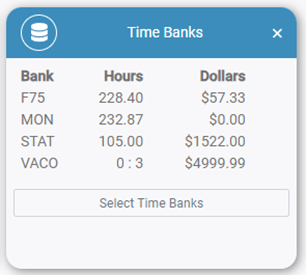
Adding Time Bank Balances to New Time Off Request Menu
Requests / Time Off Requests / New Request
When submitting a new Time Off Request, the employee’s time bank balance will now appear underneath the Attendance Code drop-down menu if applicable:
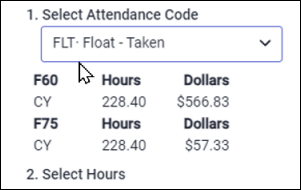
Holiday Group Override Shift Rotation OT Rules
Config / Setup / Holiday Groups / Holiday
A new checkbox has been added to the Holiday Groups / Holidays tab, called Override SR OT Rules This option determines if the holiday will follow the Shift Rotation rules for Holiday Day Hours Only, Process using Day Rule Credit Hours and Apply to Whole Day.
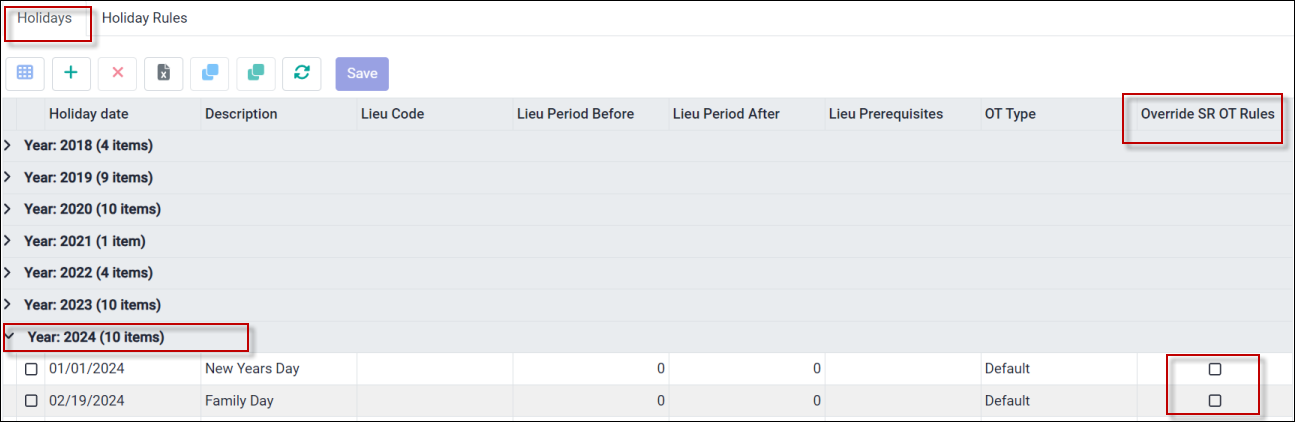
If the check box is OFF, the holiday will ignore the Shift Rotation check boxes and function like Holiday Day Hours Only when OT Type is not set to Default.
If the check box is ON, the holiday will follow the Shift Rotation check boxes for Holiday Day Hours Only, Process using Day Rule Credit Hours and Apply to Whole Day.
If the Shift Rotation is set to pay Regular. The hours will credit to Regular even though the holiday could be set to an Overtime. If the Shift Rotation is set to pay Overtime, the overtime ranking that is highest between the Holiday Groups menu or Shift Rotation will be used to calculate worked stat hours.
Attachments - Convert to New Format
Personnel / HR Information / HR Menus / Attachments
Personnel / HR Information / Attachments
The Attachments option in SSC has been redesigned. In the individual HR menus, clicking on the paperclip icon now expands the grid to display any attachments assigned to the HR record.
Example: Skills
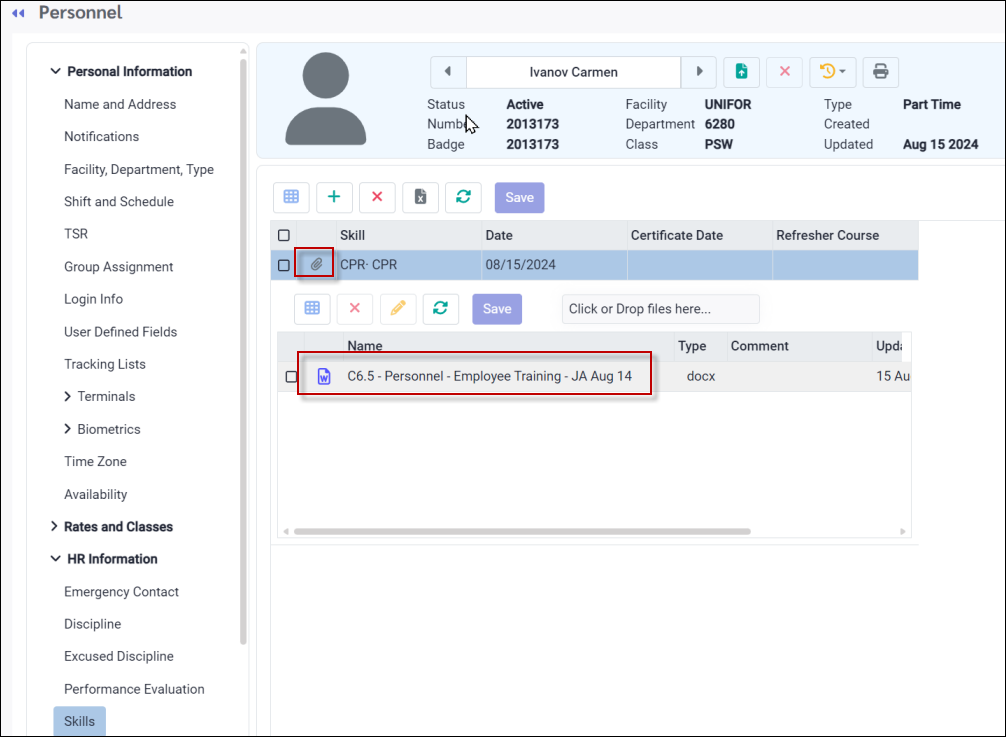
The Manage Attachments menu functions the same as the Attachments Summary menu from Personnel, however, the user can view all attachments for all employees at once.
Holiday Calc - Based on Majority of Worked Hours
Config / Setup / Holiday Groups / Holiday Rules
Config / Setup / System Rules / Calculation Configuration / Assign Hours & Birthday Calculation
There is now a new check box in the Qualifying Criteria for Calculation Rules. When Worked Shift on Holiday or Did not work Shift on Holiday is enabled, the new check box Based on Majority of Worked Hours will become available for selection.
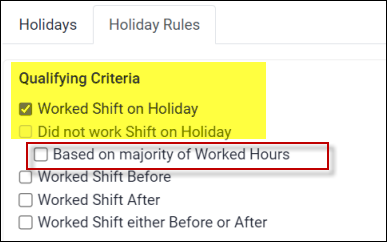
This new check box can be used to qualify or disqualify employees working night shifts for the Worked or Not Worked shift on the holiday.
Personnel - Push Notification Status
Personnel / Personal Information / Notifications / Regular
There is now a header for Push Notifications. This header will appear if the employee has Push Notifications enabled or disabled. This header is view only, it does not allow managers (users) / employees to control their Push Notification status for mobile.
Push Notifications applies to new SSC mobile only.
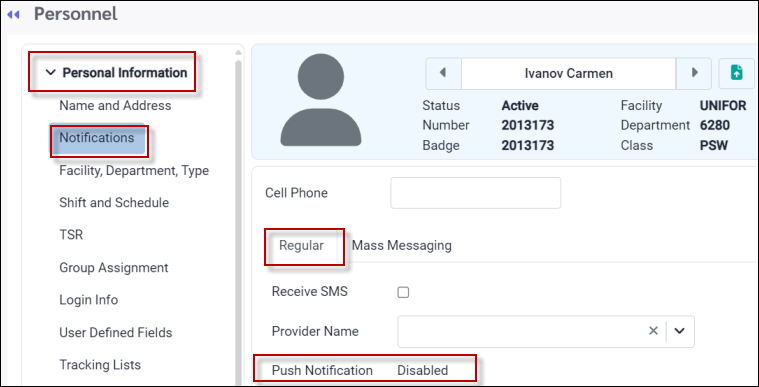
New SSC Mobile App
This option requires a new mobile subscription license.
Improved functionality for employee self-service features:
▪Time off requests.
▪Shift exchanges.
▪Availability requests.
▪Reviewing Time Card data.
▪Schedule options.
▪Personnel information options.
▪Push notifications for request updates.
▪Mass messaging capability.
New functionality for manager self-service logins:
▪Process Requests.
▪Use the Wizard.
▪Review Schedules.
▪Push Notifications for new Requests.
Please contact your account manager for more information.
Reports CSV
Created CSV Report option for many of the SSC reports.
What We Have Completed
•HSCIS Calculations/Reporting |
•Calculation for MTBS |
•Schedule Rules and Shift Exchange Rules – Add Column “By Facility” |
•Post TB Rollover – Issue with removing Pre TB Rollover ACs |
•Modify TB “Negative Taken Not Allowed” message |
•Welcome Screen – Widgets – Add Border and Shadow |
•Reports – Group By Name |
•Welcome Screen – Bulletin – Add Border and Shadow |
•Widgets – Time Bank Balances |
•Employee Panel – Grouping by Name |
•Reports - Employee Detail – UDF Fields Not Reporting |
•Timecard Exception Widget Issue |
•Time Bank Update – Residual Bug |
•Adding Time Bank Balances to New Time Off Request Menu |
•Hide Bell and Door Clock Tasks |
•Reports – End of Probation Report – Seniority |
•Shift Exchange Rules – Does Advance Notice Apply to Shift Exchange Approval |
•Time Banks – Mass Assign Not Applying General Settings |
•Daily Schedule – Attendance Grid Showing Employees with Limited Restrictions |
•Self Scheduling – Awarded Shift Notification Not Working |
•Time Card – Filter Position – Action List |
•Mass Messaging Lite – Character Limit |
•Holiday Groups – Override Shift Rotation OT Rules |
•Issue with Cloning Master Lines |
•Active Staff Requirements – Based on Active Schedule Not Working |
•Time Banks – Details Tab – Text not in Red when AC is removed from Time Card |
•Personnel – Required Fields – Missing Error Validation Message |
•Call In Rules – Seniority Arrows Hint |
•Time Card Exceptions – Employee Not Appearing – Auto Approval with Multi Shifts |
•Time Card Showing Negative Hours – No Audit |
•Reports – Employee Licenses – CSV |
•Reports – End of Probation - CSV |
•Reports – Employee Rates – CSV |
•Reports – Day Code List – CSV |
•Reports – Security User Report – CSV |
•Clock Supervisor Checkbox on Reports |
•Reports – Payroll Interface – CSV |
•Reports – Wage Progression – CSV |
•Reports – Punches By Clock – CSV |
•Reports – Employee Tracking Lists – CSV |
•Reports – Audit Report – CSV |
•Attachments – Convert to New Format |
•Time Off Request – Approving Multiple Requests with Warnings |
•Personnel – Missing Duplicate Badge Number Message |
•IP Restriction Groups – Only Administrator Checkbox Allows for Access |
•Reports – Accrual Rules Report – CSV |
•Reports – Time Bank Configuration Report - CSV |
•Reports – Attendance/Exceptions List – CSV |
•Reports – Daily Staffing Report – CSV |
•Reports – Shift Rotation List – CSV |
•Mass Messaging – Shifts Stopped Messaging |
•Reports – Activity Exception Report – CSV |
•Reports – Holiday List – CSV |
•Self Scheduling – Employee Availability |
•Reports – Time Off Planner – CSV |
•Time Bank Max Rules Validation |
•Reports – Department Schedule Report – CSV |
•Reports – TSR Report – CSV |
•Shift Exchange – Auto Approve – Breaking Rules |
•Holiday Calc – Based on Majority of Worked Hours |
•Mass Messaging – Status Column |
•Mass Messaging Batch Dispatch |
•Time Banks – Removing AC while Advanced is Enabled |
•Self Scheduling – Booked Shifts Not Disappearing |
•Security Access – Advanced Access - Time Card Approval |
•Mass Messaging Replies Did Not Book the First Reply |
•Time Card – OT Exception Hours |
•Time Bank Incorrect Balances |
•Audit Report – Attachments |
•Personnel – Push Notification Status |
•Logon Audit Report – Mobile App |
•Mass Messaging – Continuous Rotation |
•SSC Mobile App |