The Prerequisites option allows you to set up additional rules that govern holiday rules and taking Lieu days once the worked holiday has been banked.
To access the Prerequisites menu:
▪Select the Config menu.
▪Select the Setup menu.
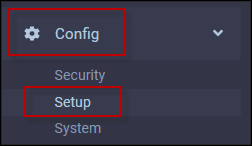
▪Select Prerequisites.
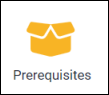
The following menu will appear:
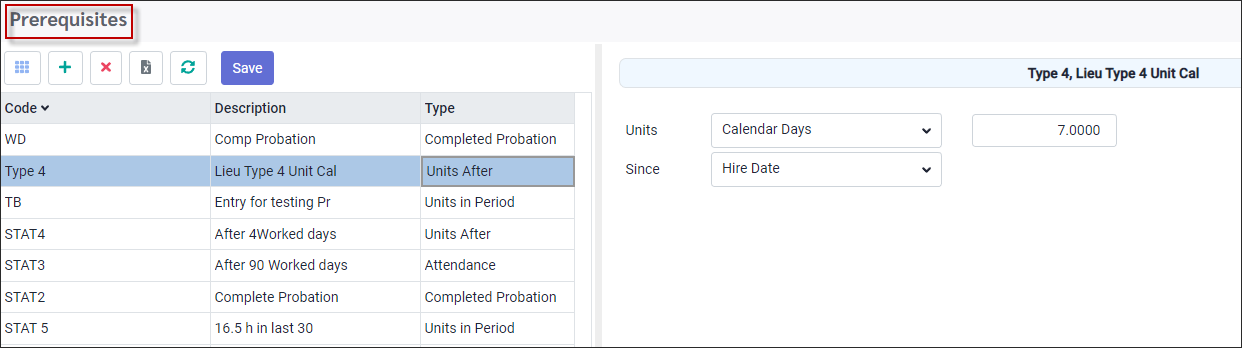
Create a Prerequisite
▪Click on the plus symbol (+). A new line will appear on the bottom of the grid.
▪Add a Code for your rule as well as a description (note: do not use symbols as part of your code name).
Type Options
▪Under the Type column, select the conditions option from the drop-down menu. Options include:
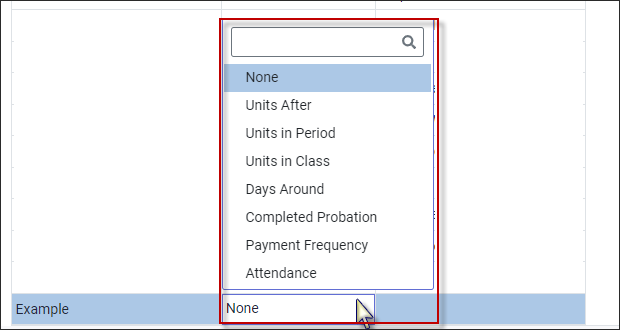
Units After
Select this option and the Details menu options will appear as follows on the right. The images below display the Units drop-down menu and the Since drop-down menu options pertaining to Units After:
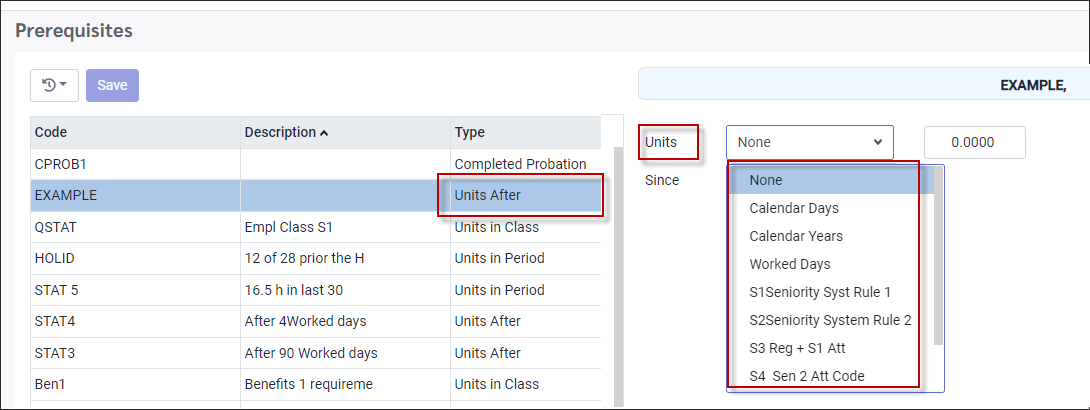
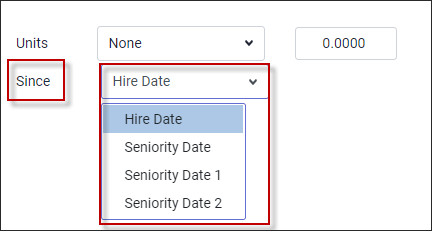
Using the Since drop-down options you can select either since Hire Date or since Seniority Date which are set up on the Personnel profile.
For the descriptions below we will be referring to the Hire Date options.
Calendar Days
Defines the number of days since date of hire.
Calendar Years
Defines the number of years since date of hire.
Worked Days
Defines worked days since date of hire, corresponding with the Days field under the Seniority option of the Personnel menu.
Seniority
Refers to the seniority setup under Standard Seniority, Custom Seniority 1.
Please note that the Worked options described above will be calculated in real time. Then once the Seniority calculation has been run, the current values will be updated and displayed in the corresponding fields (as described above) of the Personnel menu. |
Once you select your Units After drop-down option, you will need to select the number corresponding with your Units selection. The example below shows a Calendar Years selection and a number selection of one (1) year, meaning that if this rule is applied to a specific Lieu day, the employee would have to have been employed for (1) year since the hire date to qualify for taking this Lieu day.
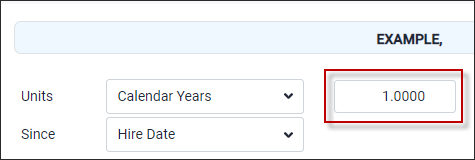
▪Click Save to save this Prerequisite.
Units in Period
The Details menu options will appear as follows on the right. The images below display the Units drop-down menu and the Since drop-down menu options pertaining to Units In Period. The Since drop-down options include Current Pay Cycle, Last Pay Cycle and Days.

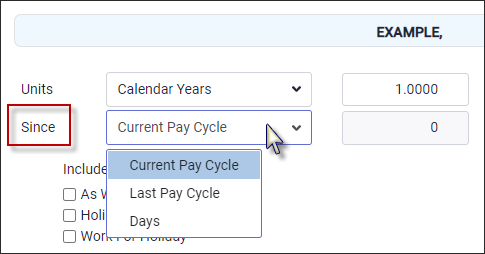
All the Units in Period selections allow you to choose additional Attendance Code hours which can be included in this rule (below):
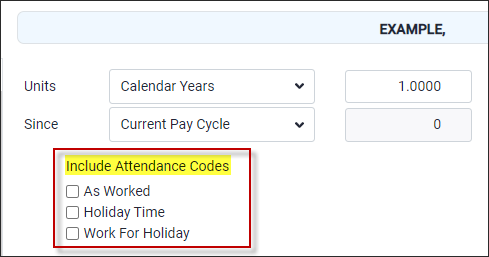
Please see Attendance Codes for further information on the options displayed above.
For each Units option, you would select the number which would apply to your selection. The example below shows a selection of Worked Days in the Current Pay Cycle with a number selection of five (5), meaning that the employee must work at least five (5) days in the current pay cycle to be eligible to take this Lieu day. Any hours against Attendance Codes checked As Worked or Work for Holiday, will be counted as Worked Days in this example.
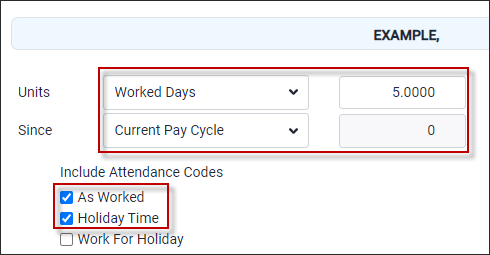
If you select Days from the Since drop-down menu, Since is replaced with In Last. The number selection option beside Days will no longer be grayed out and you will now be able to select the specified number of units (five Worked Days) in the last seven (7) days.
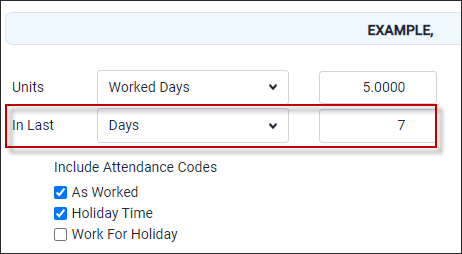
For the Units descriptions below, we will be using the Since drop-down menu with current pay cycle.
Worked Days
Defines the number of worked days in the current pay cycle.
Calendar Days
Defines the number of calendar days in the current pay cycle.
Seniority (will display the custom name setup)
Refers to the seniority setup under Standard Seniority, Custom Seniority 1.
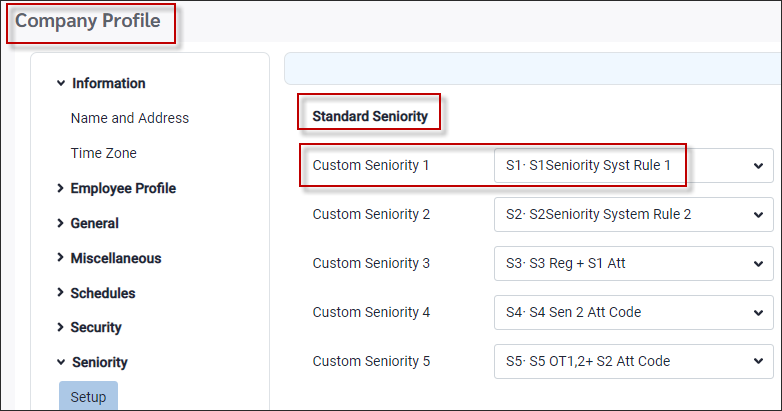
▪Click Save to save this Prerequisite.
Units in Class
The Details menu options will appear as follows on the right. The images below display all the Units options available in the Labour Class drop-down menu.

Days Around
Select this option and the menu options will appear as follows on the right. Select the number of days around the holiday. The employee must have worked this number of days around the holiday to be eligible for taking the Lieu day.
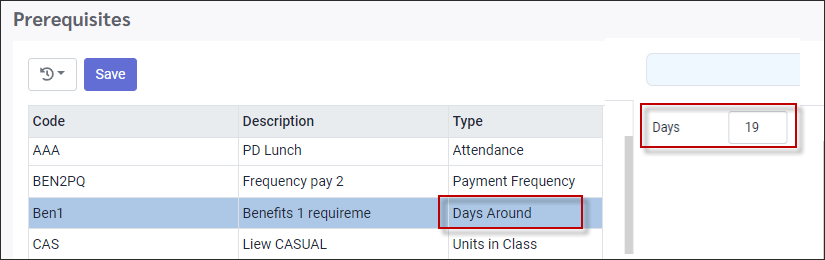
Completed Probation
The employee must have completed the probation period as defined in the Labour Class section.
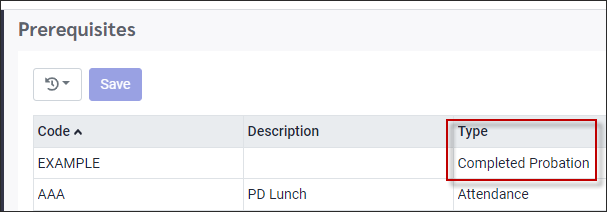
Attendance
If the employee has the selected Attendance Codes, they are eligible for the calculation. An Attendance Code may be set up as either Qualified or Disqualified.
By selecting the Attendance option, an additional menu appears on the right:
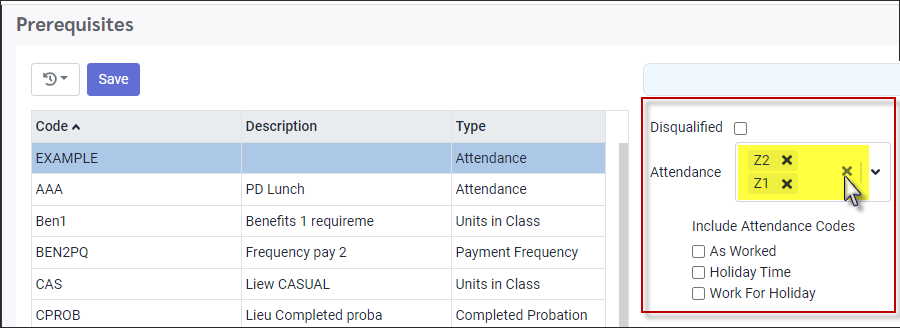
With Disqualified not ticked and with employees having the selected Attendance Code, they are eligible for the calculation. If the Disqualified option is ticked, the employee is disqualified if they have the selected Attendance Code. Select the Attendance Codes using the white button beside Attendance from the drop-down list provided.