Call in rules are configured to determine the priority order of employees for call-ins to fill shifts. The order may be configured by seniority hours, hire date, seniority date, the number of hours worked in a pay period etc.
Navigate to Call In as follows:
▪Config
▪Setup
▪System Rules
▪Schedule Rules
▪Call In
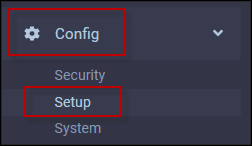
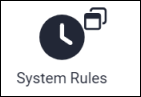
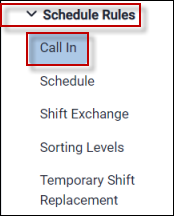
The following menu will appear. To create a new rule select the plus symbol (+):
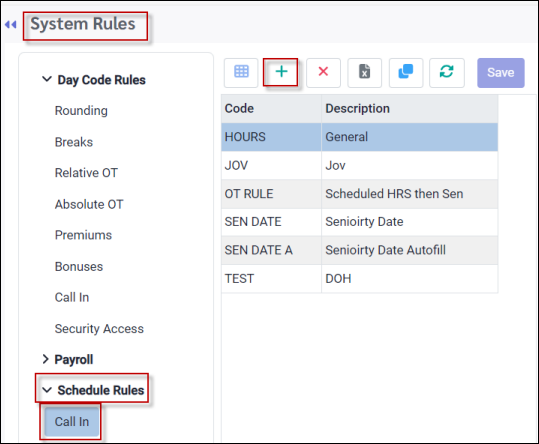
A new blank line will appear at the bottom of the grid. Add a Code and Description and click Save.
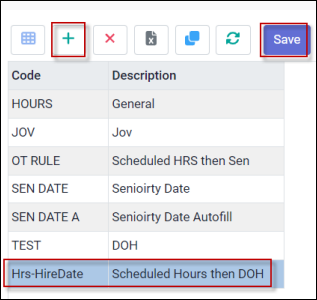
General Tab
On the General tab, select the sorting criteria for this rule.
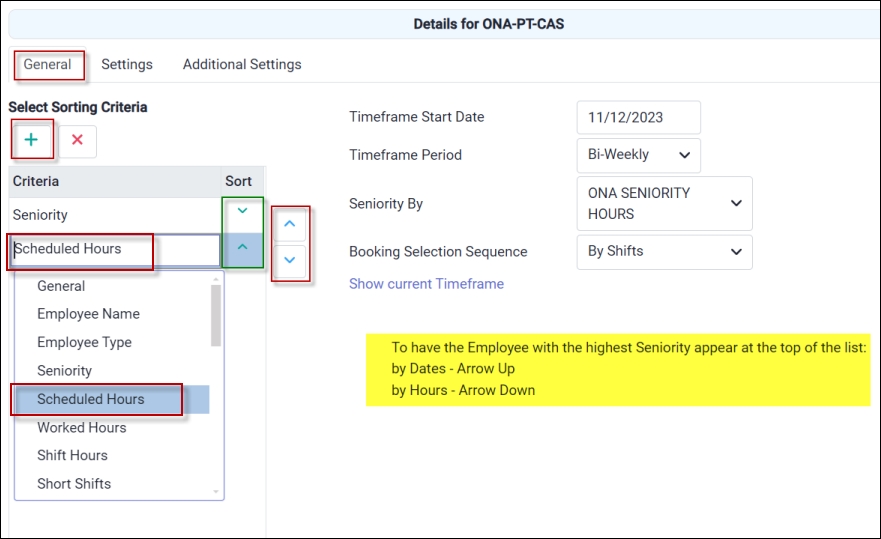
▪Click on the plus symbol (+) to add.
▪Click in the Criteria window for the drop-down list to select from. You may select multiple levels for the general sorting order (below).
▪Use the up/down arrows on the right to arrange the Criteria order (red arrow box above).
The green arrows (green box above) under the Sort column are used to determine ascending or descending order for each criterion. If the green arrow is pointing down, the order is descending (greatest to least). If the green arrow is pointing up, the order is ascending (least to greatest).
For seniority by hire date, the arrow should pointing up and for seniority by total hours, the arrow should be pointing down as per description on the right (yellow above). |
▪Complete the Timeframe Start Date and Timeframe Period as shown below (red box on right below). For best results, these selections should logically correspond with your pay period and scheduling period.
▪Click Show Current Timeframe to see the current period based on your Timeframe Start Date and Timeframe Period configurations.
▪Complete the Seniority By section if your criteria selection is set to Seniority (lower screenshot).
▪Complete any additional information if applicable. Please note that the Booking Selection Sequence setting may not be required for all Sorting Criteria settings (green below).
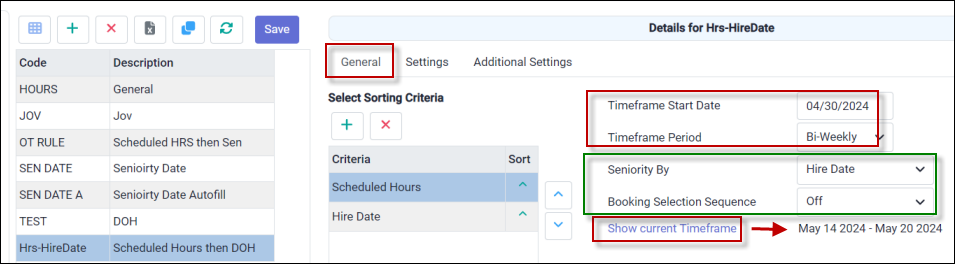
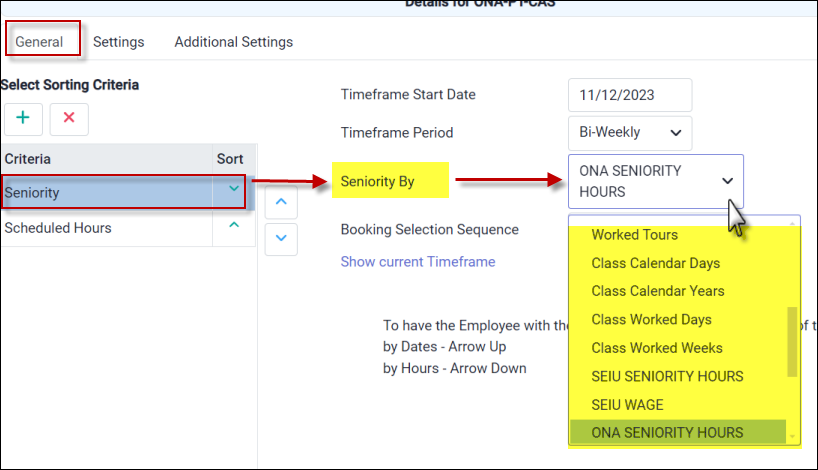
Booking Selection Sequence
This option will sort employees by Call In rule seniority order, within their Booking Selection Sequence grouping, By Hours or By Shifts, for the current Timeframe Period (shown above). The Booking Selection Sequence will be reset with each new Timeframe Period . All call responses configured (including accept and decline) will count towards the Booking Selection Sequence total count.
For example, if an employee has received two calls within a period, she will placed in seniority order (based on the Call In rule configuration) within the group of employees also having received two calls (BSS = 2).
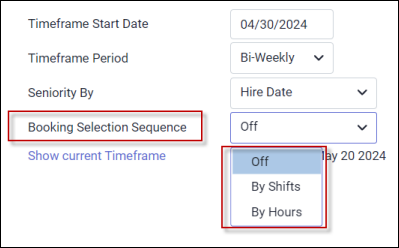
To enable Booking Selection Sequence:
▪Select By Shifts or By Hours as shown above.
▪On the Settings tab, configure the Booking Selection Sequence pattern.
Settings Tab
The configuration below displays that after one call (response count By Shift) the employee would rotate as described above. You may also configure this option so that employees would rotate after multiple calls. For example if they would rotate after three calls (response counts), the configuration below would appear as 3,1,1,1 etc. This configuration would mean that after the initial three (3) calls, the employee would rotate and then again after each one (1) subsequent call. To only rotate after each group of three (3) calls, the configuration would be 3.0,0,0,0 etc.
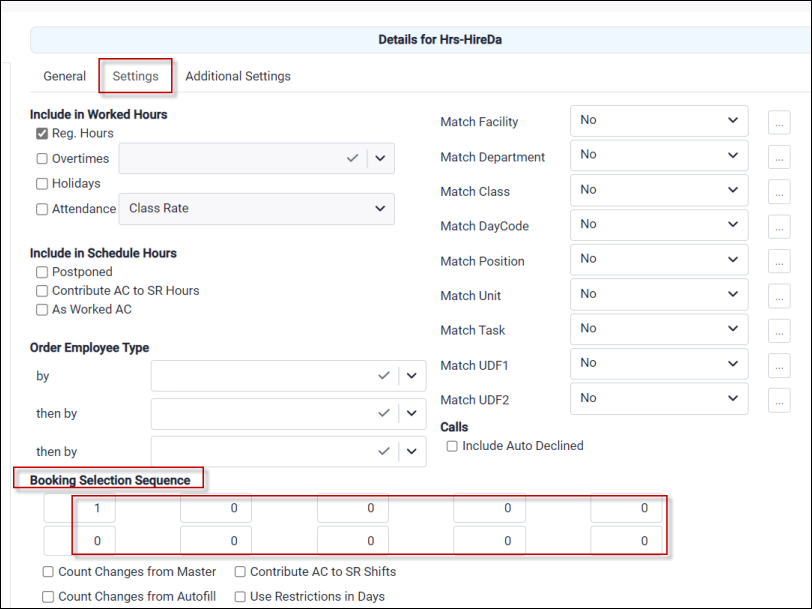
Example:
Notice in the example below, the employees with four (4) call responses are in seniority order (Seniority Date) within their Booking Selection Sequence.
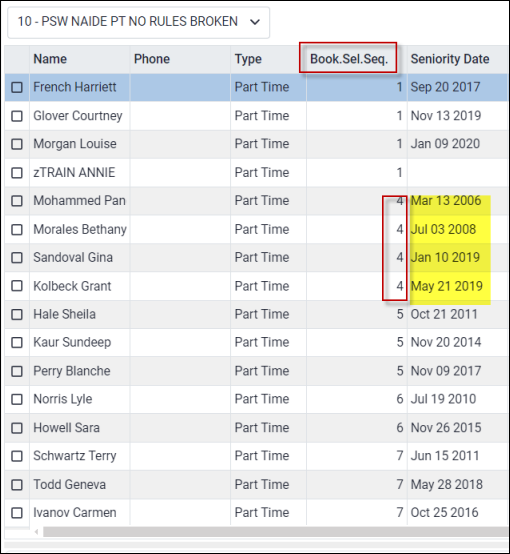
If employees rotate as described above after one call (response count), the Booking Selection Sequence order (By Shift) above may be configured either as 1,0,0,0 etc. or as1,1,1,1 etc. to get the same result. |
Count Changes from Master
Tick this option if the employees master schedule shifts should NOT count in your Booking Selection Sequence order, but only the manual shifts taken (Changes from Master) should count.
Contribute AC to SR Shifts
Tick this option if the Attendance Codes configured to contribute to the Schedule Rule Shifts should be included in the Booking Selection Sequence count.

Include in Worked Hours
If Worked Hours is selected under the Criteria setting on the General tab, complete which hours should be included in Worked Hours.
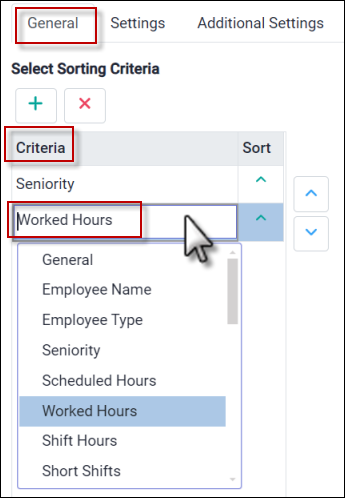
Include in Schedule Hours
If Scheduled Hours is selected under the Criteria setting on the General tab, complete which hours should be included in Scheduled Hours.
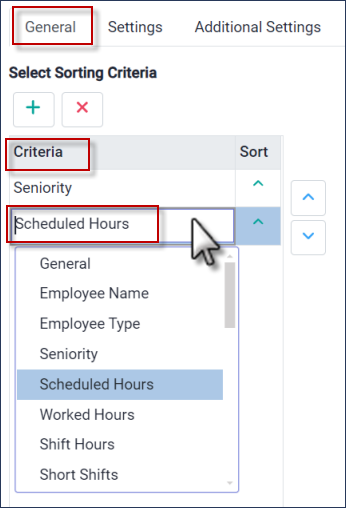
Contribute AC to SR Hours
Tick this option if the Attendance Codes configured to contribute to the Schedule Rule Hours should be included in the Scheduled Hours total.
On the Settings and Additional Settings tabs, configure any additional schedule rules if applicable.