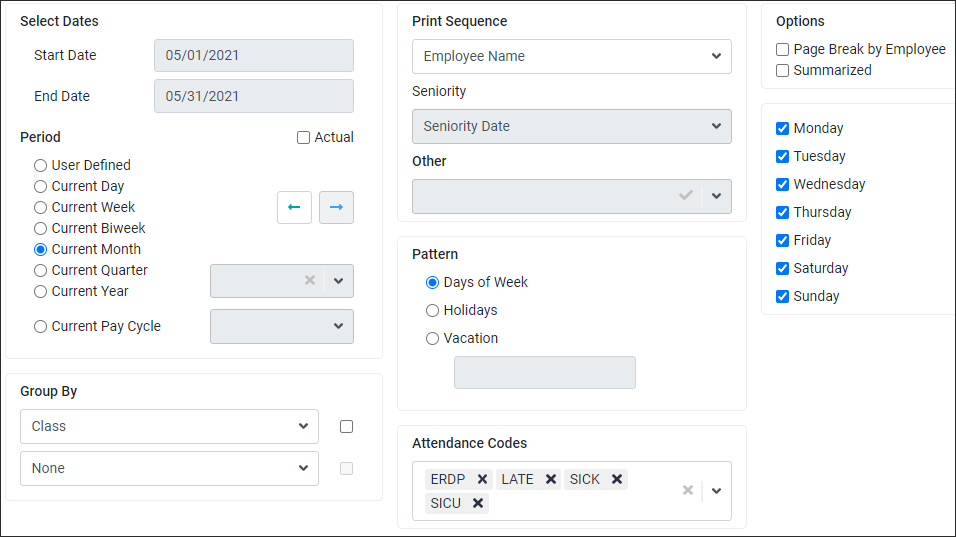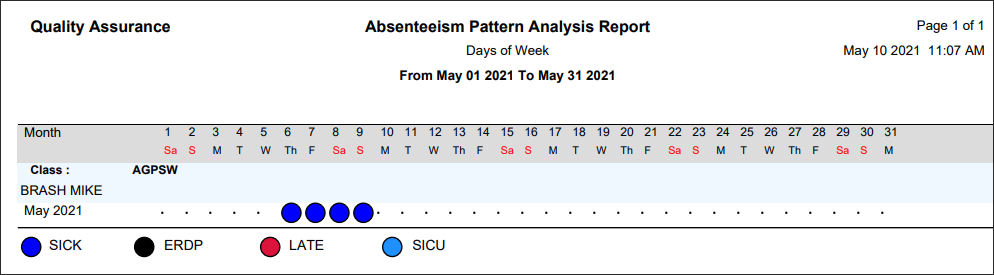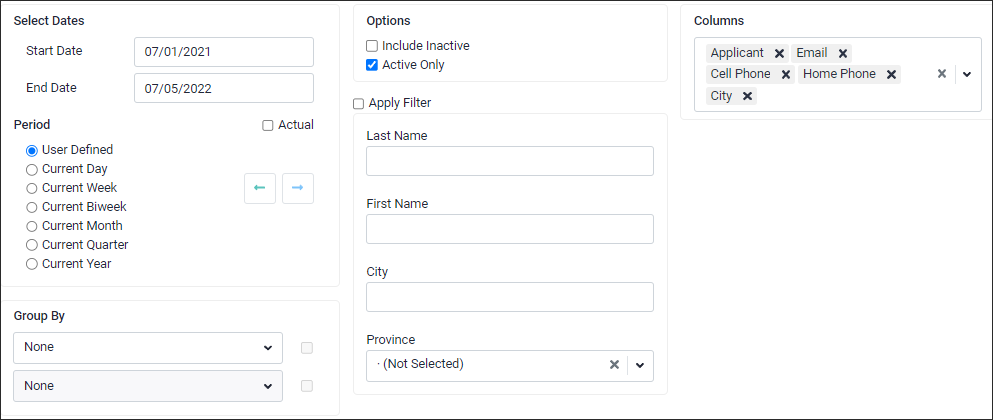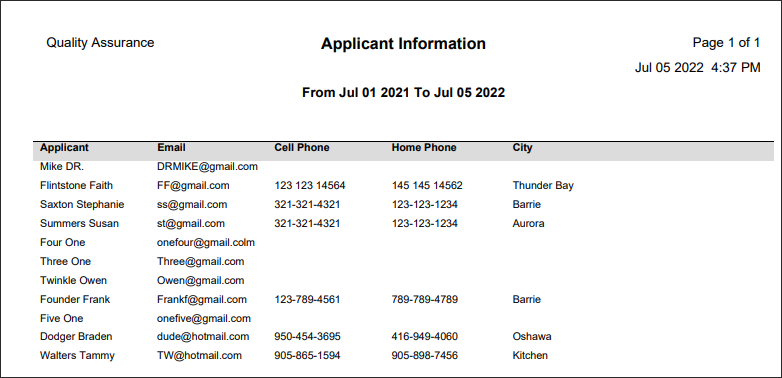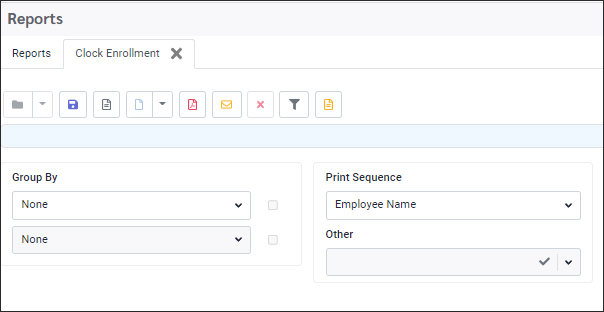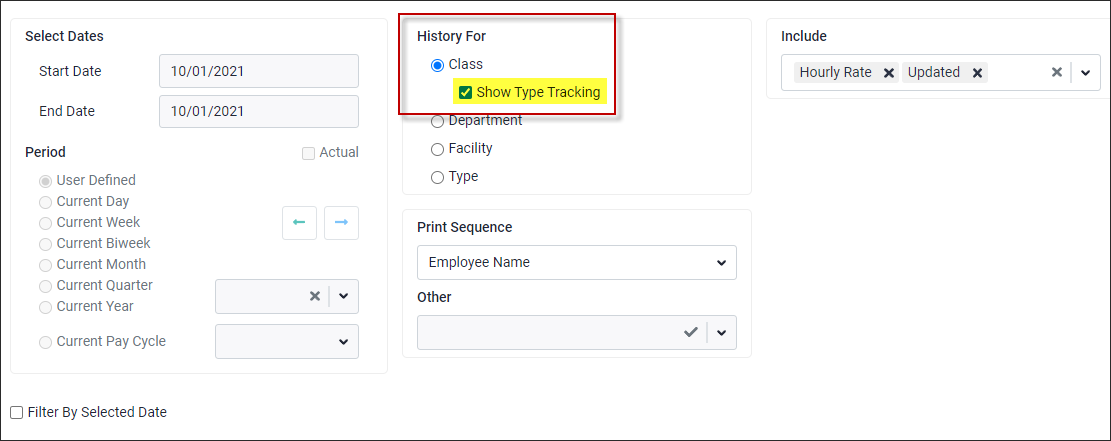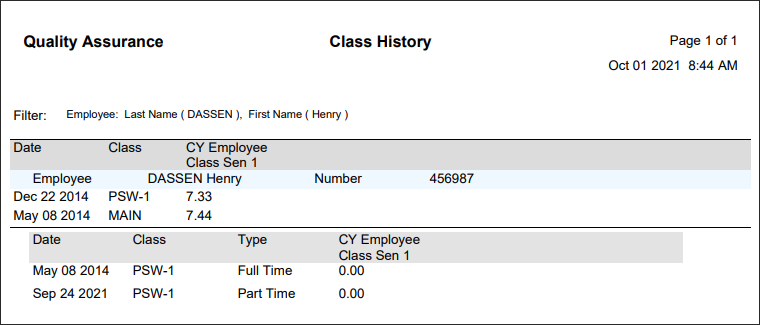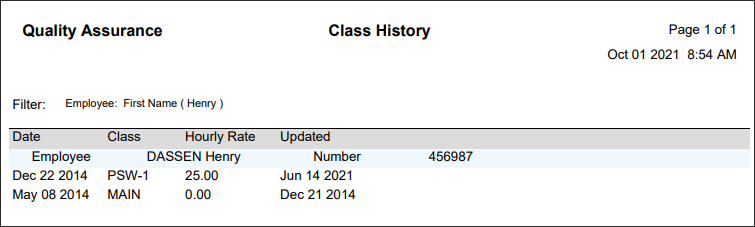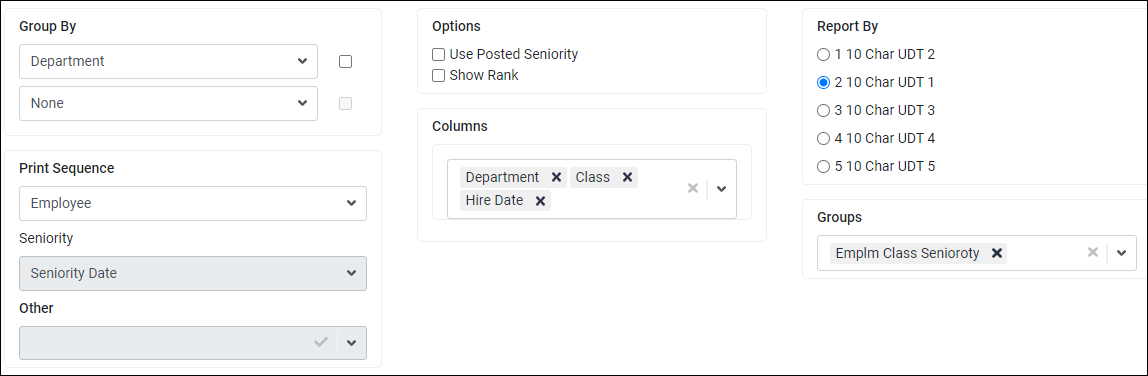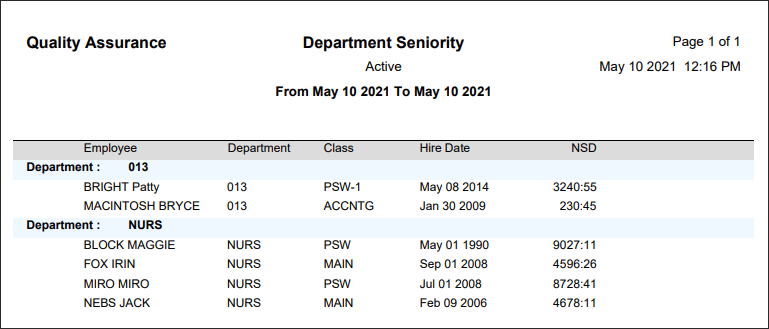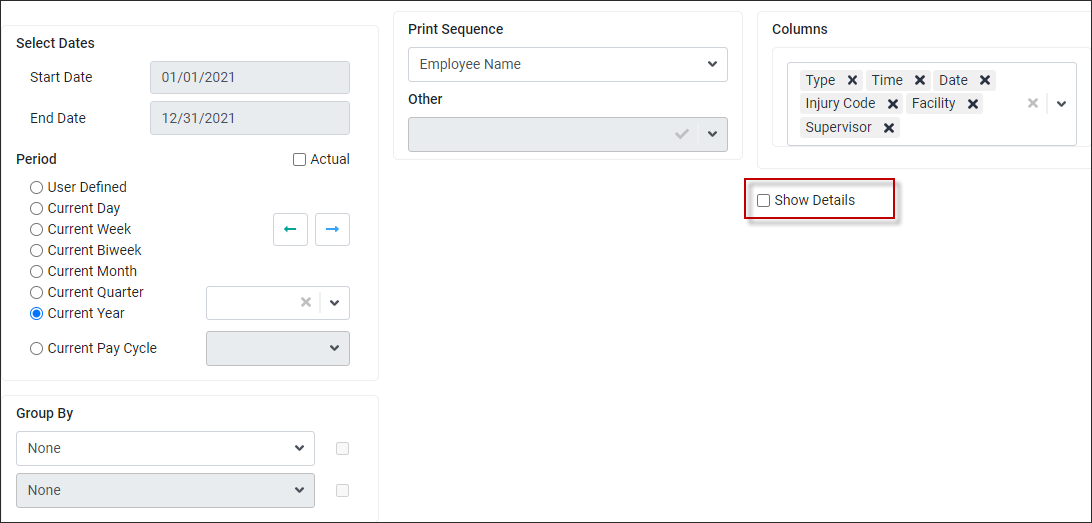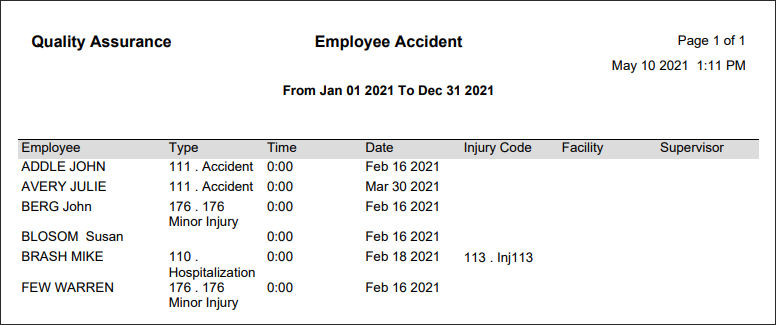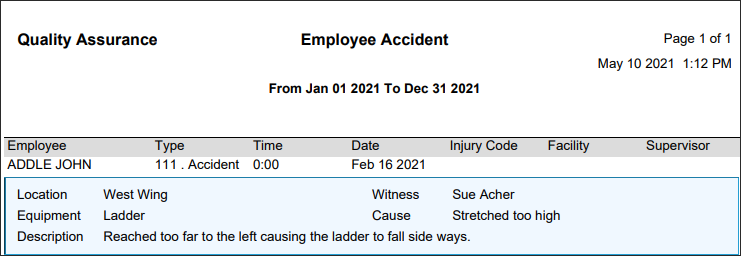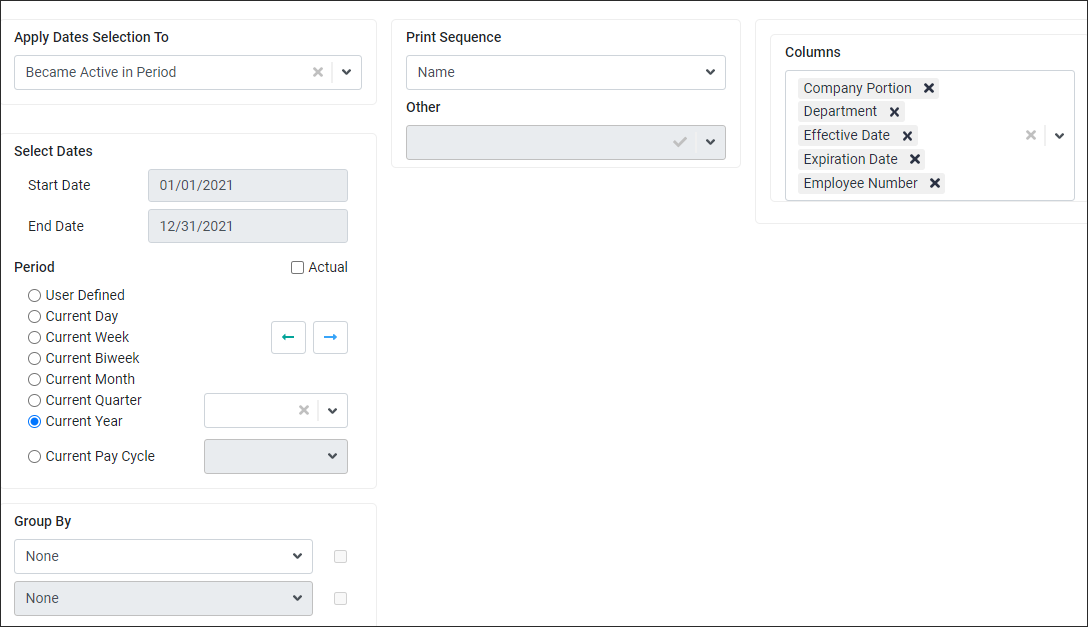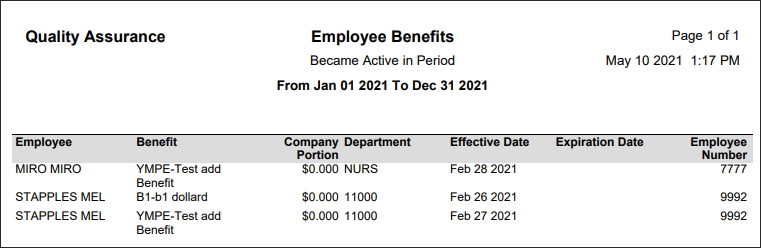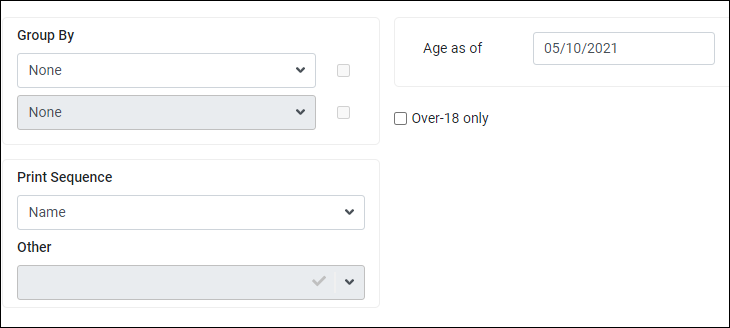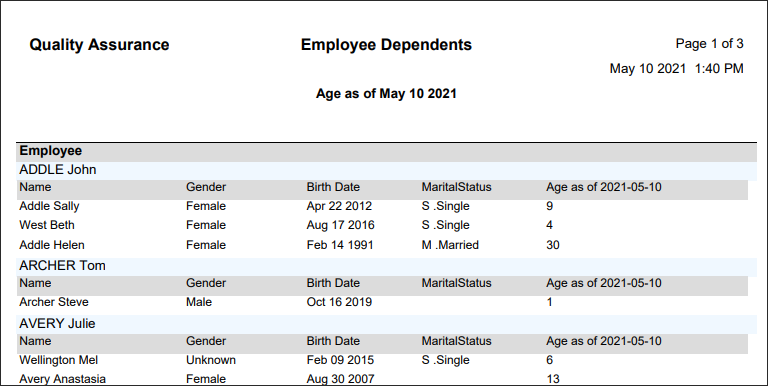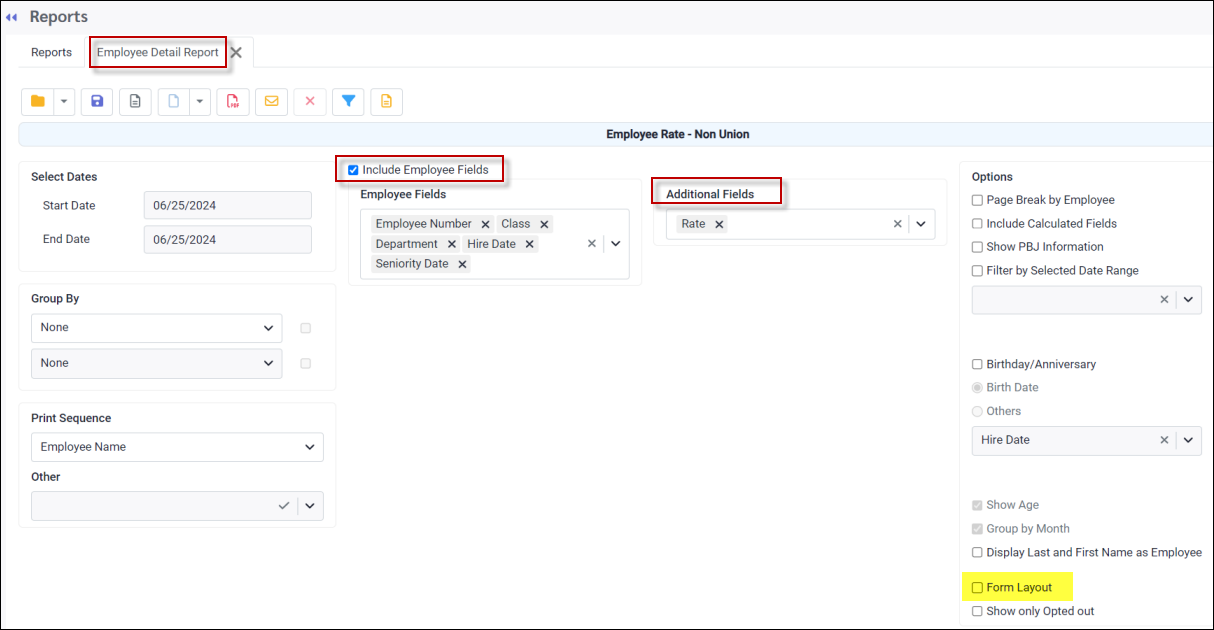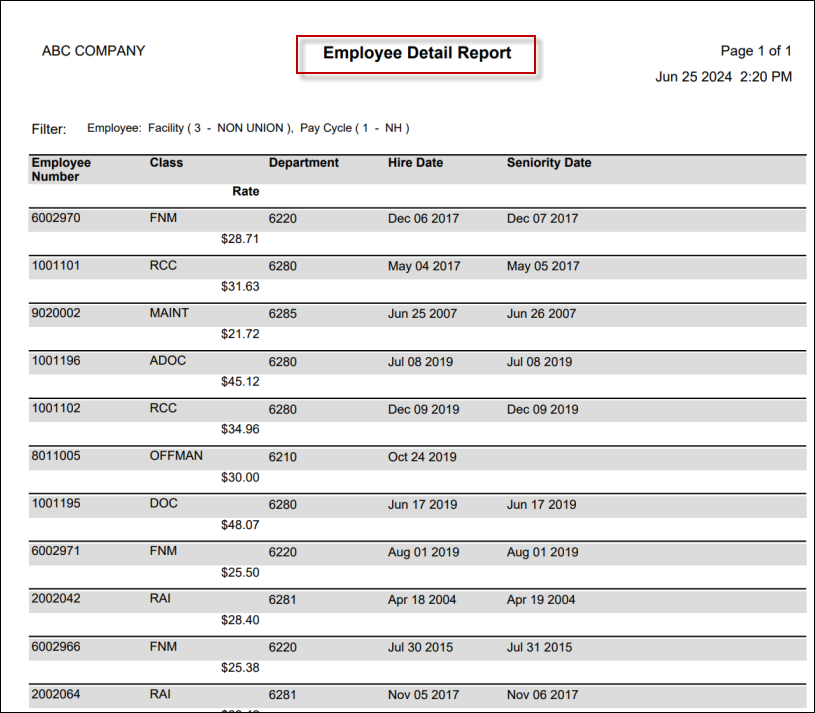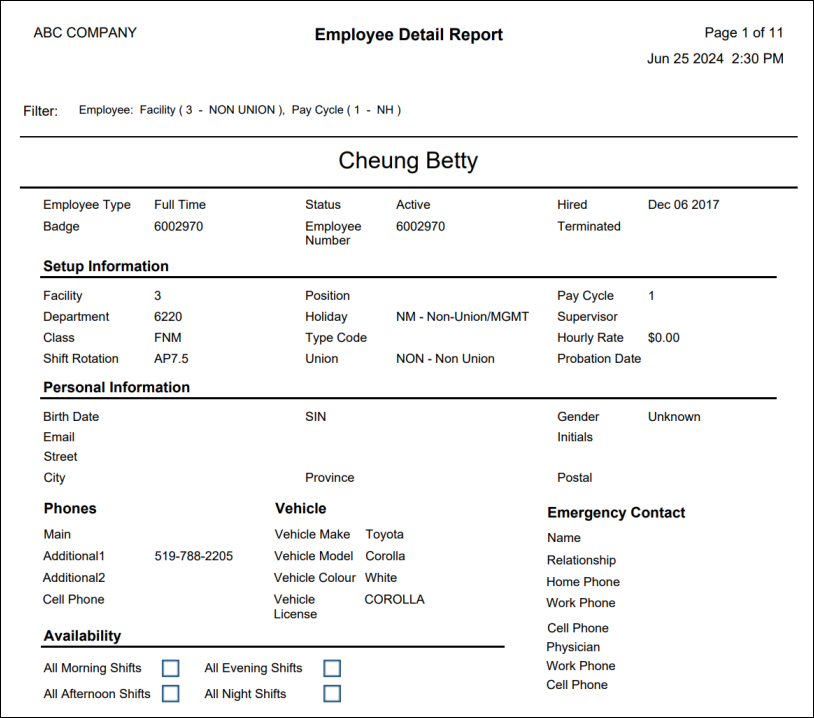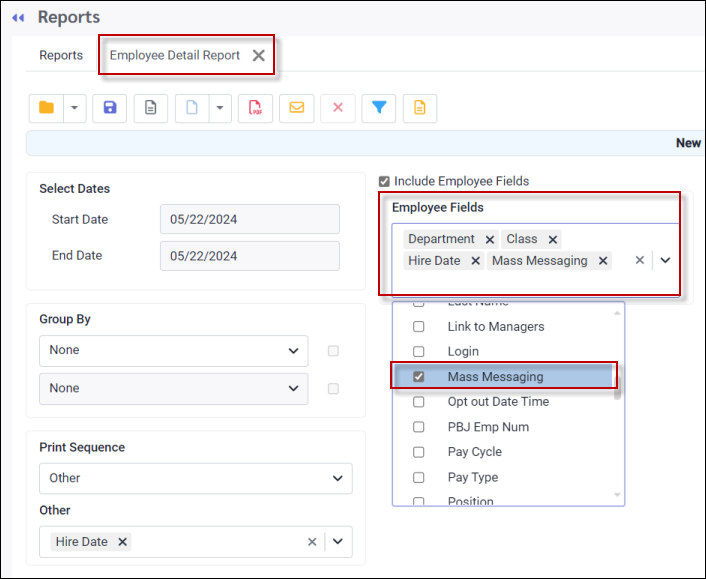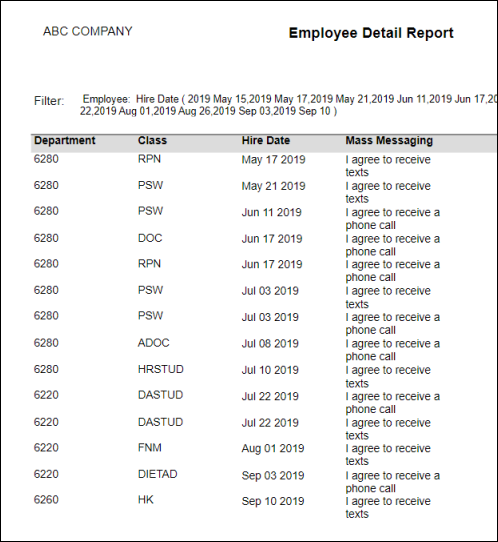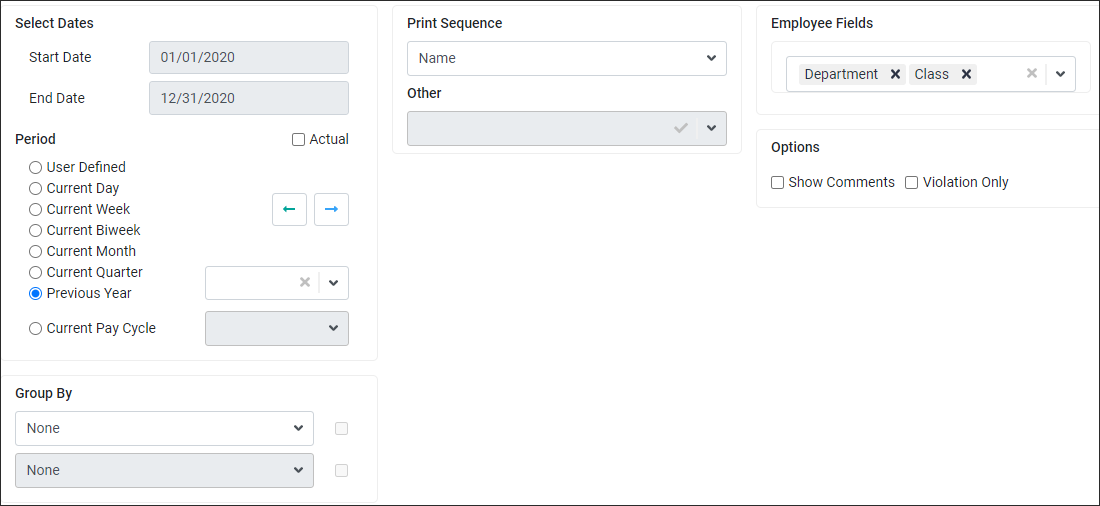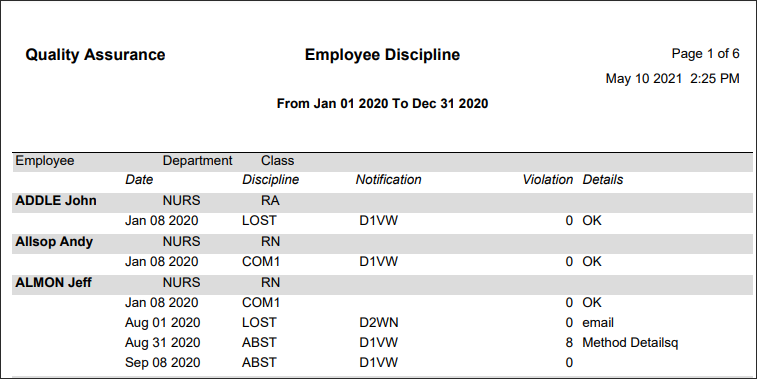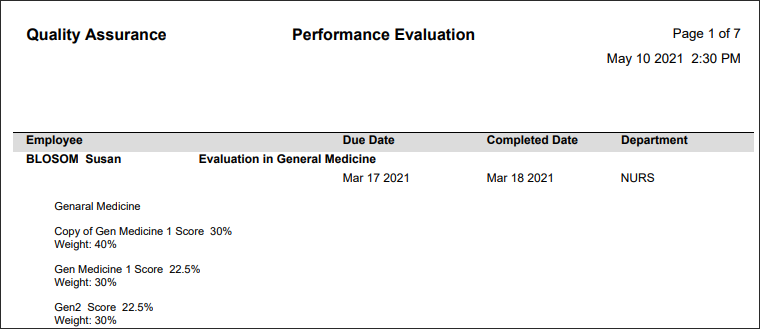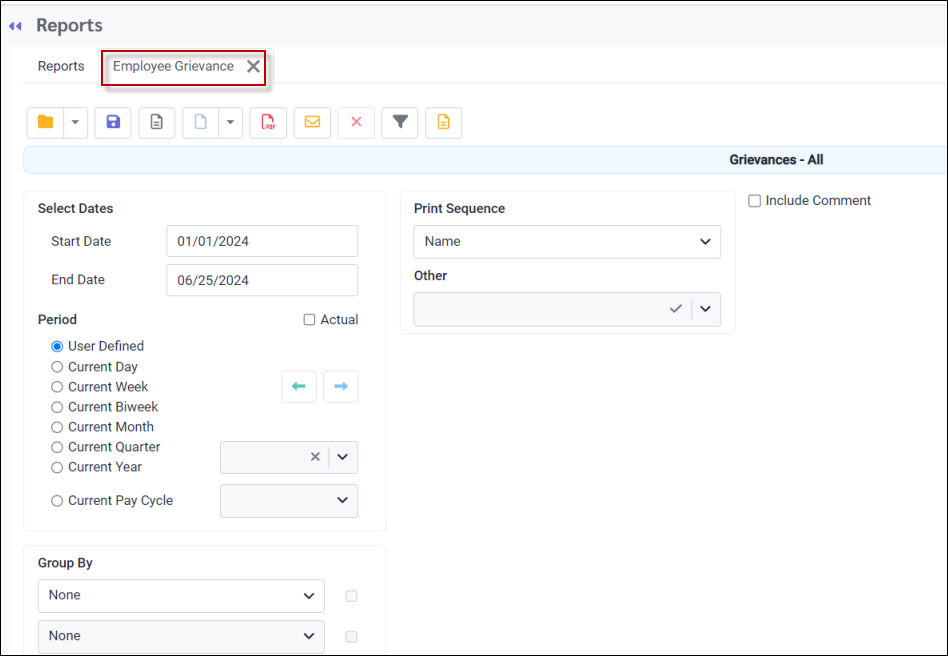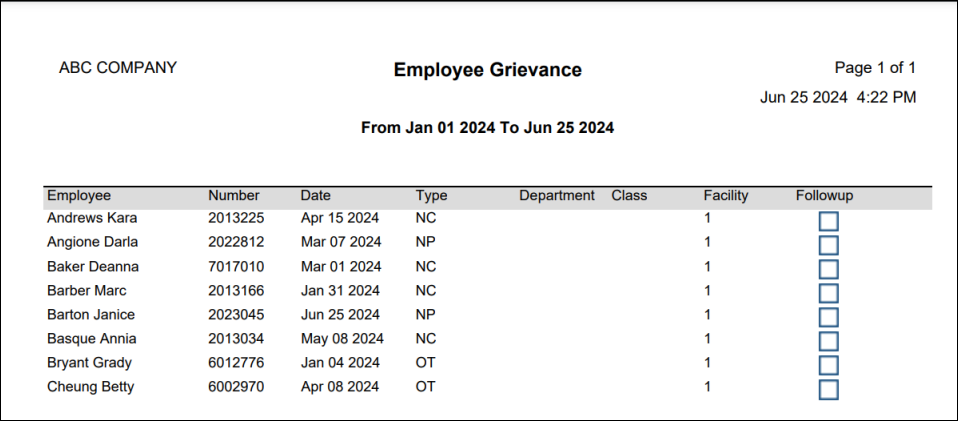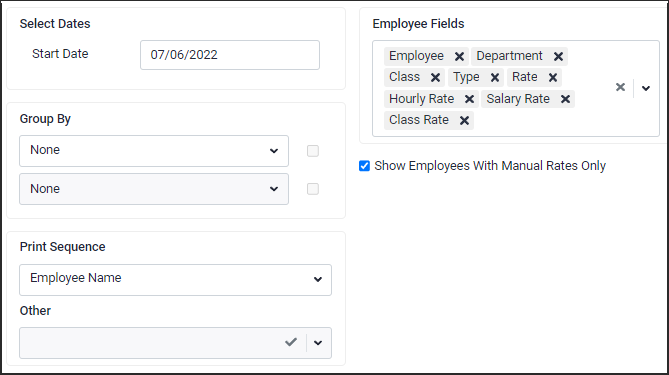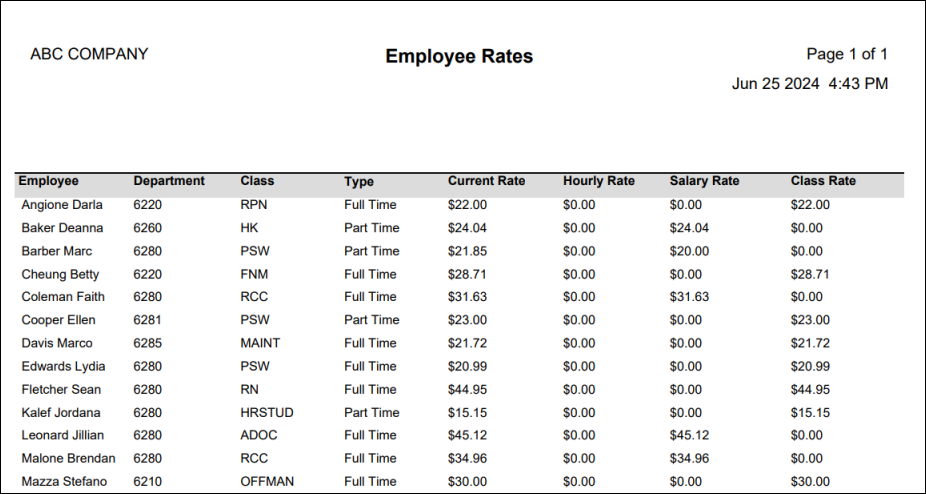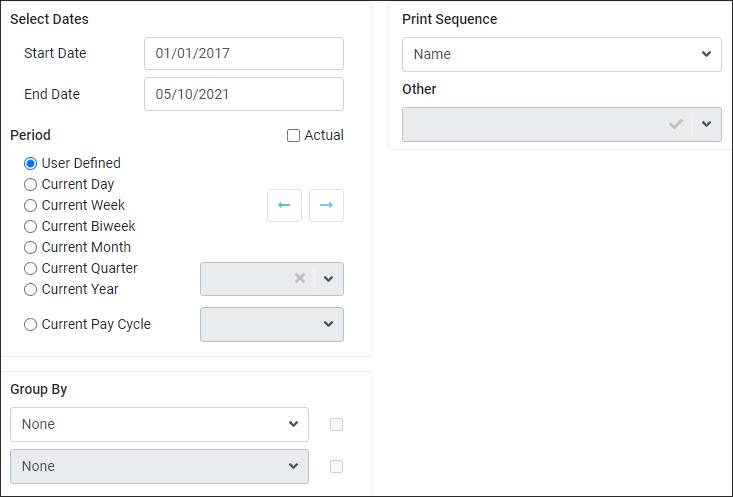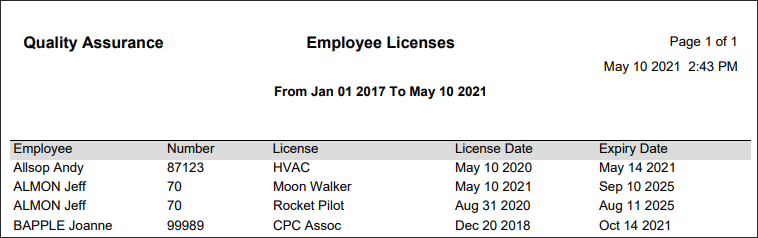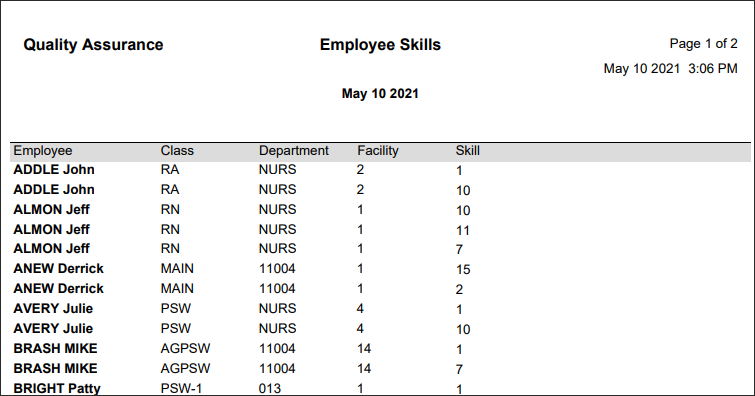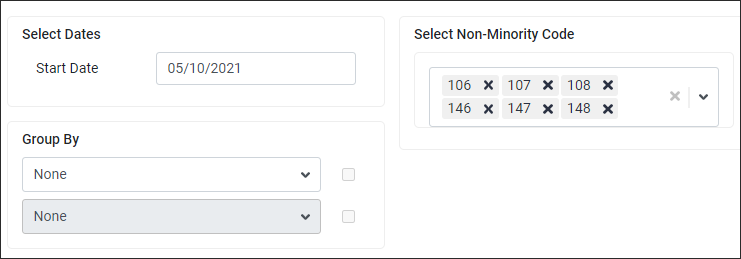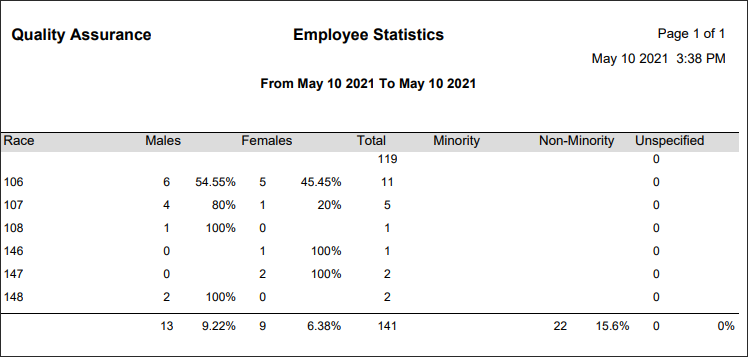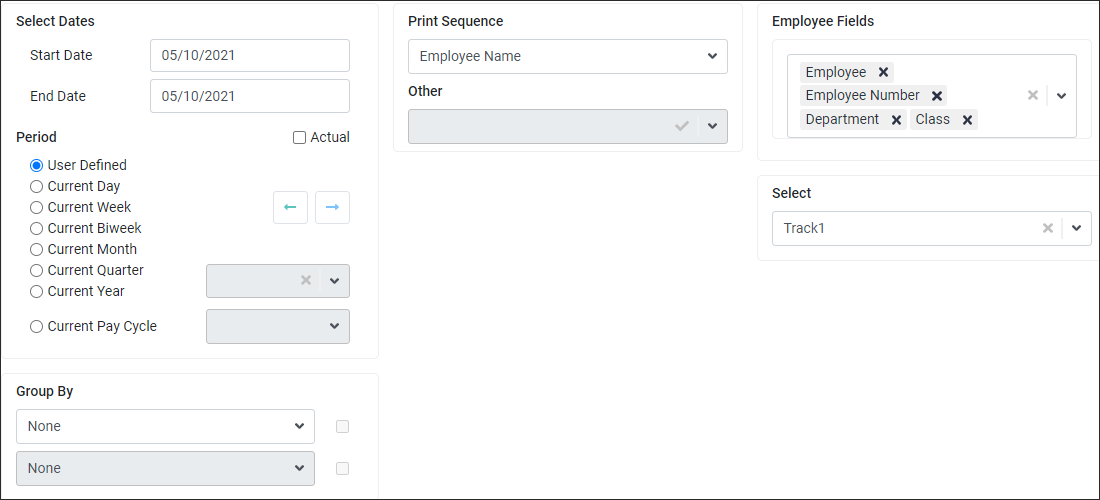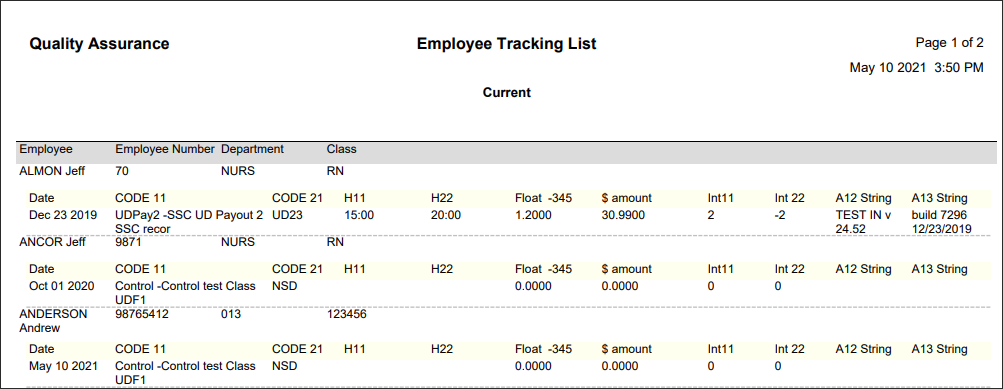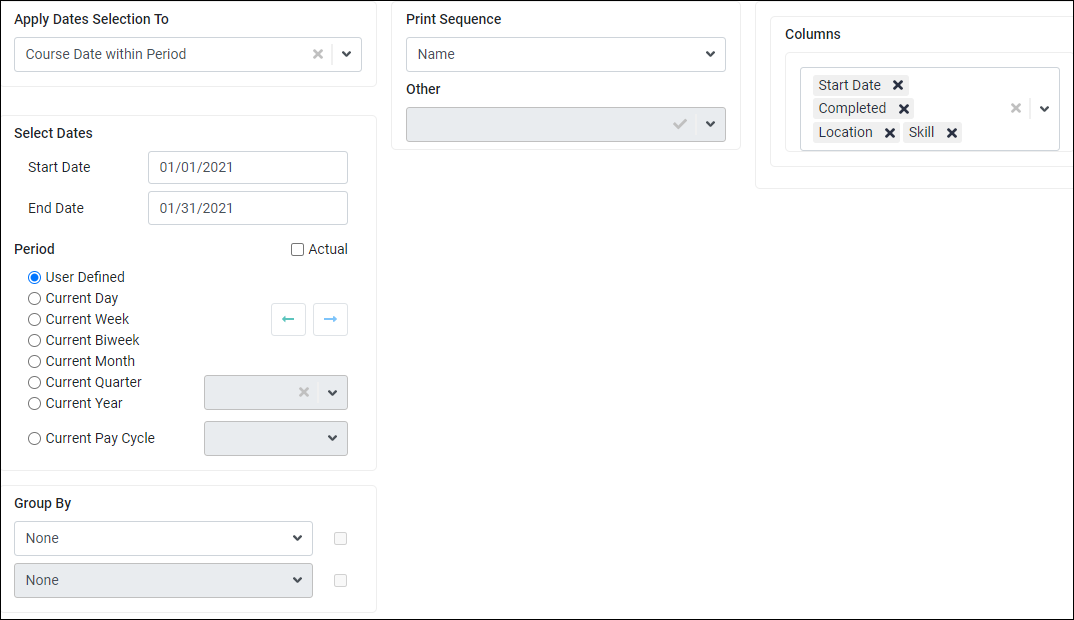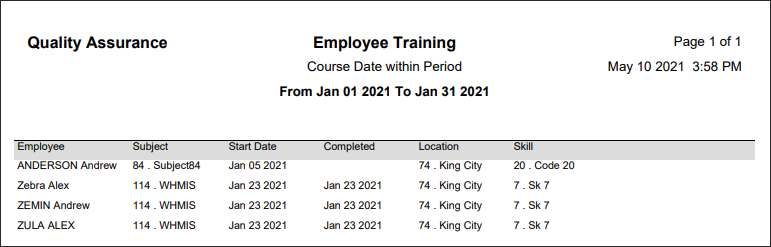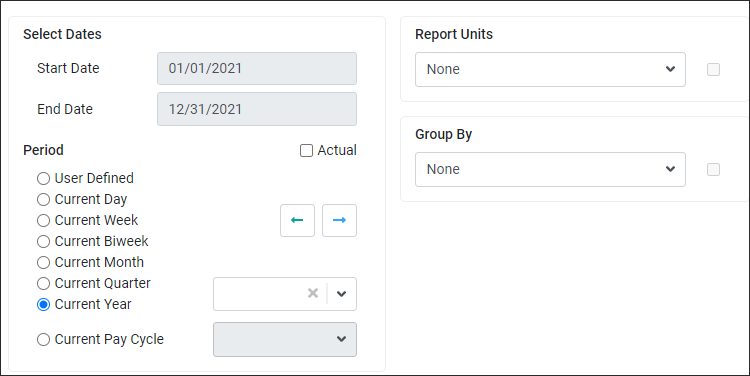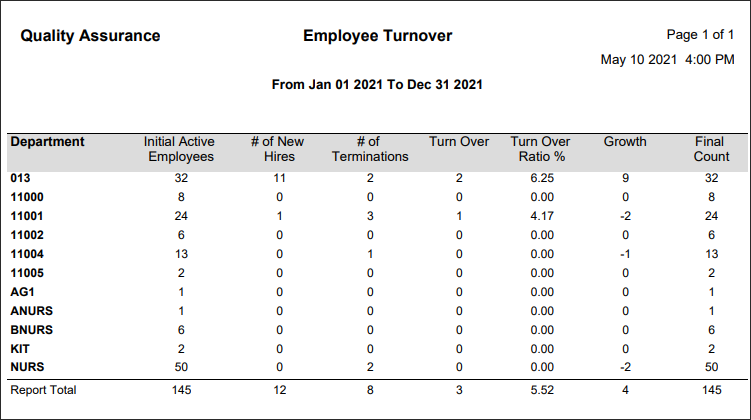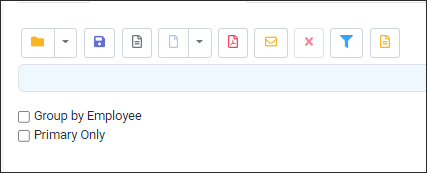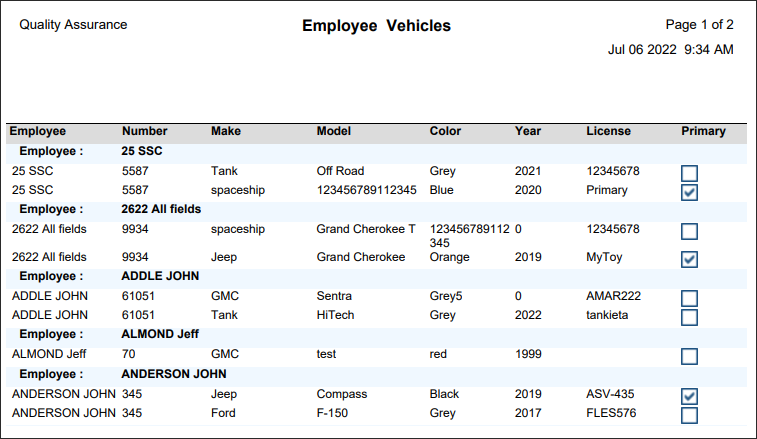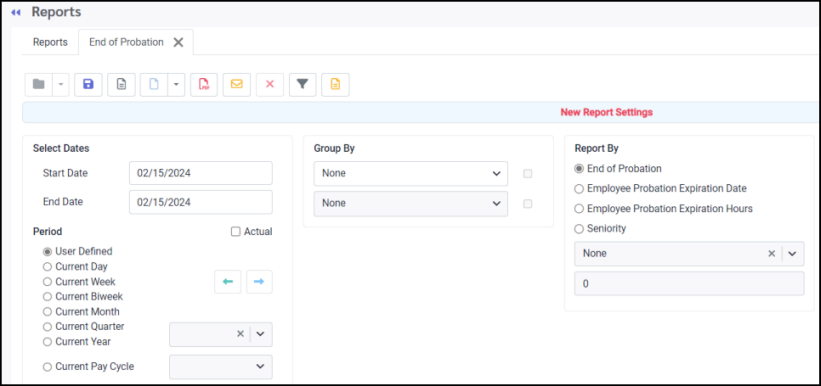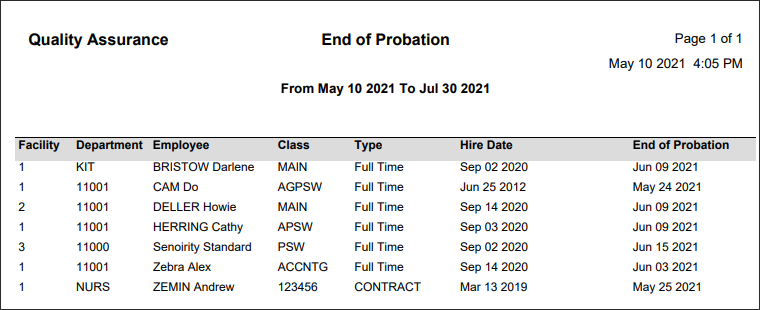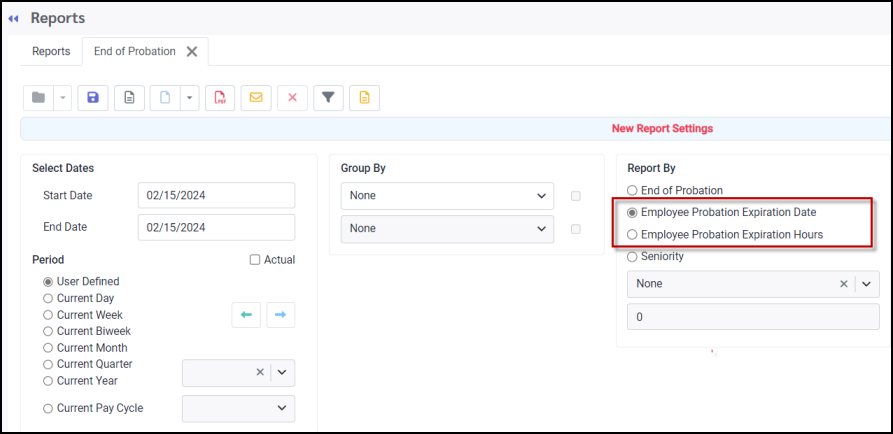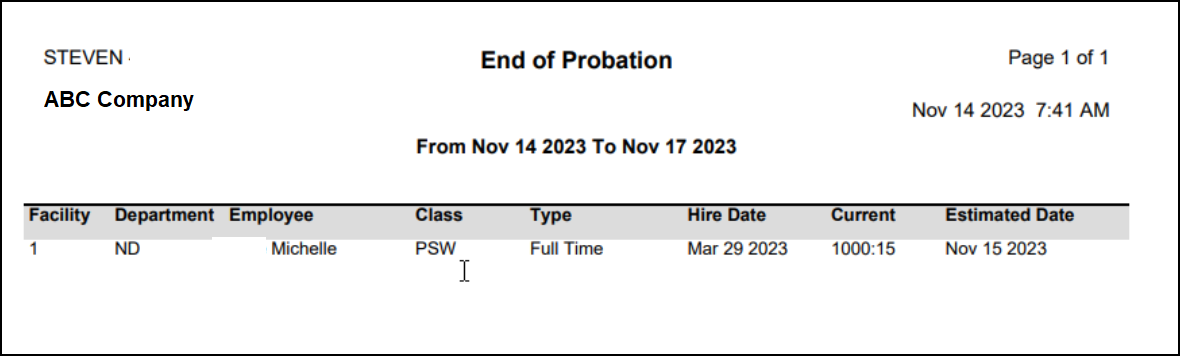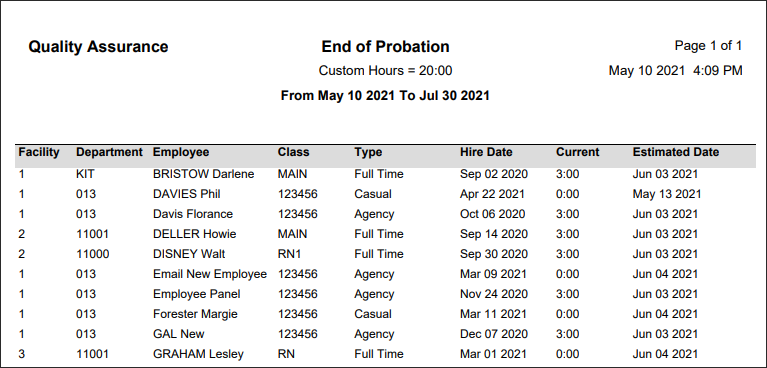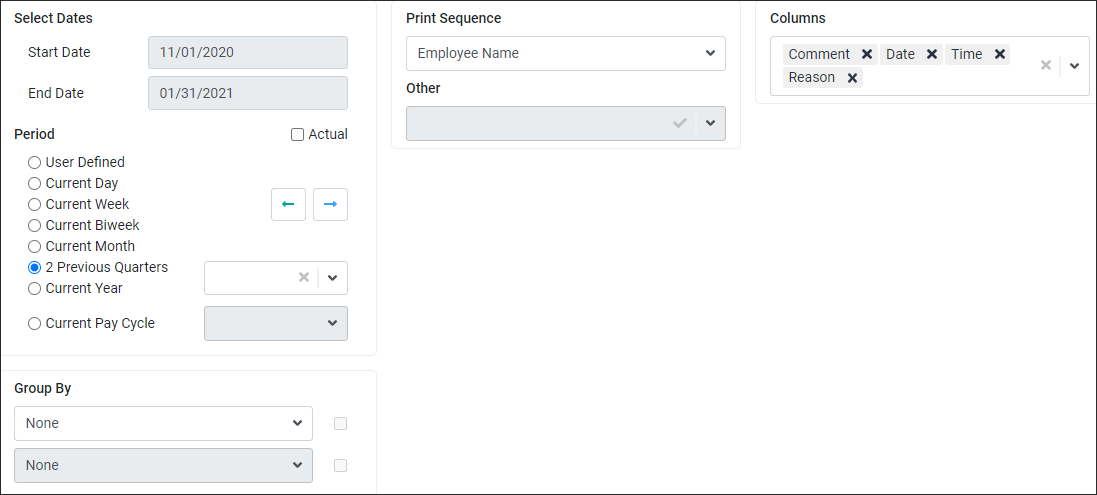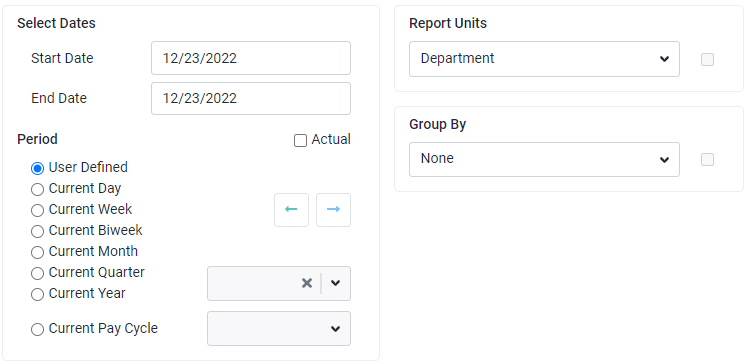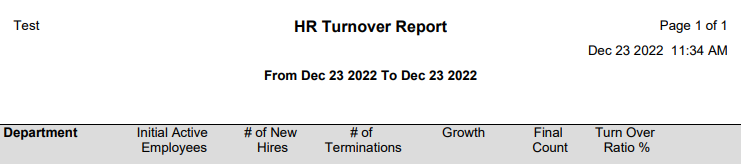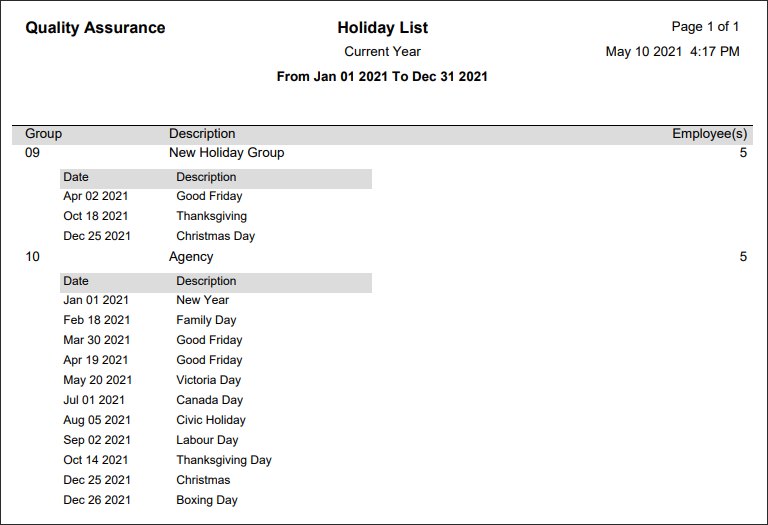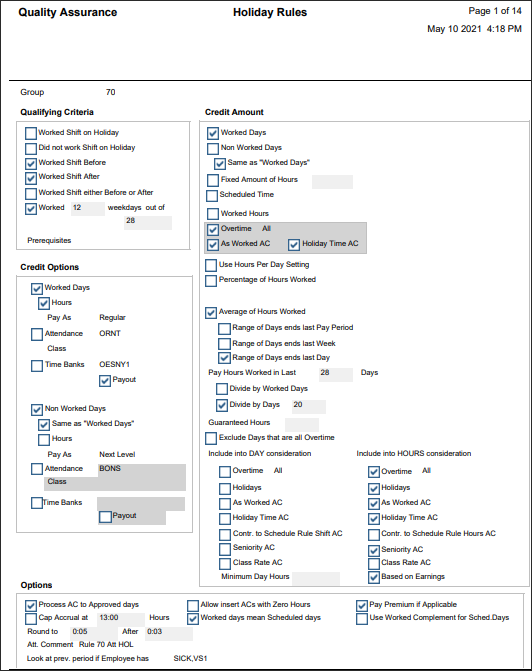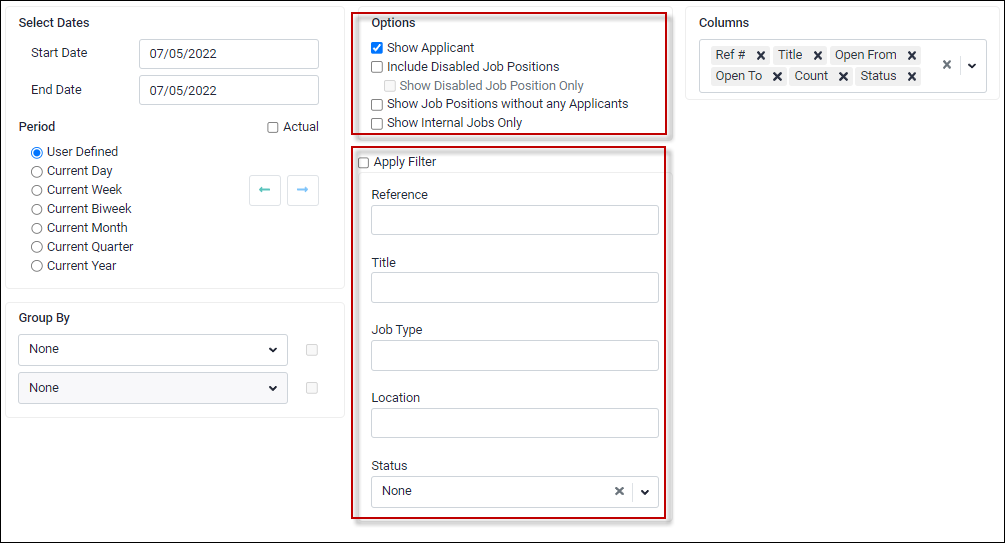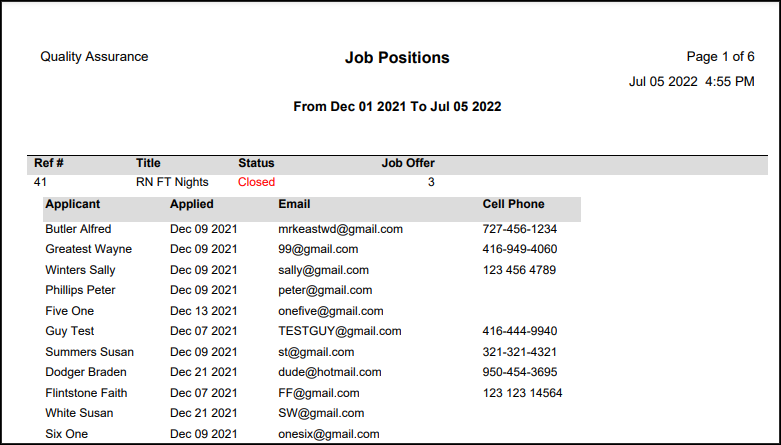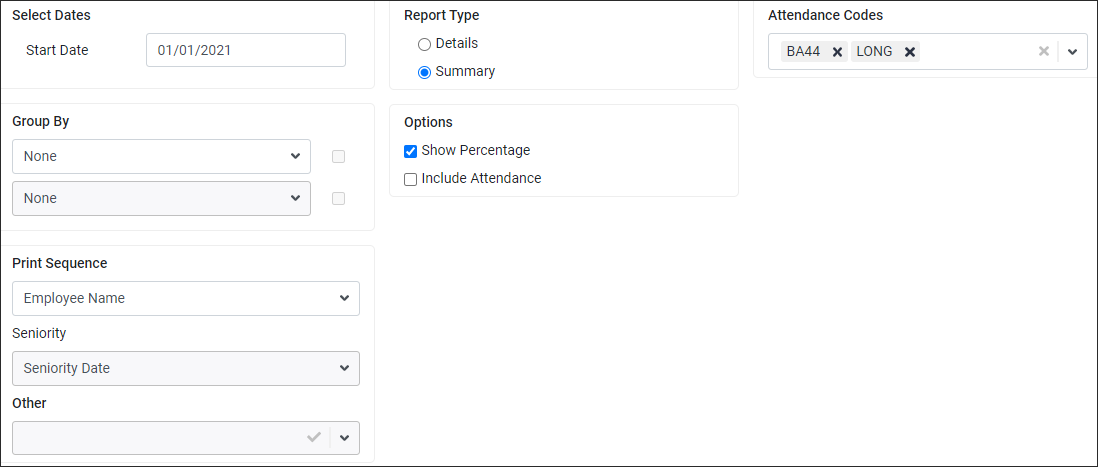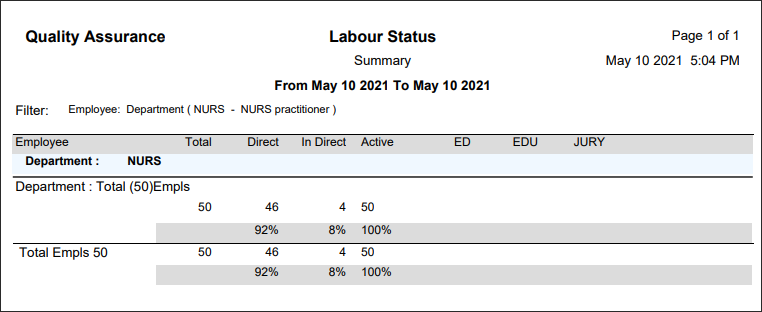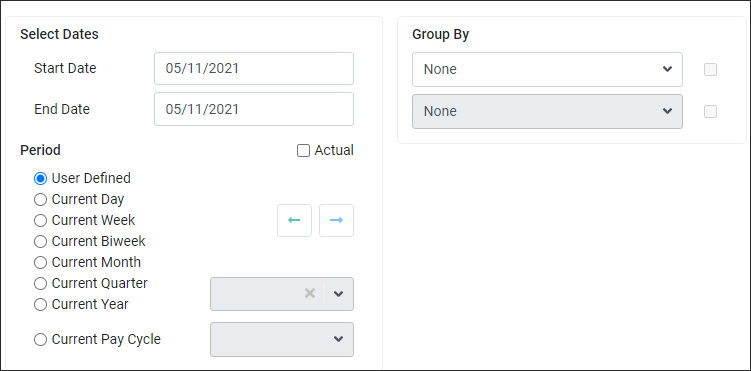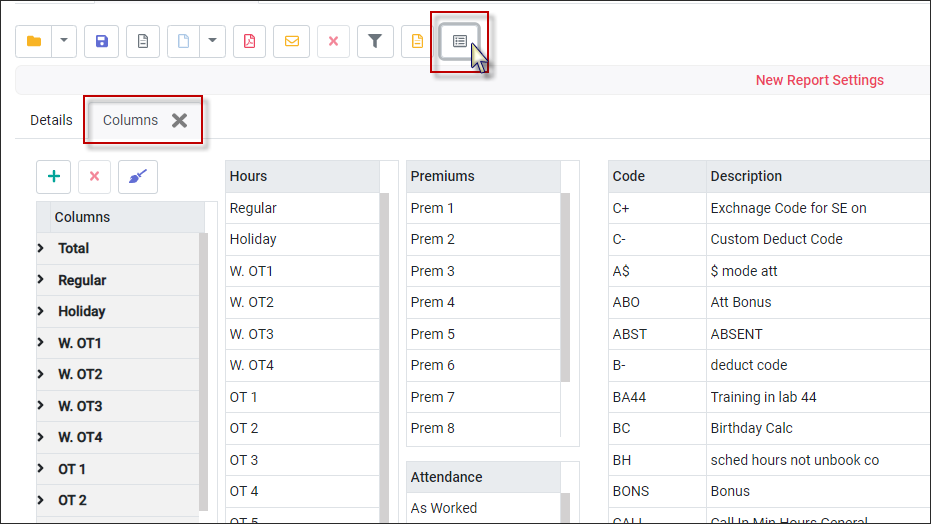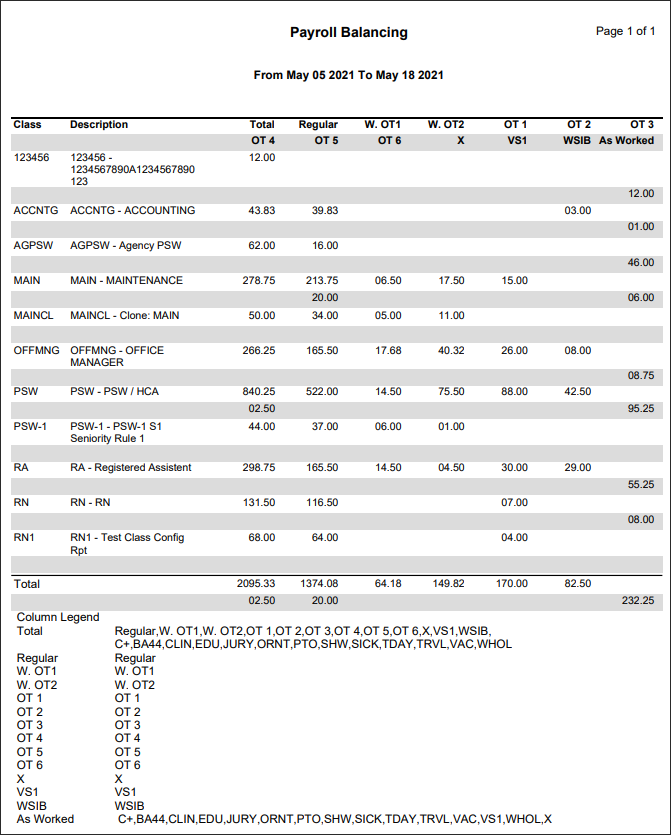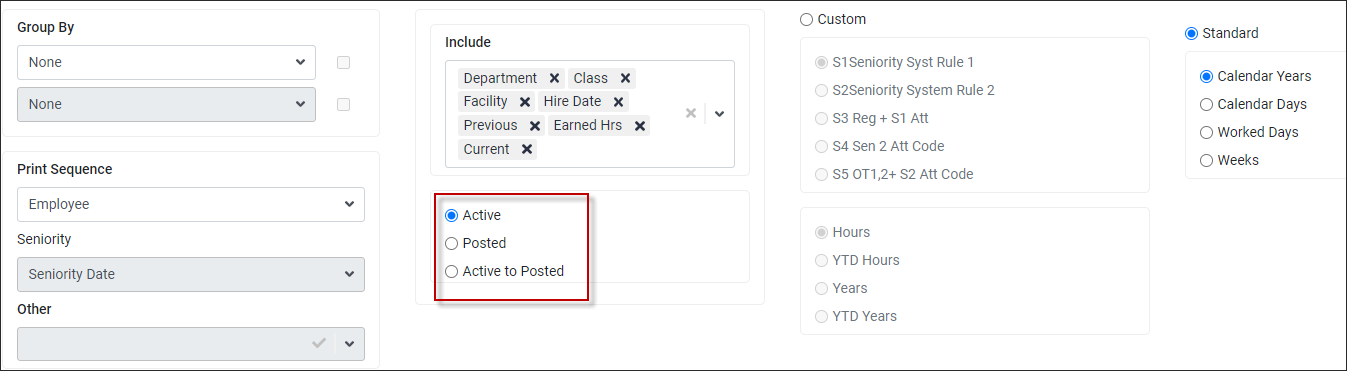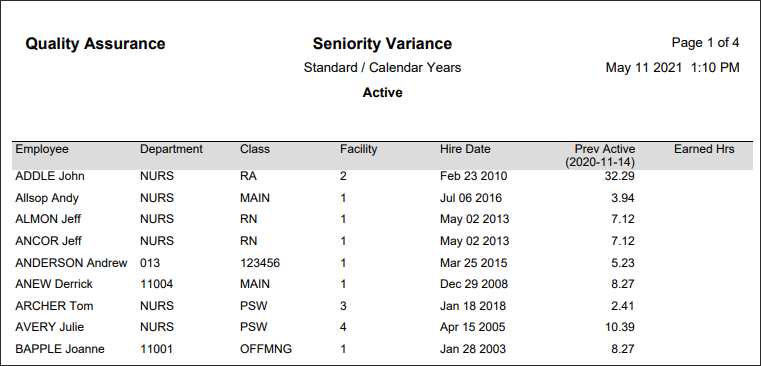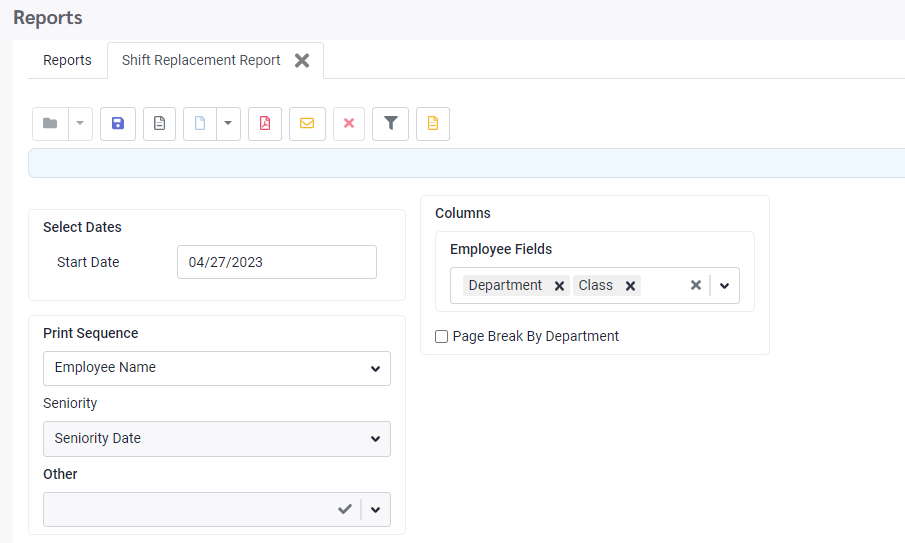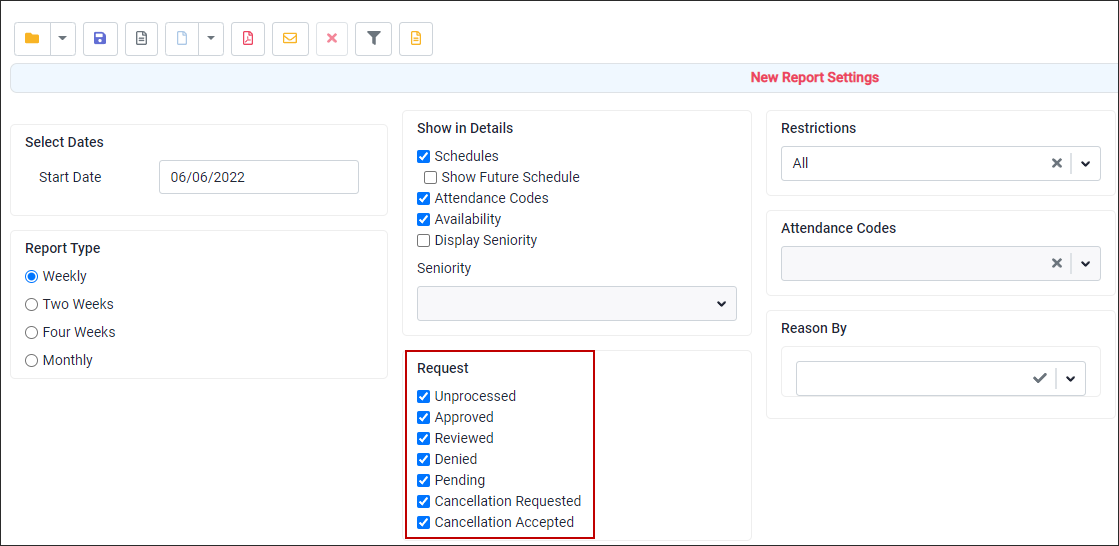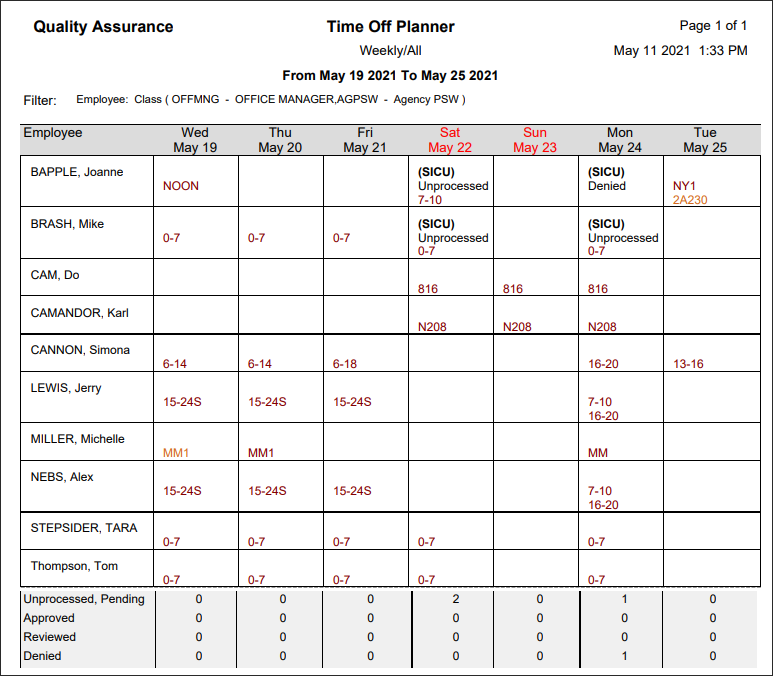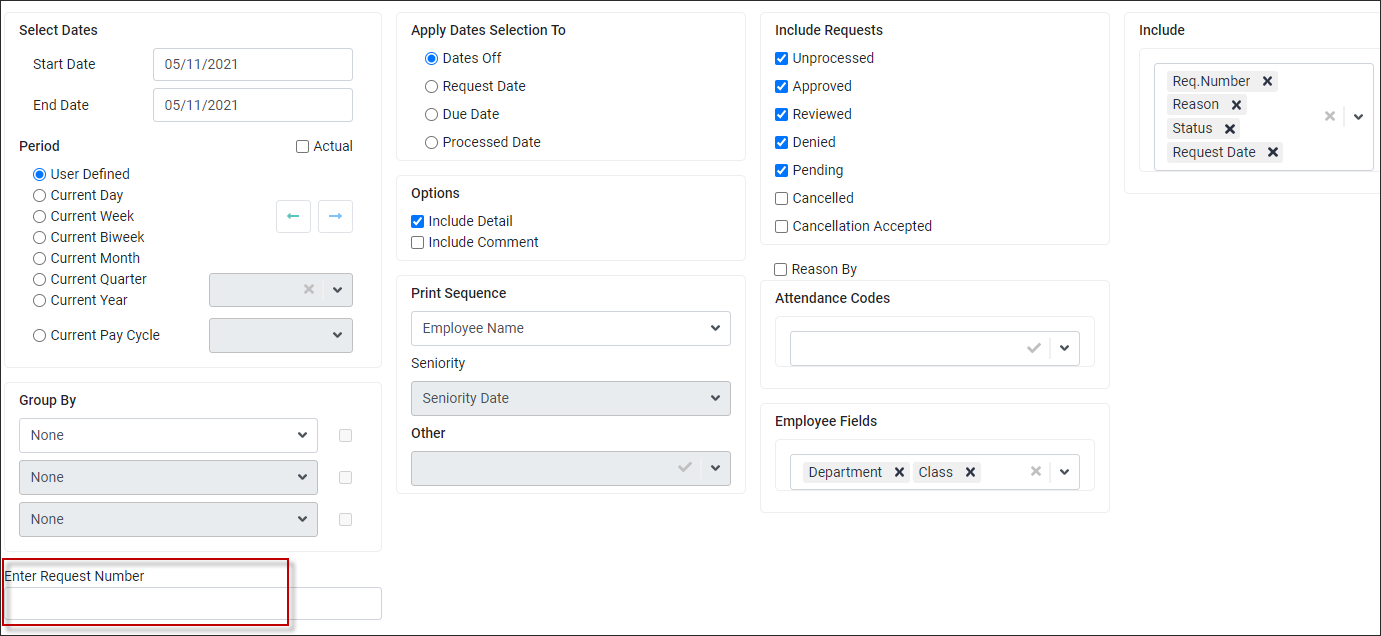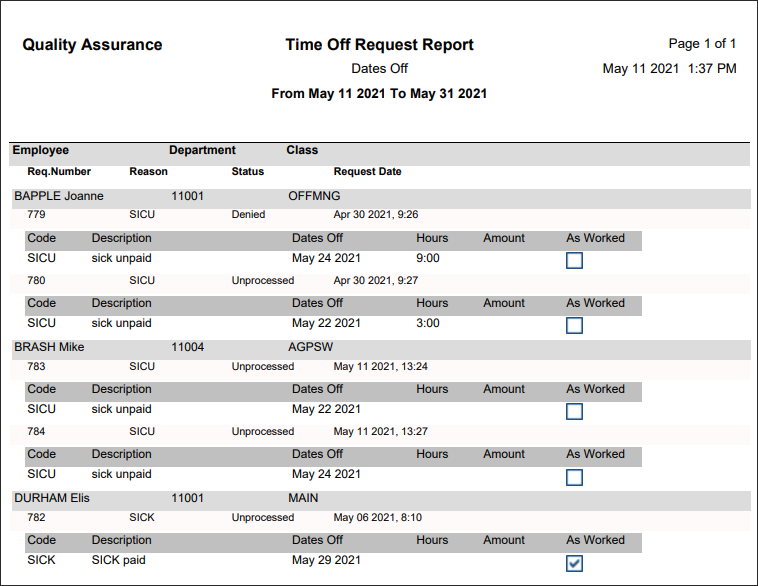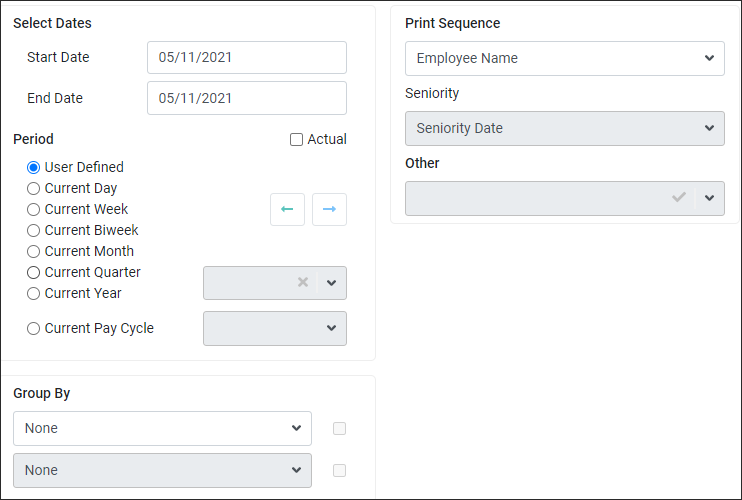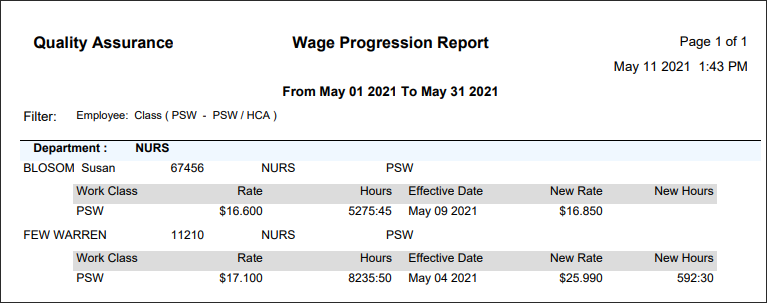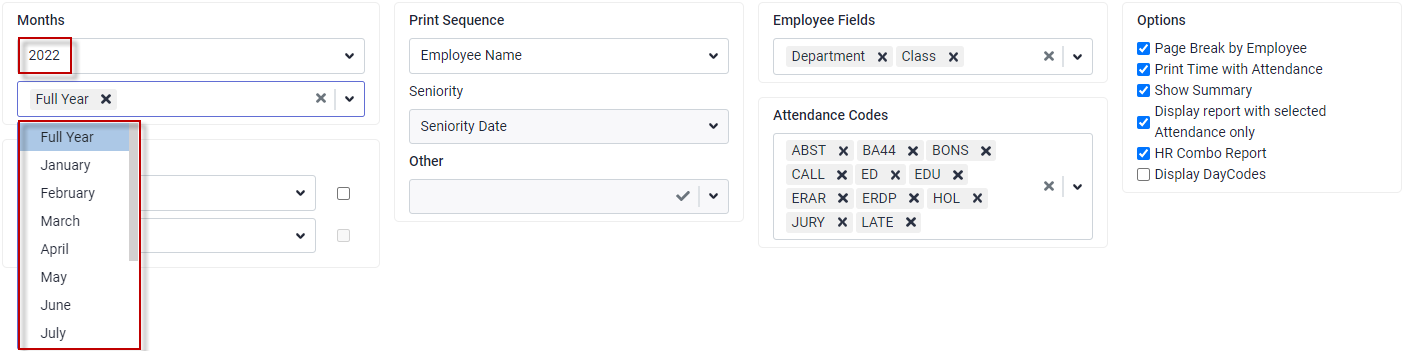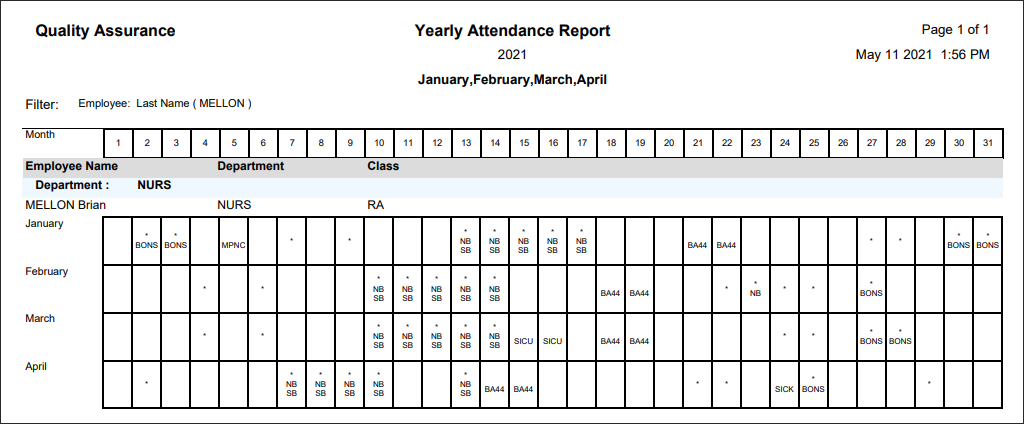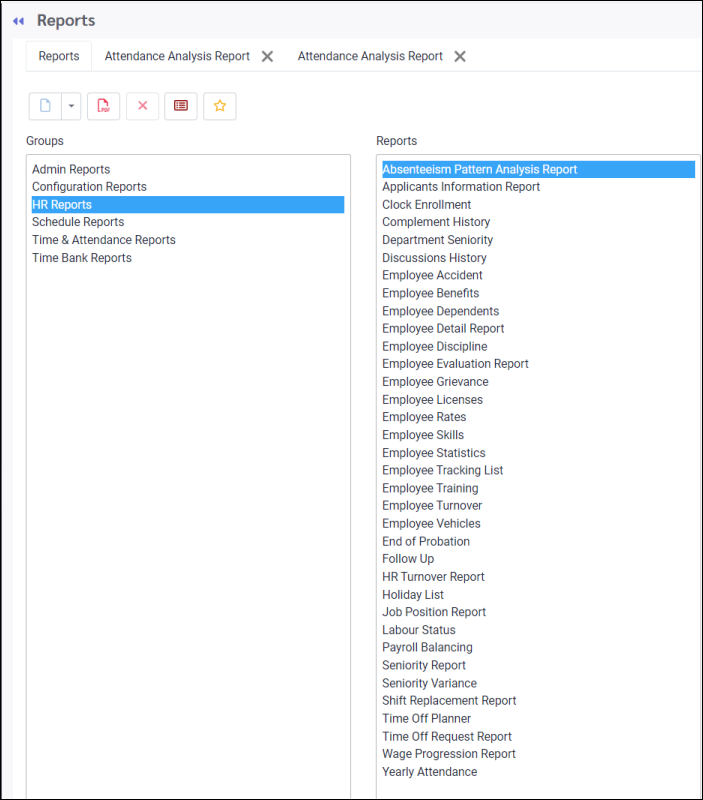
For toolbar icon functions please see Reports Functions Overview.
This report allows you to select specific Attendance Codes and look for patterns in absenteeism, i.e., does an employee seem to call in sick frequently on Monday’s and Friday’s, or before or after a holiday. Each code you chose to report on will have a user defined colour associated with it and then displays that color on the days of the calendar report where the code is present. Days of the Week If this option is selected, you can choose the days of the week on the right that this selection should apply to e.g., employees who call in sick on Mondays or Fridays. Holidays or Vacations Use these options to track how many days before or after a stat holiday or vacation, you wish to see certain patterns of absenteeism. For example, if you want a summary of employees who call in sick two days before either selection, use the arrows to select 2 as shown below.
|
This report is used with HCM Recruiting / Onboarding. Use the different grouping options to view applicants. Click on the Apply Filter and search for a single applicant. The columns section allows you to select what information is included.
|
This report lists all of the active employees and their enrollment types.
|
The option for Show Type Tracking is only available if the system is configured to display Type History.
Sample report with Show Type Tracking enabled.
Sample report with Show Type Tracking disabled.
|
This option reports on-site accidents, i.e., falls, trips, and slips by Employee, Injury Code, Date, Time, and Location.
Example output:
Show Detail option.
|
A report, by employee, of which company benefits they are participating in, which includes the Employee Contribution, Company Contribution and Expiration Date of the benefit. Use of this report requires Benefit setup.
Example output:
|
Listing of employees and their dependents information. i.e., Name, Birth Date, Relationship and Marital Status.
Example output:
|
A listing of employees that will provide you with user definable / selected columns of detail from your employee Personnel menu. Select from the Employee Fields and Additional Fields drop-down lists to include specific information on the report. Selecting the Form Layout option provides a detail listing of each employee.
Example output:
Using Form Layout option.
Mass Messaging example output:
|
Listing of all processed discipline, by employee, including the dates of the occurrences and the notification associated with it.
Example output:
|
This report provides a listing of all employees who have Performance Evaluations either due or completed in the time frame defined, or who’s last evaluations were due or completed in the time frame defined.
Example output:
|
This report provides a listing of employees who have grievances added to Personnel / HR Information / Grievances. The list of grievances will be selected from the drop-down menu but must first be configured under Config / Setup / Additional Tables / Employee Other / Grievance Type.
Example output:
|
This report shows employees who have manual rates entered into the rate section of Personnel, i.e., who are not following the wage grid. This report will display manual rates added to any of the following menus:
1.Employee Rate (hourly rate override) 2.Employee Rate (salary base pay hours reg override) 3.Employee Class (hourly rate)
Employees who have a rate manually added to one of the above fields will be included on the report. If the employee does not have at least one of the three fields populated, they are excluded.
Example output:
|
Listing of employees who have Skills entered on their Personnel / HR Information / Skills menu. This report can include the Skill, Certificate Date and Refresher Date.
|
Listing of employees who have certain statistics entered on their Personnel HR Information menu.
|
Use this report to list the current values in one tracking listing. The values listed or current value means last record value is less than today’s date. If the last record is greater than today, it is not included.
Example output:
|
Listing of employees who have training data on their Personnel HR Information menu. This report can include the Type, Subject, Date, Location and Trainer.
Example output:
|
This report will provide specific information for Turnovers, Turnover Ratio, and growth, based on the number of New Hires and Terminations during a user defined period of time.
Example output:
|
This report lists all vehicles added to the Personnel HR Information / Vehicles menu. The report allows for filtering by primary vehicles .
Example output:
|
This report shows employees who are approaching the end of the defined probation period or specified seniority level. End of Probation
If End of Probation is selected, the system will generate a report of all employees who will finish their probation within the selected date range.
End of Probation with Expiration Date and Hours The fields Employee Probation Expiration Date and Employee Probation Expiration Hours are based on the configuration in the Personnel / Personal Information / Group Assignment menu. . The report will be generated based on this data selection.
The report generated below is based on the Employee Probation Expiration Hours setting above.
End of Probation – Seniority
If Seniority is selected, the system will generate a report of all employees who will reach the specified Seniority level within the date range.
|
Report of all follow-up appointments, normally after an on-site accident.
|
This report will provide specific information for Turnovers, Turnover Ratio, and growth.
|
This report lists the holidays entered for the Current Year, Previous Year and Next Year (if set up). This report may also be filtered by holiday groups.
This report can also list by Holiday Rules using the Holiday Rules option.
|
This report is used to list the HCM Job Positions. Use the options to filter which type of positions and applicants should be included.The Apply Filter option allows you to search for positions.
In this example the report was filtered to include Applicants.
|
This report will show all the hours per class and a total value for the whole report. You may customize which hours fall under which columns.
Example output:
|
This report provides a list of employees' Active or Posted Seniority, which can include Worked Class Seniority, by user definable / selected columns of data, which can include the data on the Seniority tab of the Personnel menu, e.g., Life Hours, etc.
On the right you may rename your column headings by changing the Field name under the Alias column. Below, CustHours has been renamed ABC Company.
|
This report will show the previous value of the employee’s seniority and the total amount earned since the last update. You may choose to see the Active Seniority, Posted Seniority or from Active to Posted.
|
This report will show time off requests and their status in a calendar format. You may choose which requests are shown based on status. Schedule details or employee availability may be included.
|
This is a detailed report for time off requests that include the Attendance Code, Date, Status and Due Date. This report can be run by the Status of the request, including Unprocessed, Approved, Reviewed, Denied and Pending. Enter a request number in the Enter Request Number field to search for a specific request.
Example output:
|
This report allows you to identify employees who are due for a wage increase. Based on current labour hours, it will also forecast the date the new rate may become effective.
Example output:
|
This report provides you with the ability to view an employee’s attendance for an entire year, with or without the associated time (for each code), based on user selected Attendance and/or Exception codes. You can also use this report to print a monthly calendar-type report of an employee’s attendance.
Example output:
|