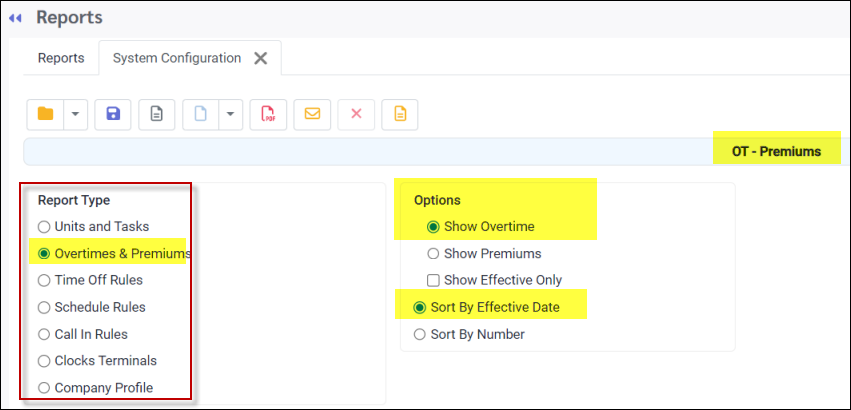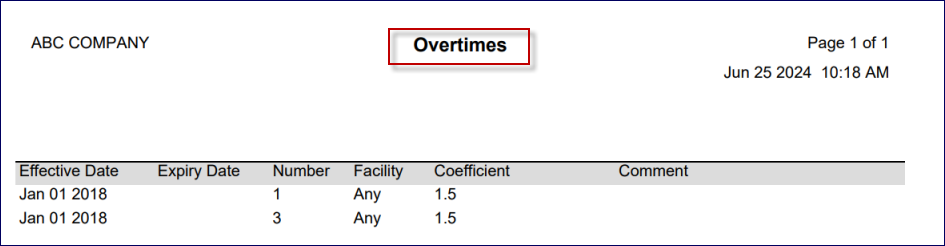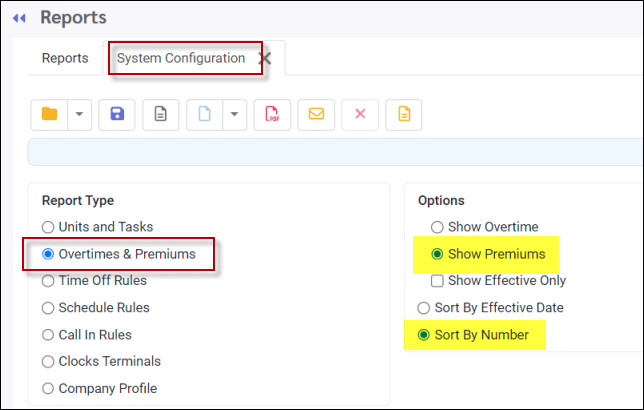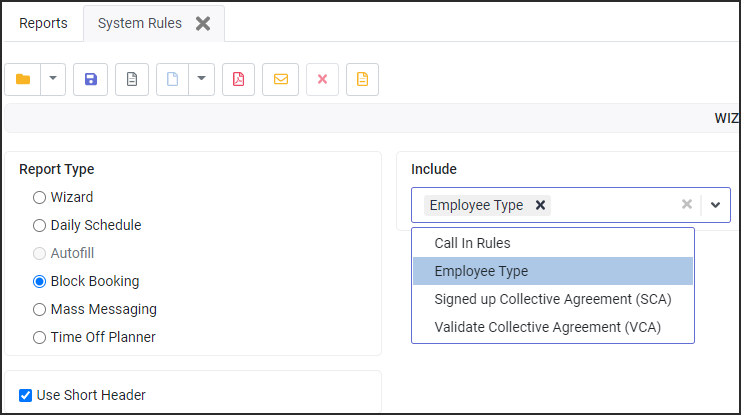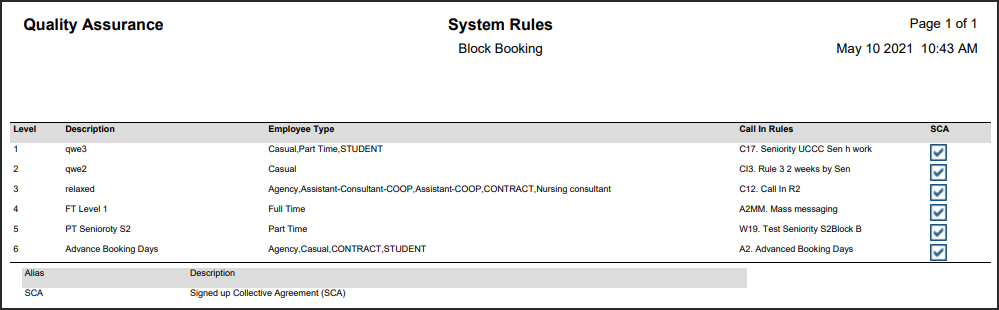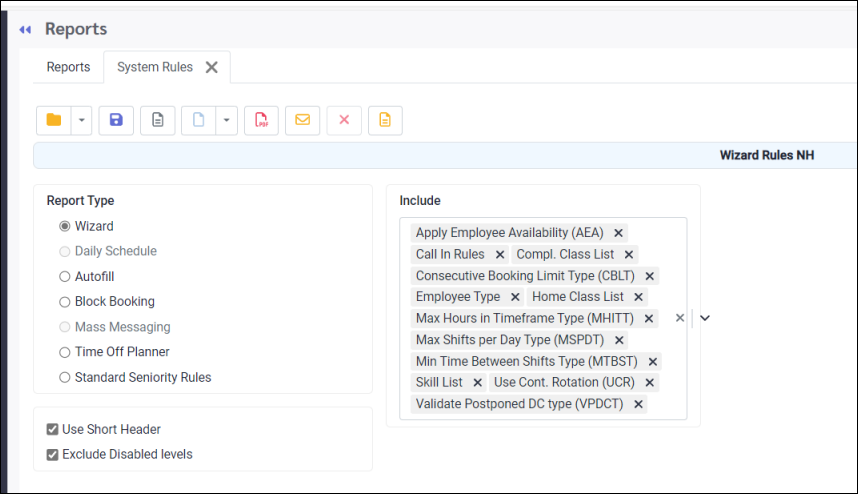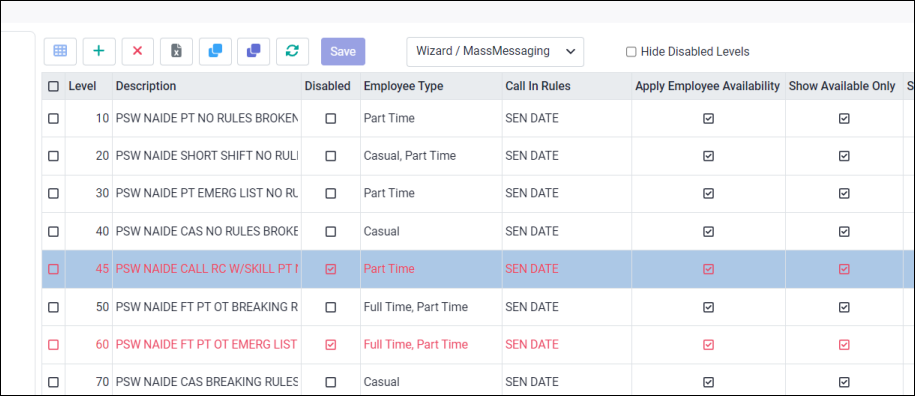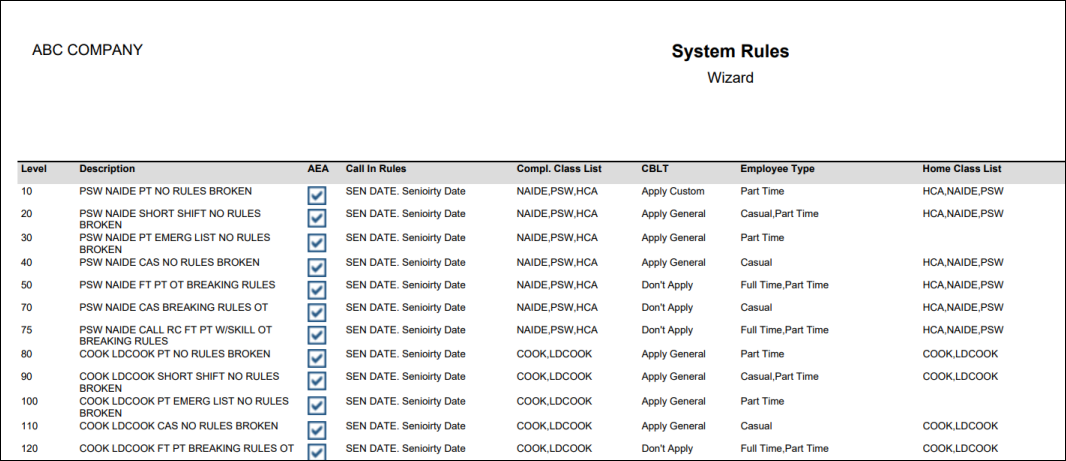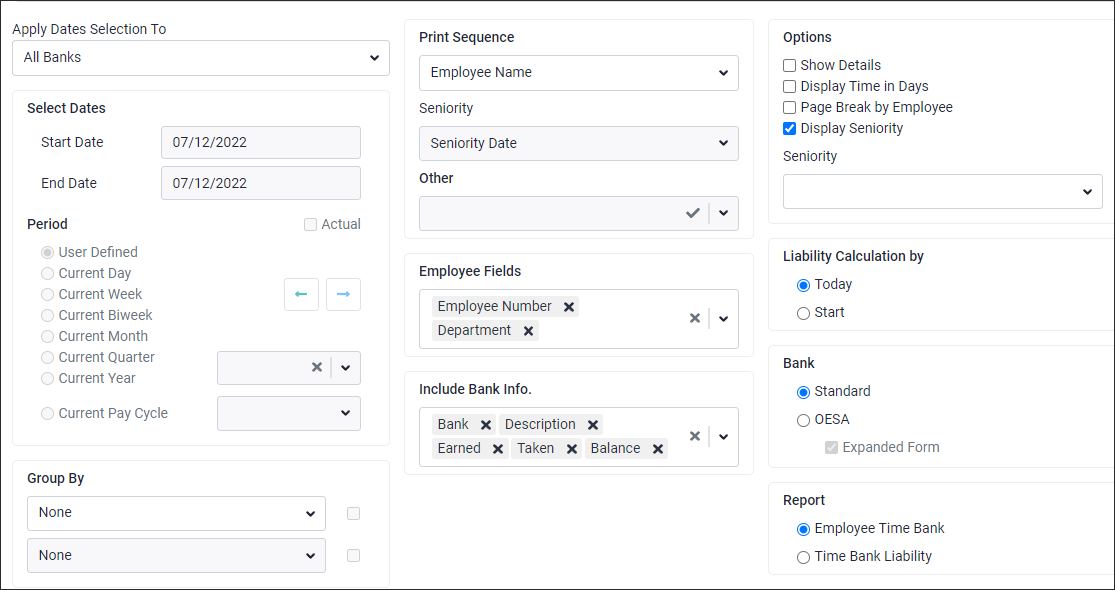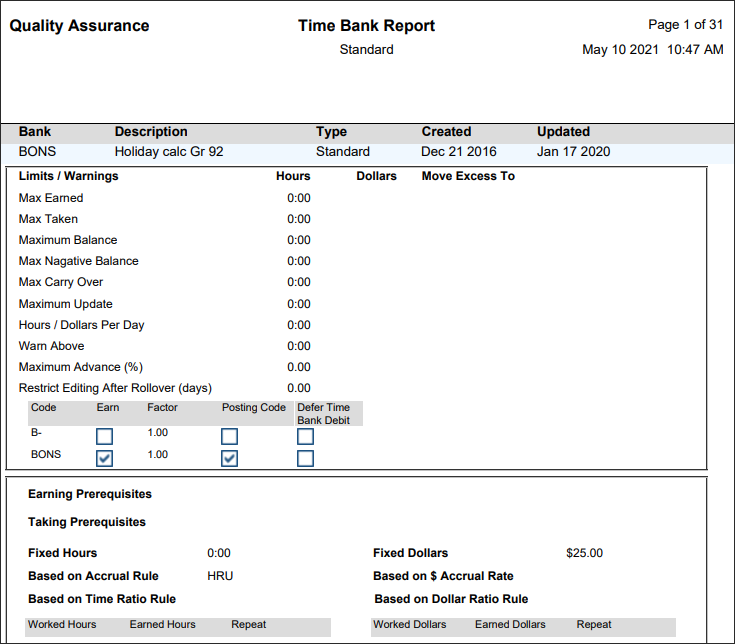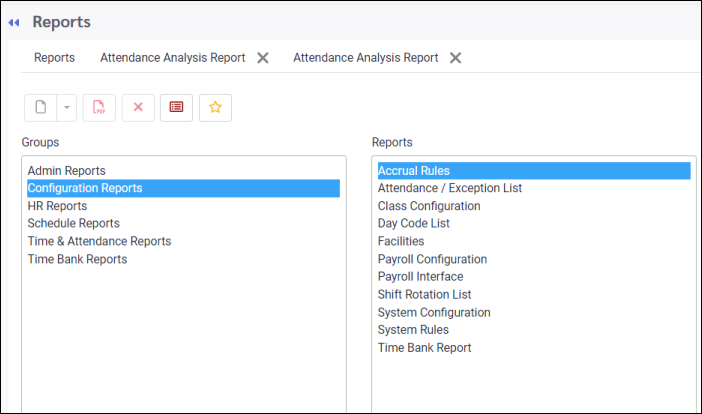
For toolbar icon functions please see Reports Functions Overview.
This report provides a summary of all your time bank accrual rules. If desired, click on the Filter option to see a list of all the rules and to filter your selection before issuing the report:
Sample output page:
|
This report provides a summary of all your Attendance Codes and rules associated with them. You may select which settings you wish to view on your report by ticking the appropriate boxes under the Offered AC section.
Sample output (list):
Sample output (expanded):
|
This report provides a summary of your class configuration and rate levels for each class. Use the Filter option to filter to specific classes.
|
This report provides a list of Day Codes with their system configuration rules, including what is defined for each Day Code, i.e. Start and End times, Schedule Symbol, Buffers, etc. Select the settings you wish to include under the Offered AC section:
Sample output:
Sample output (expanded):
|
This report provides a summary of your facility configuration, and how many employees are assigned to each.
|
This report provides a summary of your facility's payroll configuration. You can view the list by system codes or by your payroll codes.
Sample output (By Code). The codes boxed in red are the system codes and the codes in green are examples of what a client's earnings codes may appear like.
|
This report provides a summary of your facility's payroll interface. You may view the list by system codes or by your payroll codes.
|
This report provides a summary of the Shift Rotation configuration. The report settings below will display the rotation configuration options, including overtimes, premiums, etc.
Report output outlining additional overtime settings (red below):
Shift Rotation view:
|
This report will display the custom configuration for the various items shown below. This example displays the overtime and premium settings.
Example output for overtime:
Premiums setting example:
Output example (premiums):
|
This report provides a summary of some of the rules configured in the system. Using the Report Type options allows you to select which area of the system you would like to see the rules for.
Block Booking Example
Wizard Report Example: You may hide any disabled Wizard levels if you have configured your wizard with levels that are currently inactive.
See disabled levels 45 and 60 below:
|
This report provides a summary of your time bank rules i.e., update frequency, method of accrual etc.
|
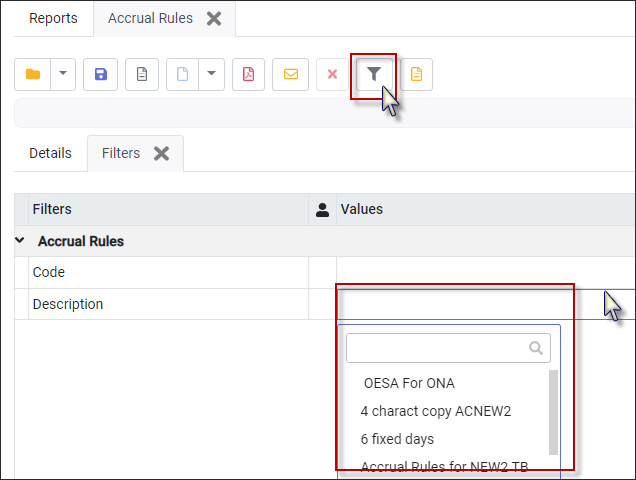
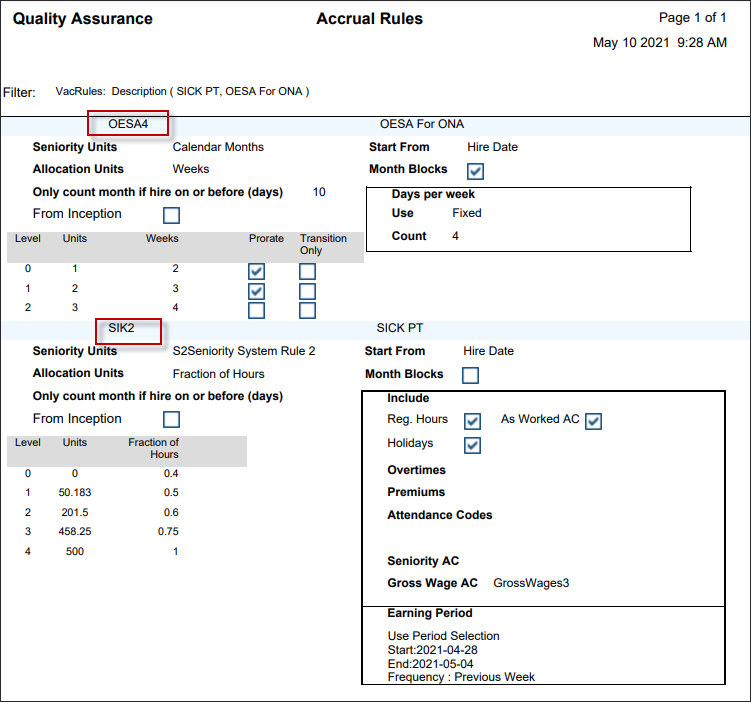
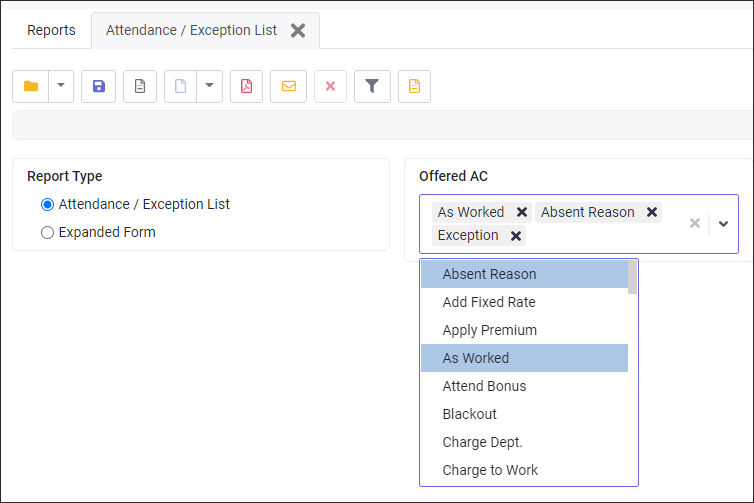
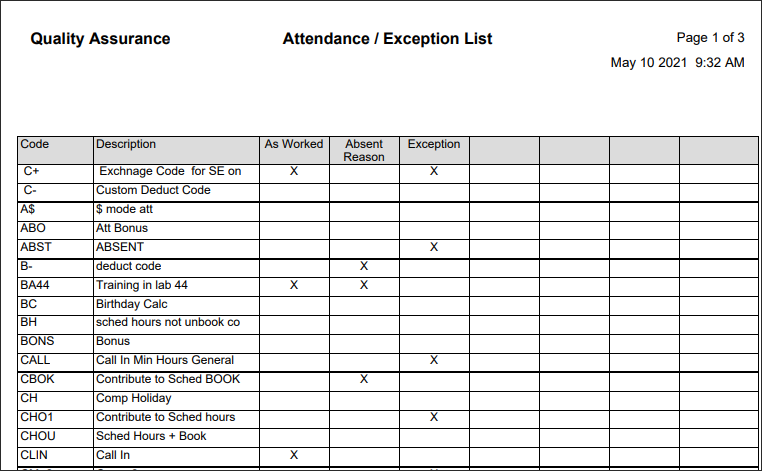
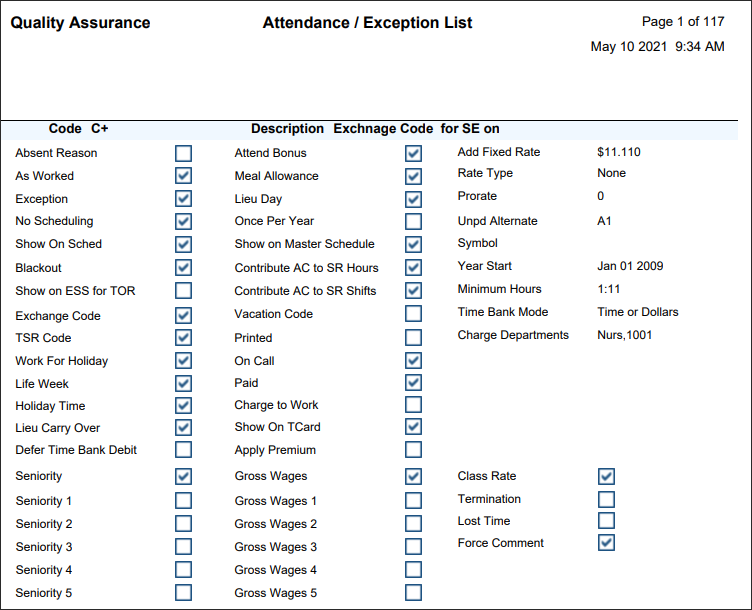
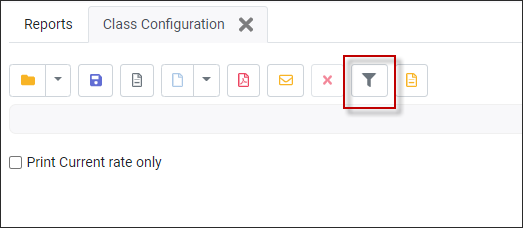
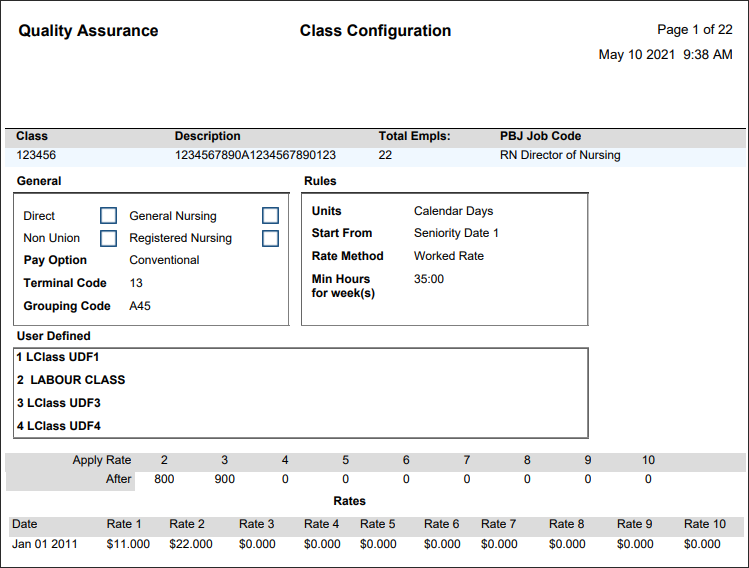
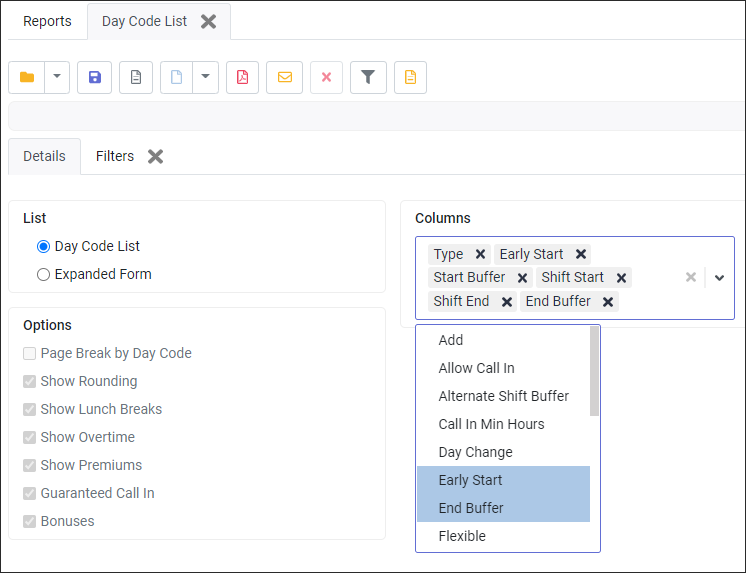
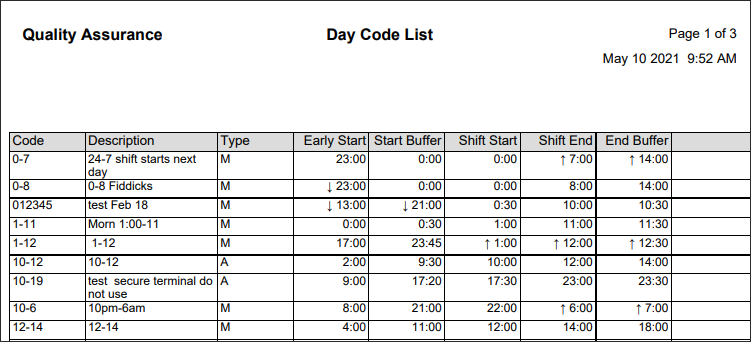
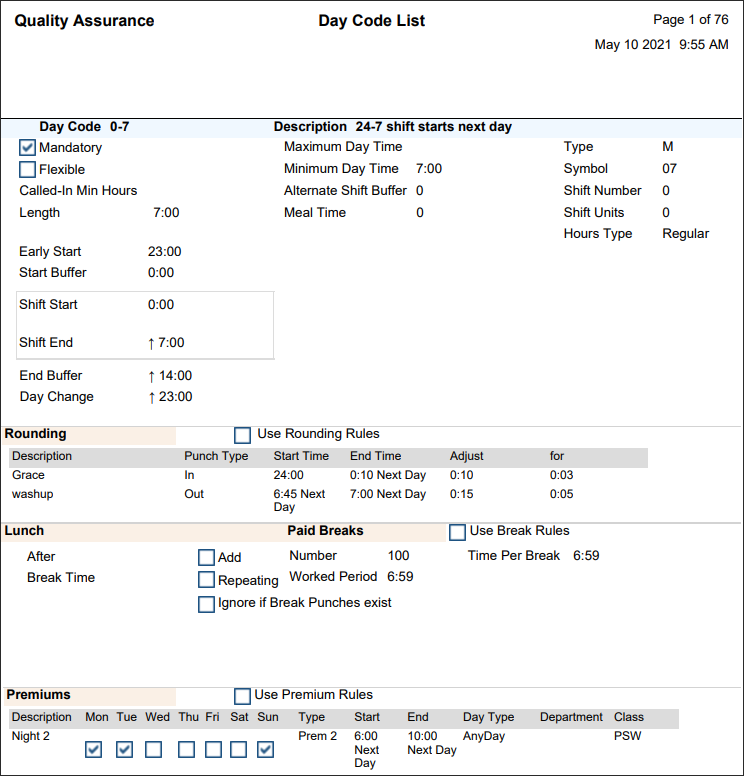
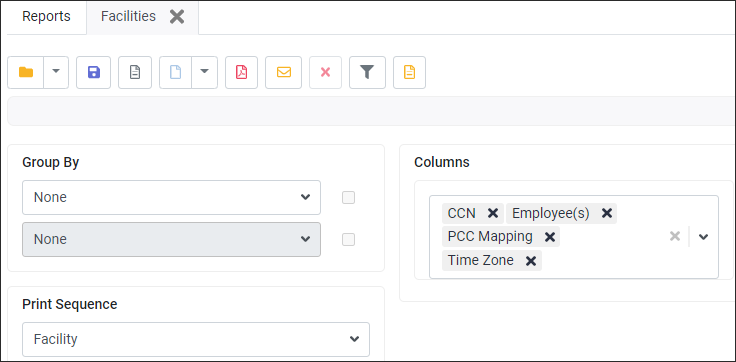
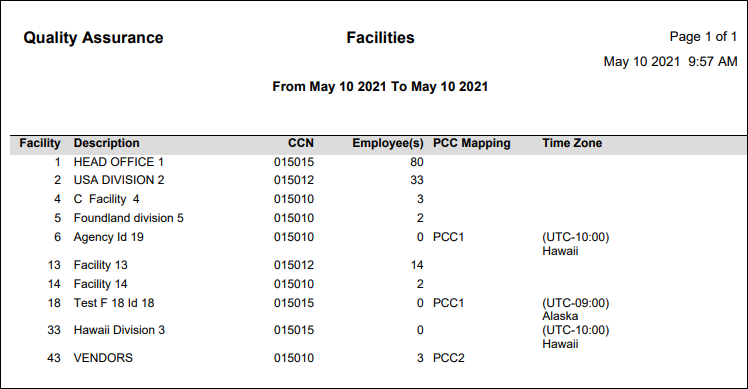
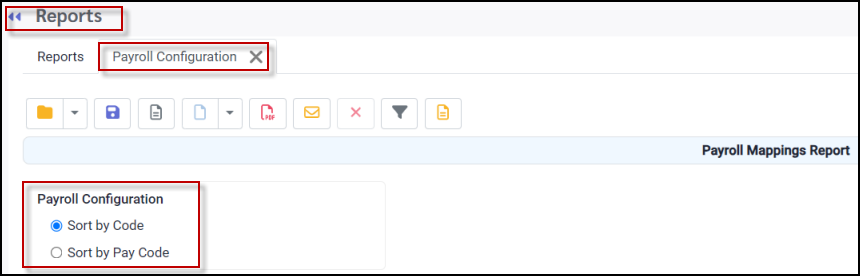
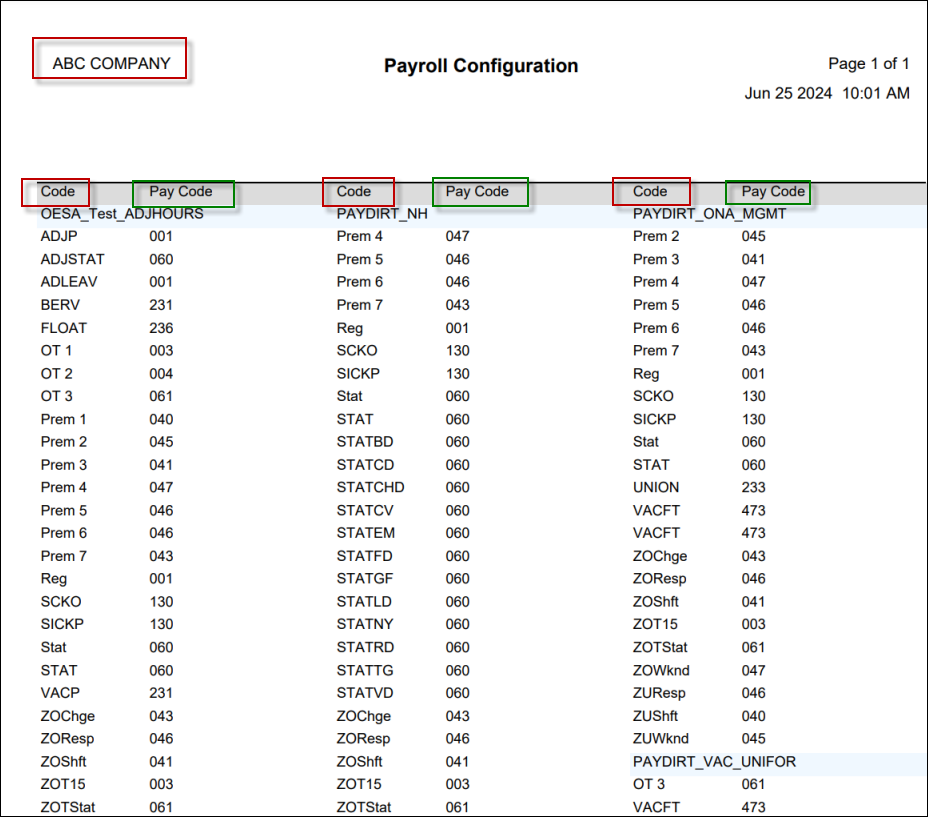
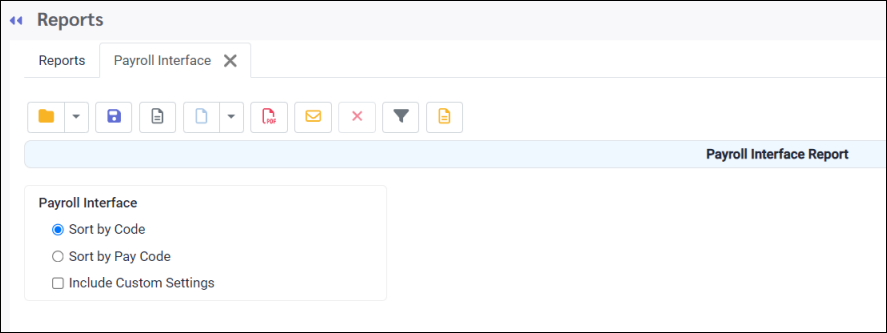
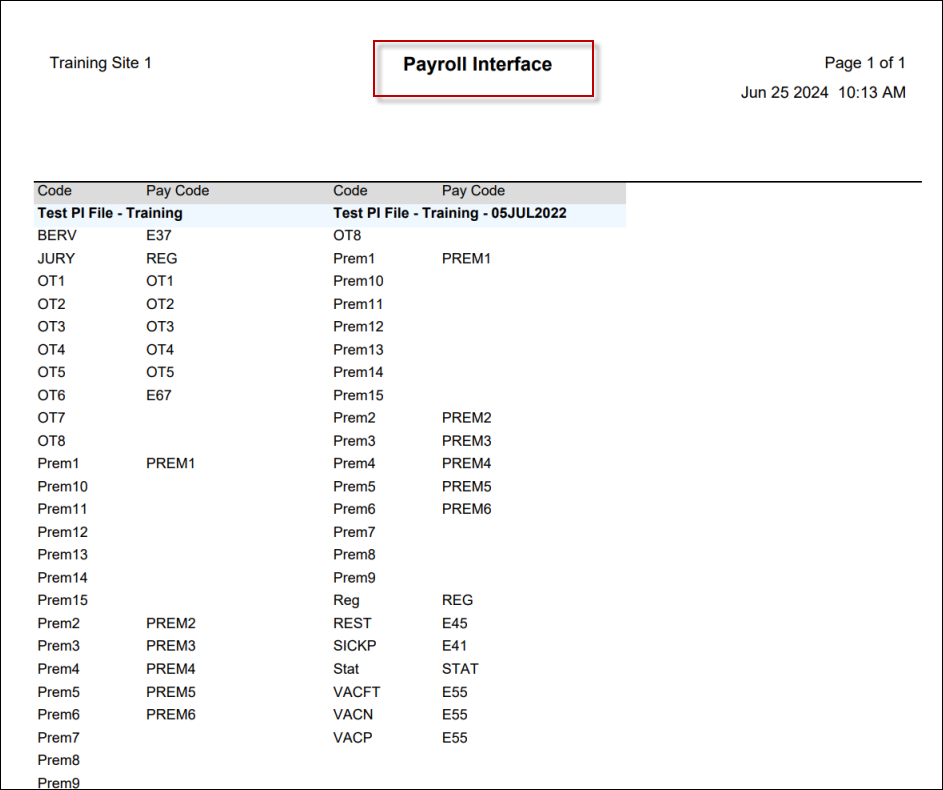
 .
.