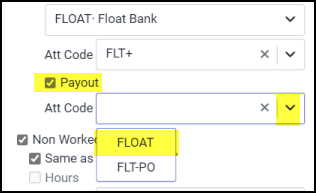Overview & Access
The Credit Options setting allows the holiday hours to be allocated to the employee as:
1.Hours paid out to the Holiday field on the Time Card.
2.Hours paid through an Attendance Code.
3.Hours credited to a time bank to use later (using a bank accrual code).
4.Hours credited and withdrawn at the same time from a bank.
To access Holiday Groups to configure associated rules.
▪Select the Config menu.
▪Select the Setup menu.
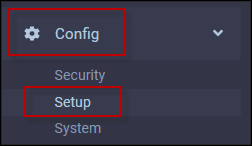
▪Select Holiday Groups.
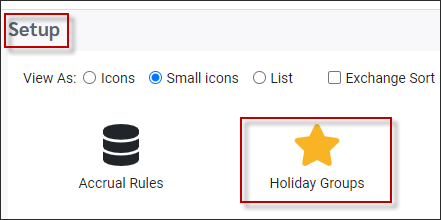
▪Click on the Holiday Group that you would like to configure.
▪Click on the Holiday Rules tab. The Credit Options will appear on the left.
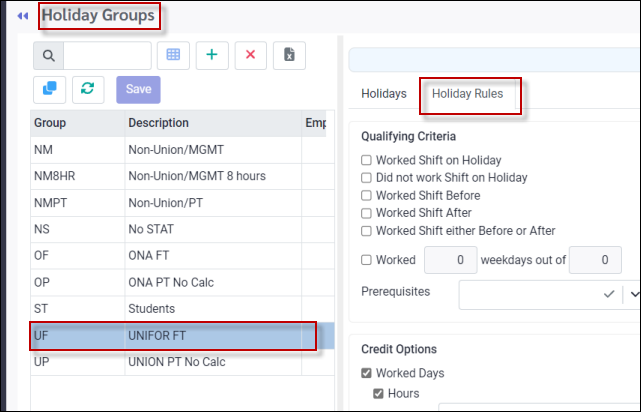
Credit Options
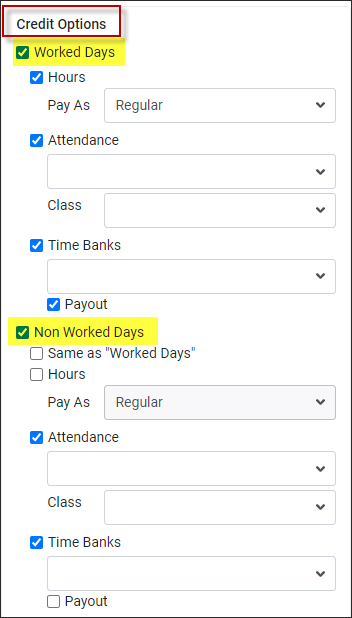
Worked Days / Non Worked Days
If both Worked Days and Non-Worked Days will be the same, tick the box Same as Worked Days. Do not tick this box if the credit options are different when employees work the stat holiday versus when they don't work it. For example, employees may bank the stat pay ONLY if they work on the holiday, otherwise they would be paid out.
When configuring this section both Worked Days and Non-Worked Days must be defined. The system will give you an error message if either is blank.
Hours / Pay As
Tick Hours and select the type of hours from the drop-down list. The Regular option is the standard configuration. If selected, once the holiday process is run, regular hours will appear under the Holiday column of the Time Card:
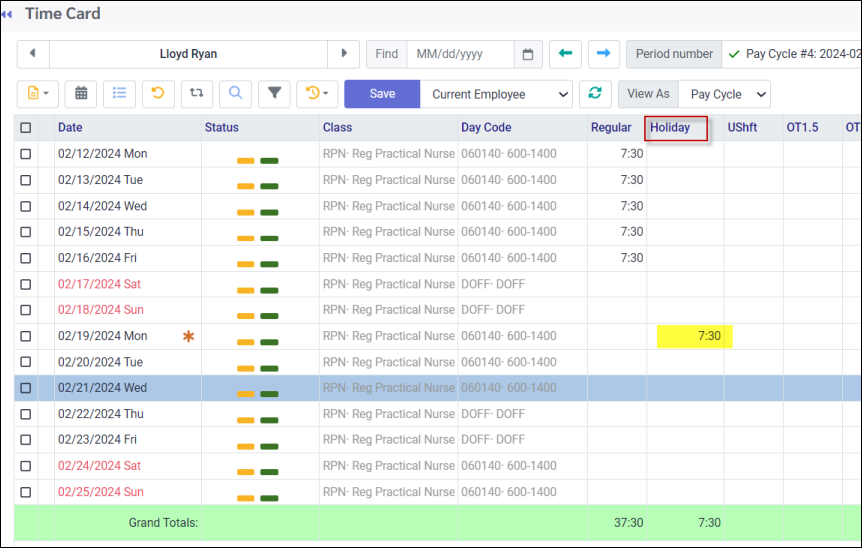
Attendance Code Option
When selecting a code from the drop-down list to update a bank, make sure the code is associated with the bank. After processing the holiday calculation the Attendance Code will show in the attendance section of the Time Card and will automatically update the employee's bank.
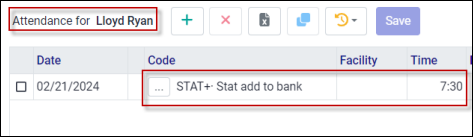
The Class option under the Attendance section may only have one selection. You may either set up multiple rules for different classes or change the class each time when processing.
Time Banks & Payout
The Time Bank option is designed for time that must be paid out on the statutory day with the credit in and out of the bank displayed on the same day as well for audit purposes.
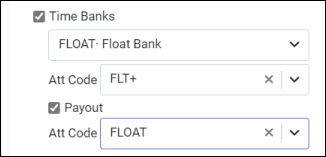
To select the applicable Time Bank and Attendance Code information for the stat holiday process:
▪Select the Time Bank first by clicking the drop-down menu arrow (yellow) to show all banks
▪Select the bank of your choice (FLOAT has been selected below)
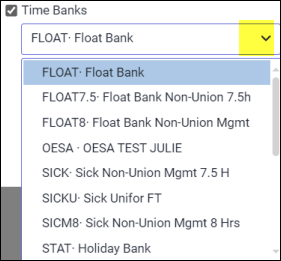
▪Select the Attendance Code that accrues to the bank by clicking the arrow to display the drop-down list. The FLT+ code has been selected below. Please note that the system will only display codes that have been configured to accrue to the selected bank.
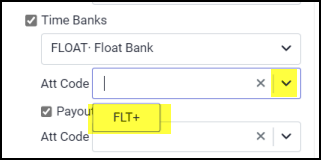
▪Finally ensure that Payout option is activated by clicking the box. Select the Attendance Code that withdraws from the bank by clicking the arrow to display the drop-down list. The FLOAT code has been selected below. Please note that in this case the system displayed two codes for selection since both have been configured to withdraw from this bank.