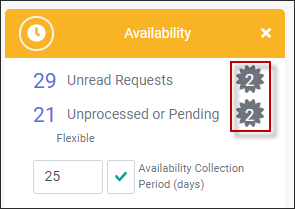This feature is used to restrict a period that employees may not submit requests to modify their Availability.
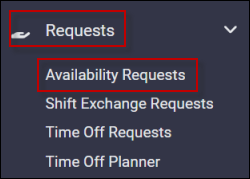
Please see Blackout Period General Configuration for further information on the setting below:
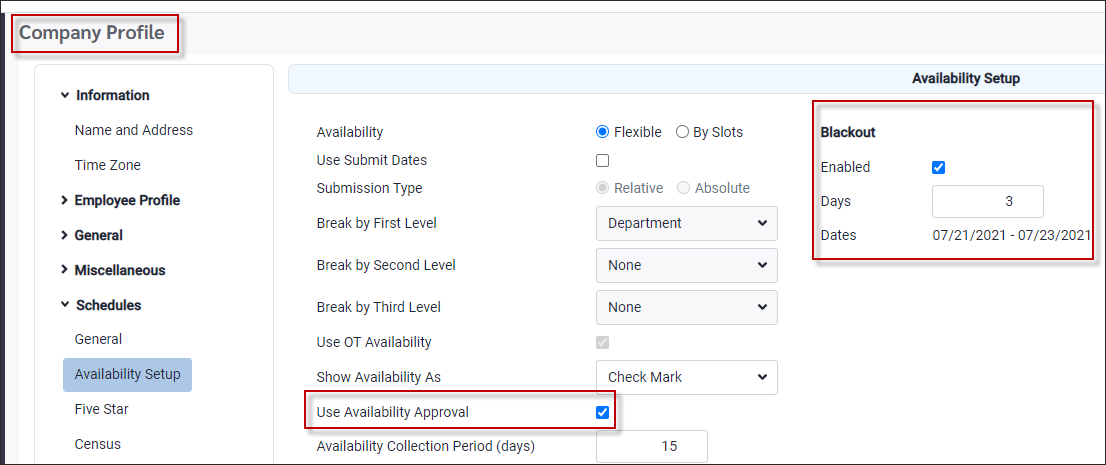
Blackout On / Manager Approval (Use Availability Approval) On
Do not turn on the Blackout feature with manager approval enabled. This will restrict the ability to process requests.
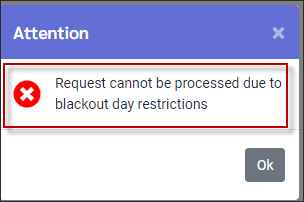
Blackout On / Manager Approval (Use Availability Approval) Off - except during Blackout period
Employees will get the following message stating the request is not approved and needs manager's approval.
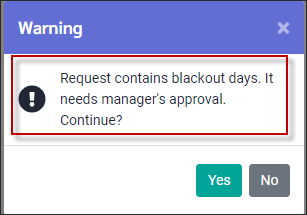
The employee clicks Yes to submit.The request will show a black circle (blackout icon) beside the request.
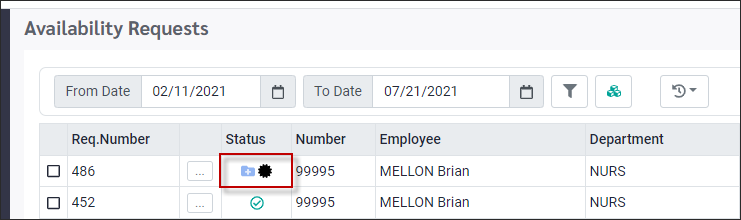
When a blackout period has been configured by the manager, using the Availability Request menu, the employee will see the dates included in that period on the request screen as shown. The blackout icon (black circle) will be visible beside the date period.
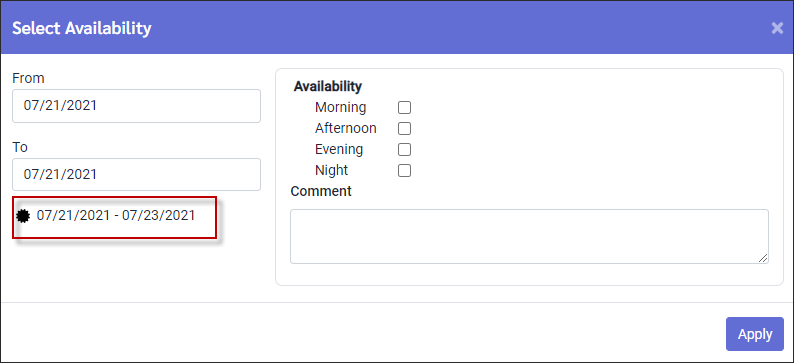
Under Personnel, blackout periods are visible on the Availability menu calendar tab.
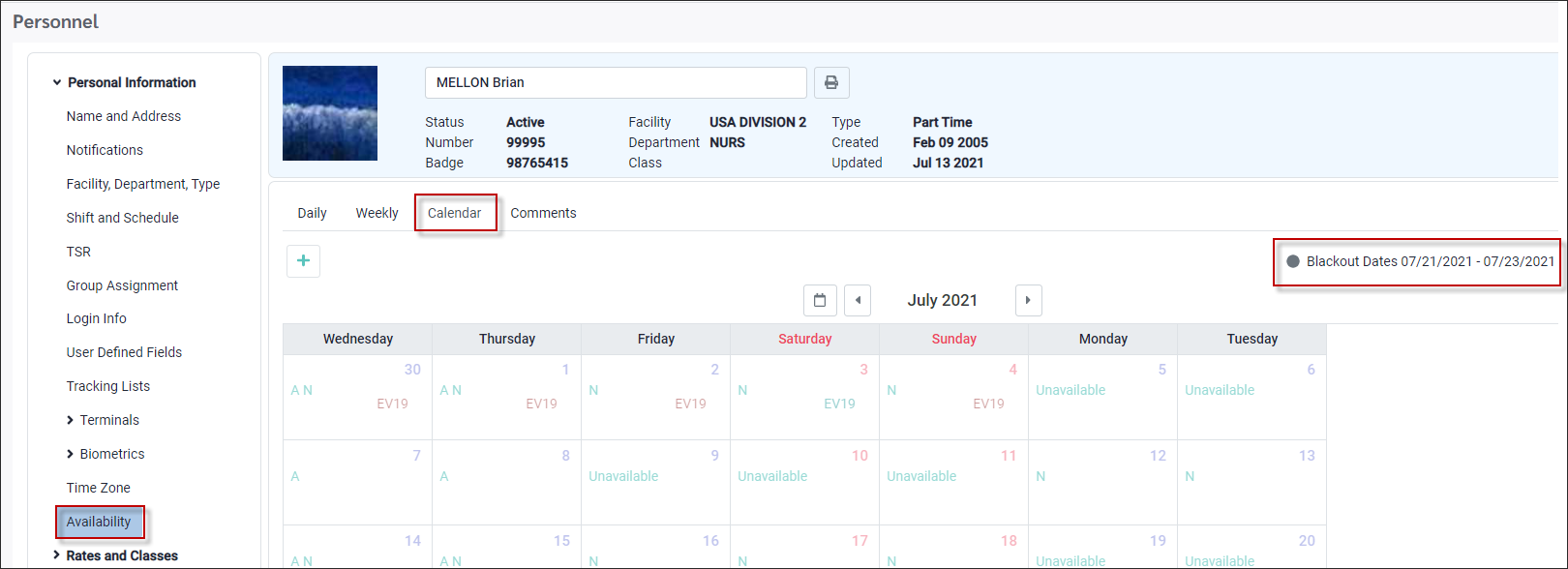
Welcome Menu Availability Widget
On the Welcome menu the Availability widget will display a black circle with the number of blackout period requests.
The example below shows there are two requests with the blackout period waiting to be approved.