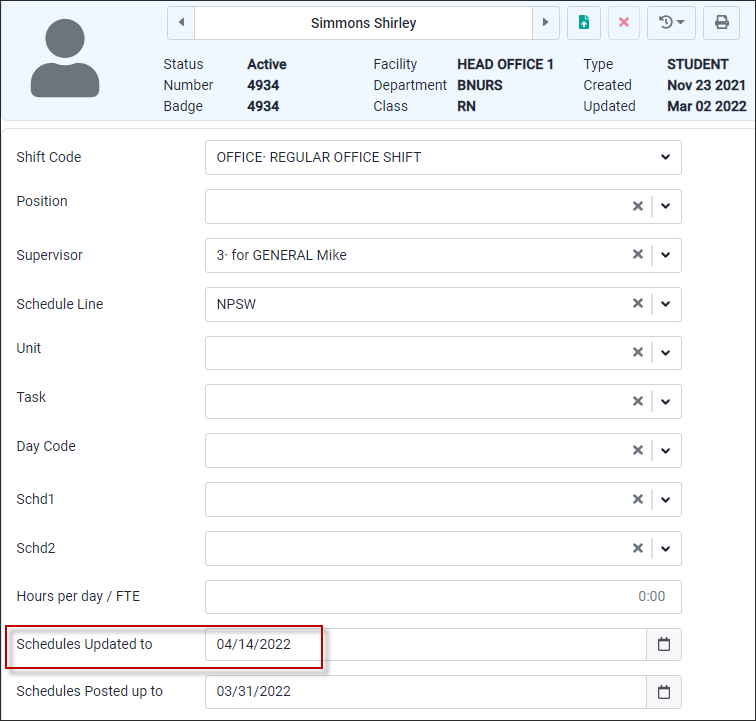From the Active Schedule you may run an Update From Master for an individual employee. To update multiple employees at once use the regular Update From Master option.
To update one employee from the Active Schedule, the employee must be assigned to a Master Schedule line. You may update the employee's Active Schedule in week intervals. i.e., 1, 2, 3 etc.
The Update From Master will be run for the employee whose name is highlighted on the Employee Panel. The selection check does not apply in this action.
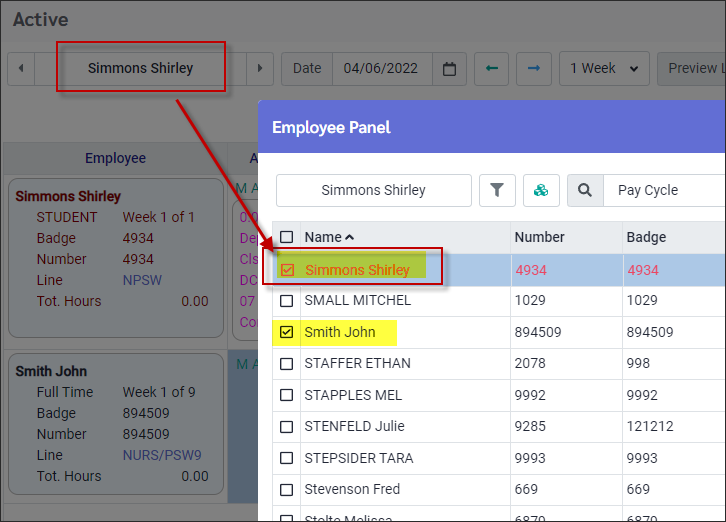
The update's start date is the selected date (highlighted in the image below) on the Active Schedule. The shifts displayed here are pink, they are default schedules. This employee's schedules are not updated to April 8th.
When the update is run, the system will update to April 8 and then from April 8 forward in this case. Please see Update From Master for information on update gaps and catch up periods.
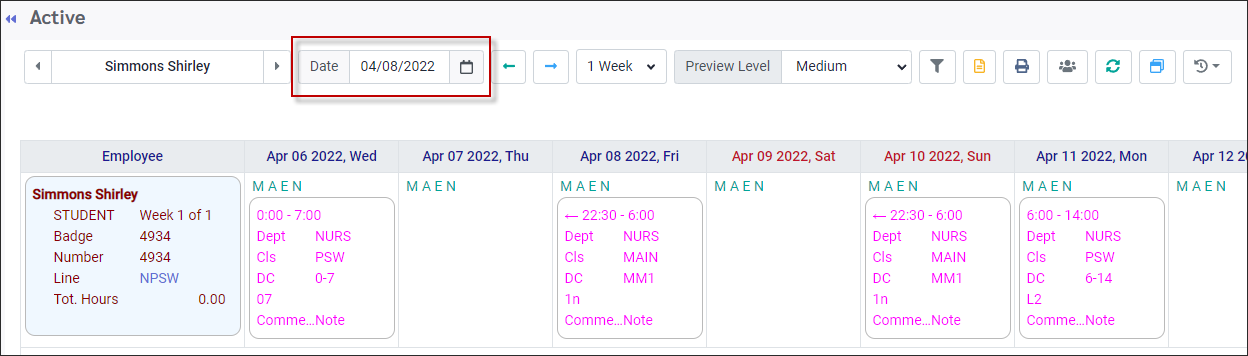
▪Click on the Update From Master icon on the toolbar.

▪In the Update From Master window select the number of weeks to update starting with April 8.
▪Click on Submit.
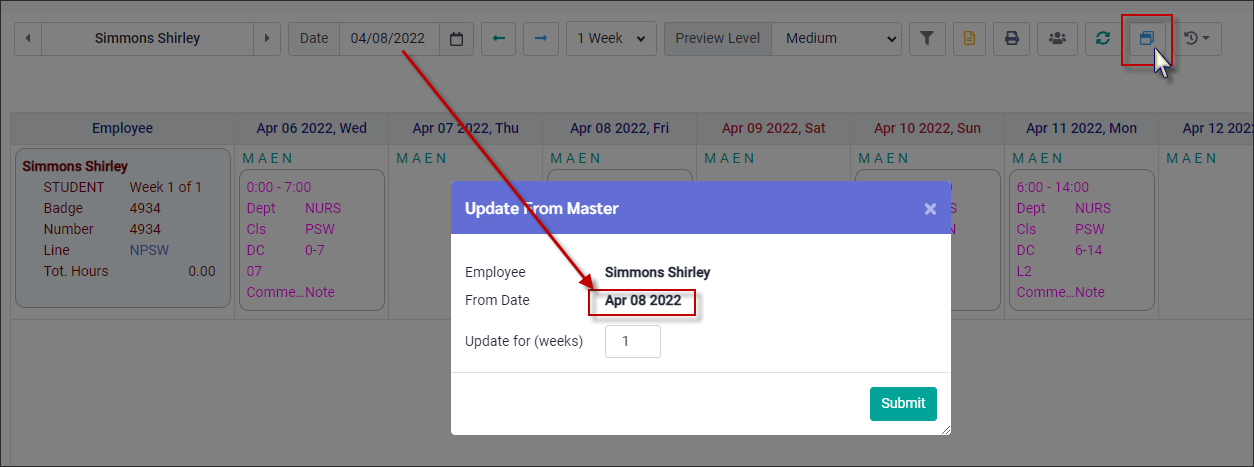
The system provides a post processing report with information regarding the update. Note the Addition Information section. The employee's schedule was update from April 6 even though we requested April 8. This is to avoid gaps in the Active Schedule where the schedule was not updated.
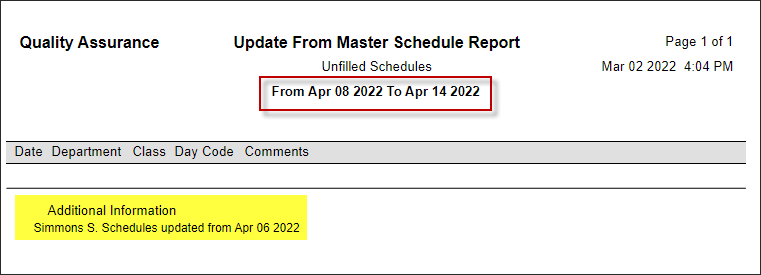
The Schedule Updated To date on the employee's profile will be updated to the end date of the update run. In this example the end date was April 14th. For the employee to see this schedule, please run a Schedule Posted Date update.