Running the Holiday Calculation
For description of toolbar functions see Payroll Processes.
▪Select the Payroll menu.
▪Select the Holiday Calculation menu.
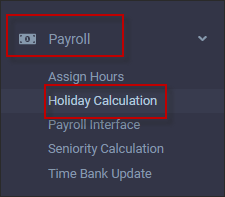
The Holiday Calculation menu will appear:
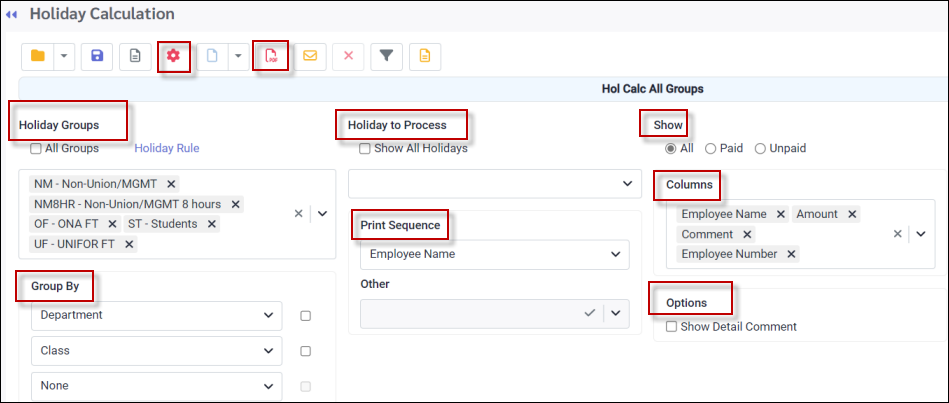
These are the basic steps to processing the Holiday Calculation, and two types of benefit pay, Banked and Paid. Using the image above, the steps to processing the Holiday Calculation are described below:
Holiday Groups
Select the Holiday Group. You may select the All Groups option or select one or more groups using the drop-down list.
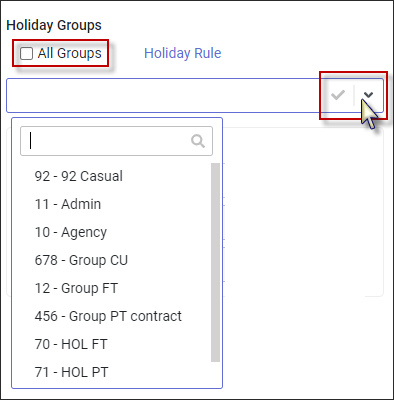
Holidays to Process
Select the Holiday you are processing. The system will list the last holiday processed. We see May 24th since today is June 12th. The Show All Holidays option will provide a list of all the holidays associated with the selected group. Use this option to find a holiday that is older than the first one listed, if required.
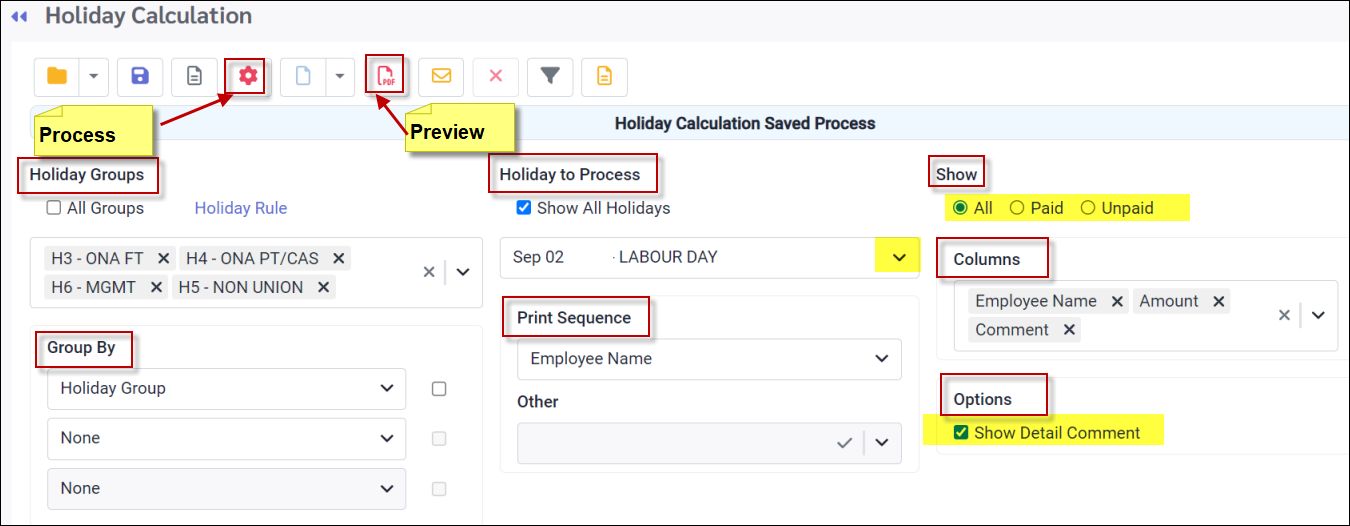
1.Select your Group By level(s), e.g., by department, class etc.
2.Select your Print Sequence. This determines how the employees will be displayed within your Group By levels, i.e., by name or number.
3.Select what Columns of data you want on the report, e.g., name, amount and note.
4.The Show option displays who you want to see on the report, All, Paid or Unpaid.
5.Select Show Detail Comment under the Options if you would like all comments to print on the preview.
6.Click on the Preview icon and review the report prior to processing.
7.Click the Process icon once review is complete.
❖Before processing, click the Preview icon for a report of what will be processed. ❖The holiday last processed will continue to appear for 60 days. |
Result:
Please see Holiday Rule - Credit Options for different methods employes may receive holiday pay.