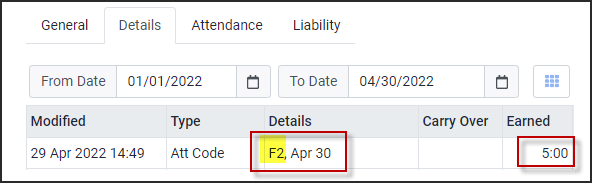The Attendance Bonus feature will assign an attendance bonus to employees' Time Cards for having perfect attendance or add bonus hours to their Time Banks.
▪Select the Payroll Tools menu.
▪Select Attendance Bonus.
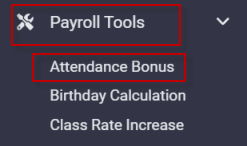
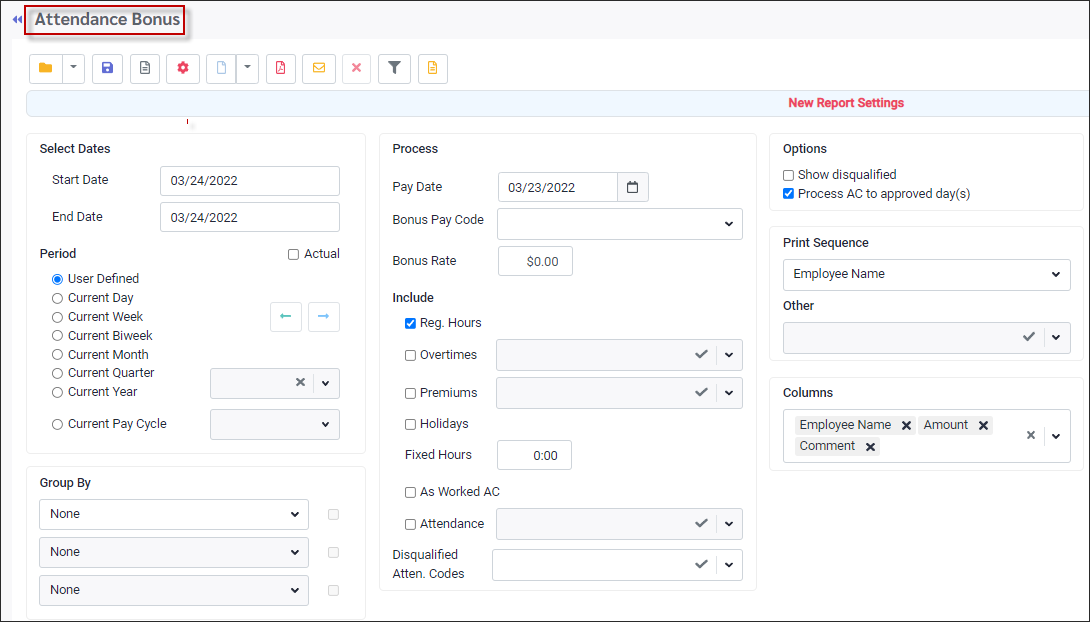
Attendance Bonus Tool Bar Options
For a description of tool bar functions see Payroll & Payroll Processes.
Other Options
Date Range
The period of time the bonus is being given for.
Pay Date
The date that you wish to post the bonus on.
Bonus Pay Code
Attendance Code pay the bonus. Select from the drop-down list.
Bonus Rate
Applicable rate for the hours assigned.
Fixed Hours
Define a fixed number of hours to be part of the hours configuration or a fixed number of hours to give as a bonus.
Include
Will calculate the bonus hours from the total Reg, OT1 and OT2 hours worked by the employee (if selected).
As Worked AC
Attendance Codes configured As Worked hours will be included in the total hours. (e.g., vacation, bereavement etc.)
Disqualified Attend. Bonus
Any Attendance Code that will disqualify an employee from the bonus.
Process AC to approved days
Tick this option to allow the Bonus Attendance code to be added to a day that has already been approved (the payroll date day).
Options - Preview
Show Disqualified
If this option is not ticked, the preview shows only those employees who have qualified for the bonus.
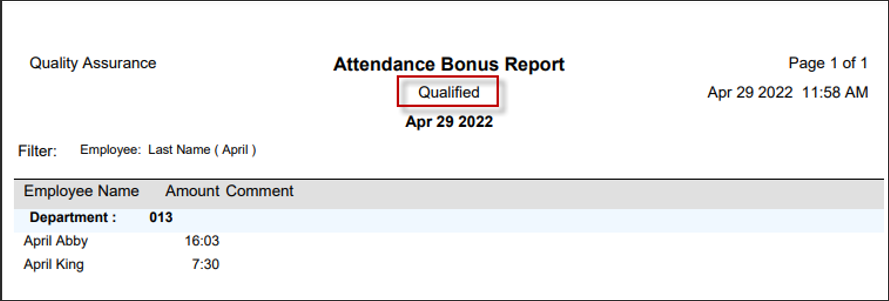
If this option is ticked, the preview shows only those employees who have not qualified for the bonus.
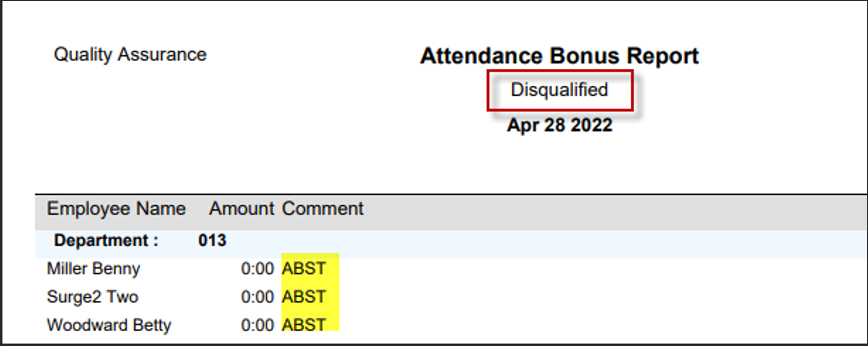
Processing
Make your selections on the Attendance Bonus menu.
Once you have configured how you are paying the Attendance Bonus, click on the Preview (1) icon to review the report. This will allow you to verify that the outcome of processing is what you intend. When you are ready to process the bonus, click on the Process (2) icon. When completed the system will display a final report.
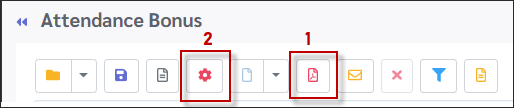
Sample Processes
Add to Time Card
We set the filter to run for one employee and add a bonus of 0.10 to her Time Card. The Process AC to approved day(s) is ticked on.
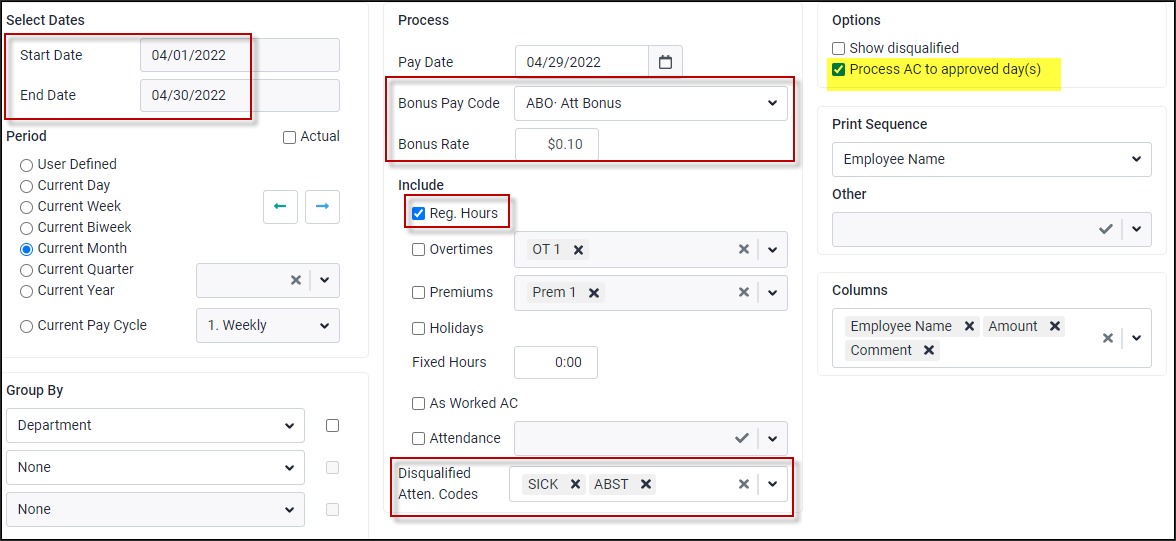
On the Time Card the ABO Attendance Code shows the hours (16.03) and the rate (0.100)
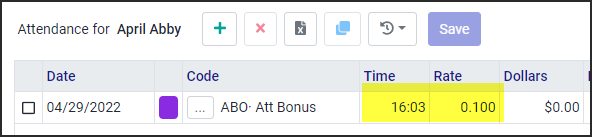
The Time Earnings report for April has been run for this employee. The Attendance Bonus code shows an April 29th for $1.61. (16.03 hours X $0.10)
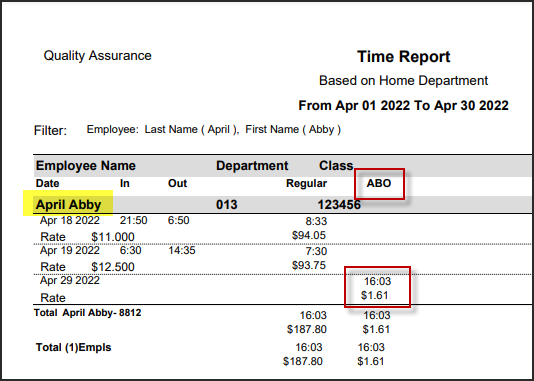
Add to Time Bank
If the bonus code is an earned code attached to a bank, then the bonus hours will be added to the time bank when the process is run. To put fixed number of hours into the employee's bank, untick the Reg. Hours option. Enter the bonus hours in the Fixed Hours field. Employees who do NOT have the disqualifying codes will receive the Fixed Hours amount in their banks.
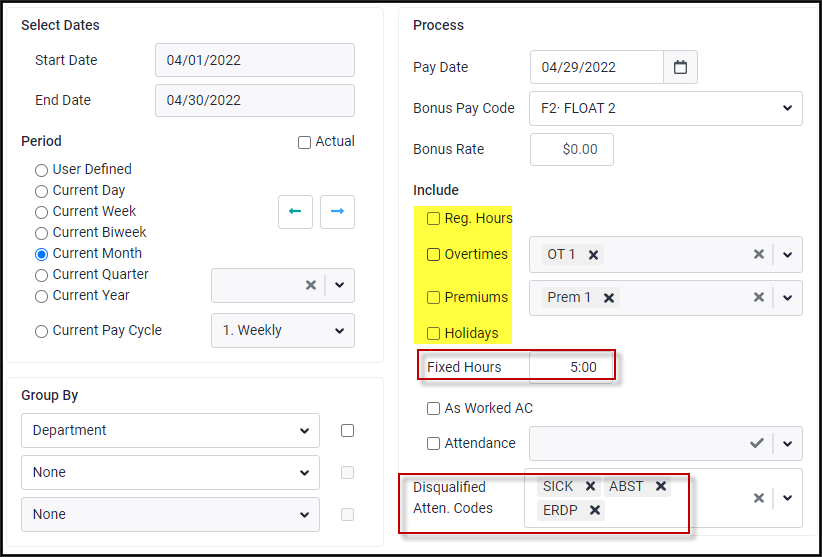
This employee qualified for the five (5) bonus in this example where the hours have been added to the bank.