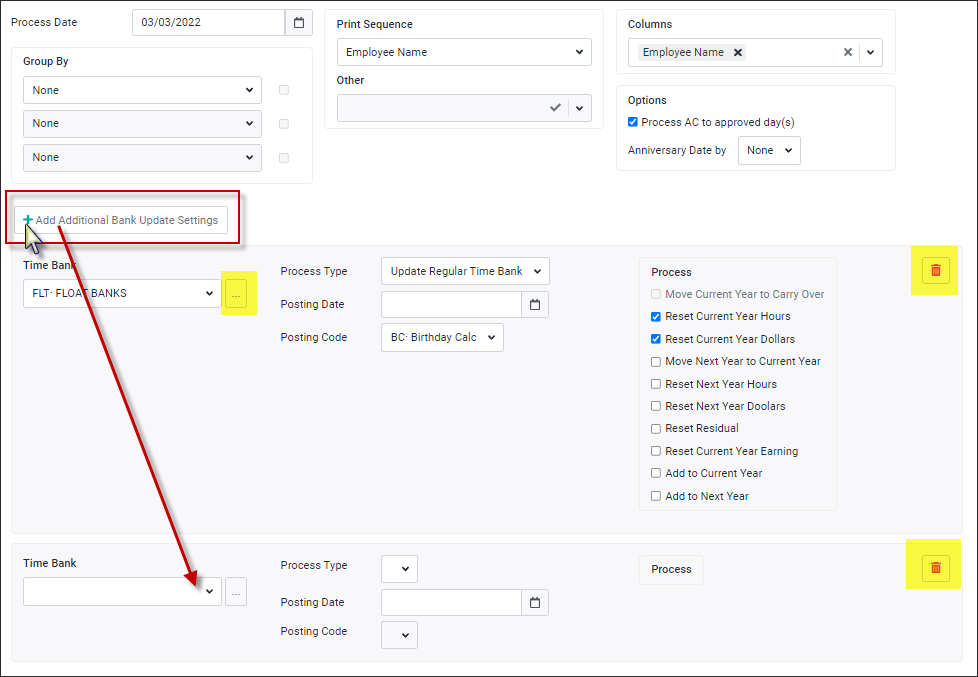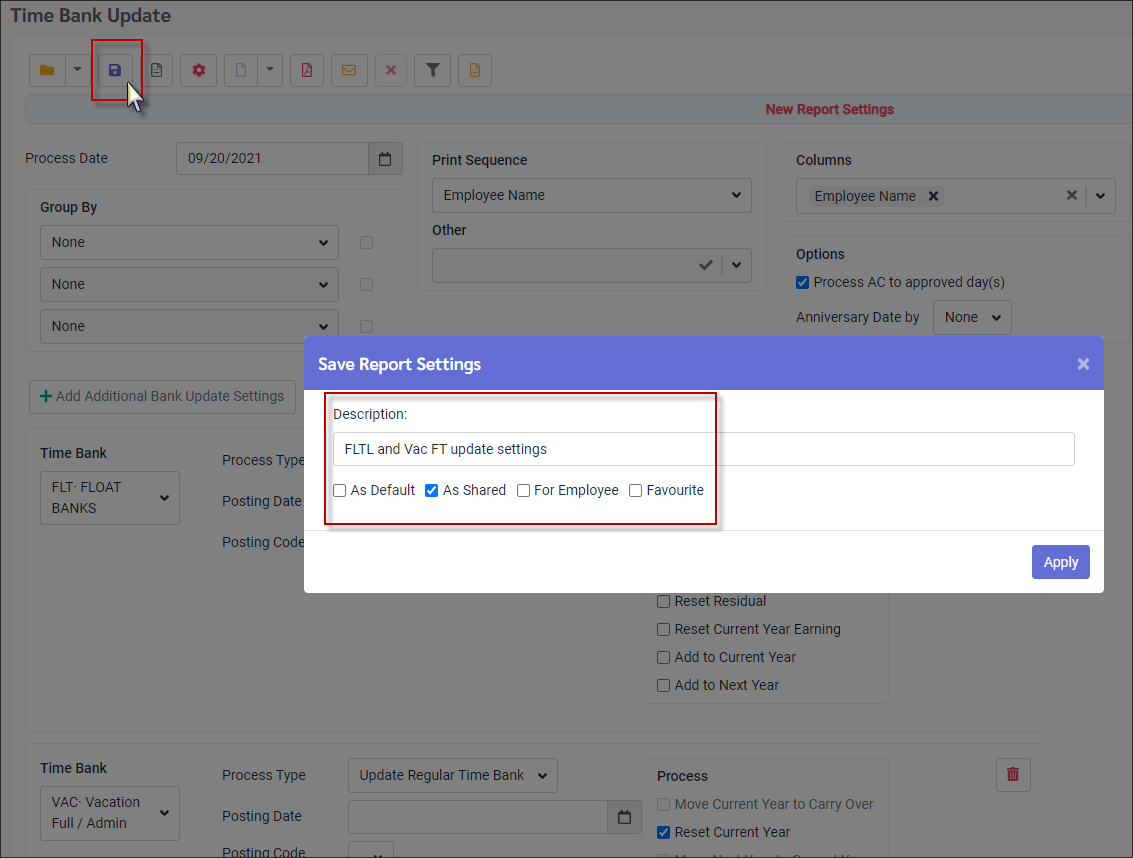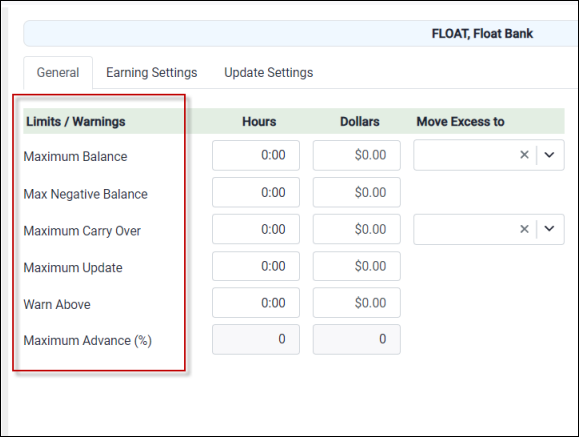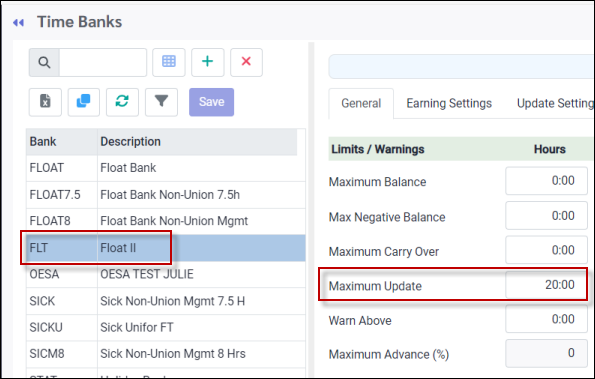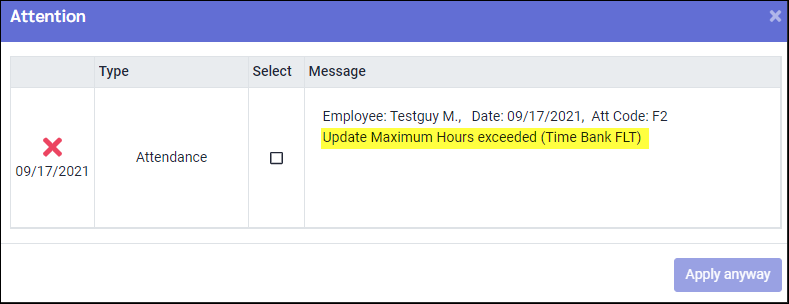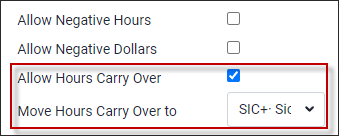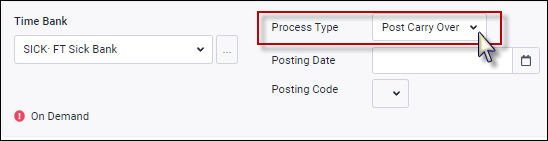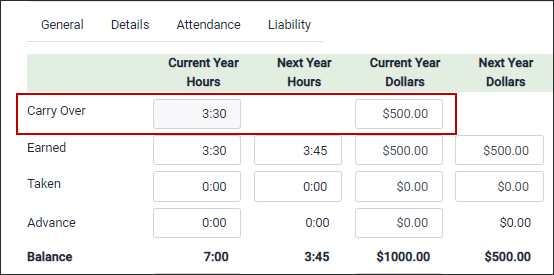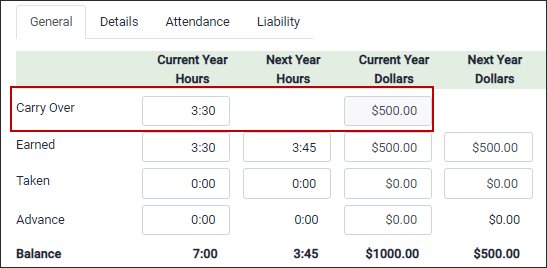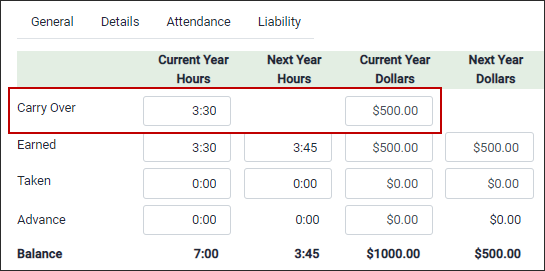Time banks allow employees to store time credited to them for different reasons and at varying intervals, to be used as time off at a later date. Time may be banked, for example, if overtime is worked and not paid out immediately. Time banks may also be used to accrue vacation, sick or any other type of time, and will vary in quantity accrued and rules surrounding usage of time, based on seniority and labour rules.
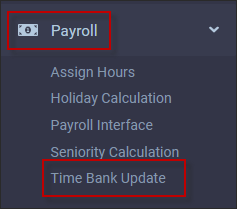
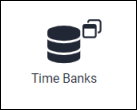
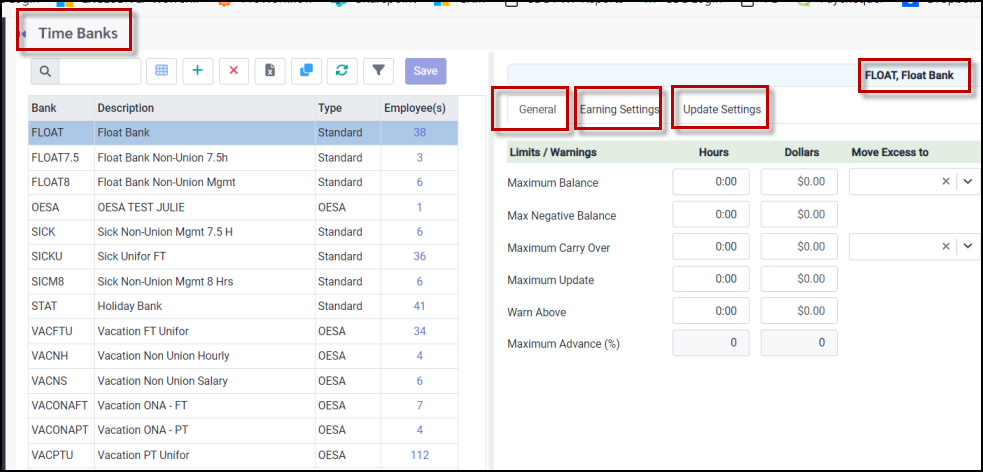
|
You may create and save Time Bank Update processes. Multiple time banks may be combined in one saved process allowing you to streamline the update process by minimizing the number of updates required.
▪Select the Payroll menu. ▪Select the Time Bank Update menu.
To create the saved update process:
▪Navigate to the main time bank update menu as shown above. ▪Select the bank from the Time Bank drop-down list. If you would like to include multiple banks, click on the Add Additional Bank Update settings icon. This will add another blank template to be populated.
To view the Time Bank's configuration, click on the three-dot button beside the bank's name. If you need to delete a bank's setting, click on the red trash can on the far right.
Once the Time Banks required for the saved update process have been configured, select the Save disk option in the top tool bar.
▪In the pop-up window, add the name of the saved process in the description field. e.g., FLTC and Vact FT update settings. ▪Tick on the applicable boxes as seen below. In the example below the process is going to be set as Share. This means this template will be available for others to use.
|
You may set limits and warnings when configuring time banks. The values configured at this level, will apply globally to all employees. Some of these limits are also available at the individual time bank level.
In this example the Maximum Update is set to 20 hours. The employee has earned 25.00 hours for Attendance Code FLOAT 2.
When saved, a warning message pops up showing the maximum update has been exceeded.
|
Time Bank Update - Post Carry Over - Separate Hours and Dollars Setup
This option allows you to separate hours from dollars if only dollars are paid out at the end of the year but hours are carried over. If dollars are not used, this option may be applied to hours only.
If Allow Carry Over is ticked, it may have an Attendance Code assigned when the Post Carry Over option is used. If you only want to post just hours or just dollars, but not both.
You will need to disable one of them first and run the process then turn back on.
▪Set the Process Type to Post Carry Over.
Time Bank view with Allow Dollars only:
Time Bank view with Allow Hours only:
Time Bank view with Allow Hours and Allow Dollars on:
|