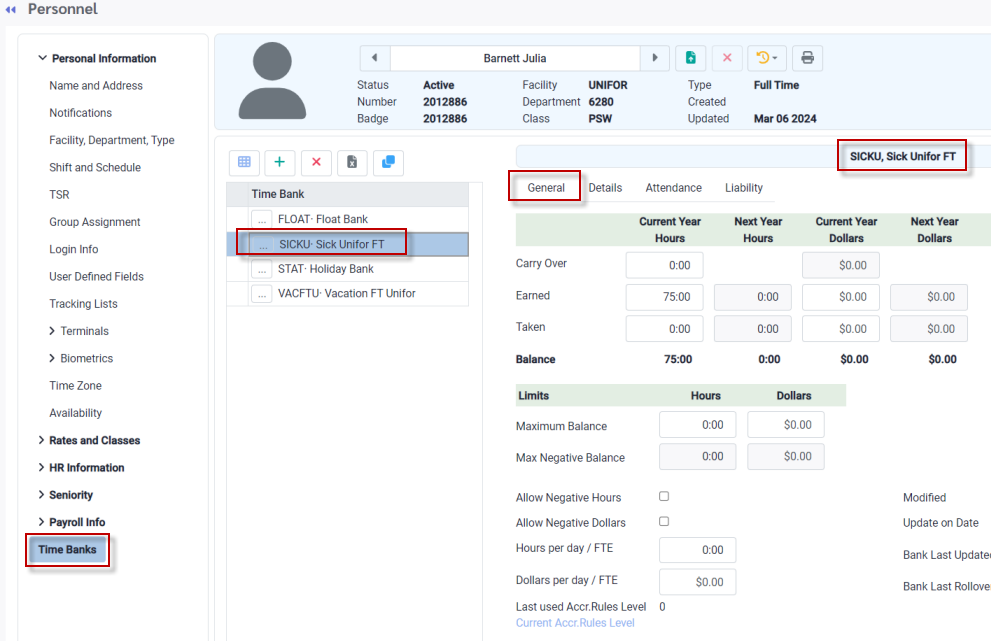Time banks allow employees to store time credited to them for different reasons and at varying intervals, to be used as time off in the future. Time may be banked, for example, if overtime is worked and not paid out immediately. Time banks may also be used to accrue vacation time, sick time, or any other type of time. Banked time will vary in quantity accrued and used by employees, according to seniority and labour rules.
Once Time Banks are assigned to employees, very little maintenance is required i.e., earned time is accrued via the updating process and balances are reduced automatically when employees are given time against a code that is associated with the bank.
However, there are times when banks may require manual intervention, for example, adding a bank to a new hire or an employee is grandfathered in and their bank entitlement does not fit any of the defined rules.
When these types of instances occur the Time Banks and their totals may be manually edited.
Manual changes for employee banks may be done directly to their banks where needed, however, we recommend that you use the Attendance Codes attached to the banks to make any manual edits. This method is easily tracked at a future date, using the Attendance History report.
You may also use the Refresh button to return fields to their values while editing, however, if you have saved your edits the system cannot restore previous values. Please ensure to click Save after making any edits.
▪Select the Personnel menu. ▪Select Time Banks.
The employee's Time Banks menu will appear:
In the image above, we see the employee's sick bank (SICKU), viewing the General tab which displays the various fields of the Time Bank.
Carry Over
Earned Taken Amount of time an employee has taken against this bank. Balance The balance of Carry Over and Earned minus Taken.
Advance The Advance field is only used when the optional feature Next Year Max % is defined. Also, this feature must use the Duplicate Earnings for Next Year option as part of the Time Bank configuration. How it works
▪An employee earned 120:00 hours for 2023. ▪The employee also earned 120:00 hours for 2024 (Next Year values). ▪The employee takes all of 120:00 hours of 2023 before the year is over. ▪The employee wants to take time off and use some of their 2024 hours. ▪The employee is allowed to take up to X % of the hours earned for next year (2024) with dates that will be entered as 2023.
When a max percent is set, an employee can borrow from their next year earned time, THIS YEAR, up to the defined Next Year Max percentage, i.e., 50%.
When an employee takes time from next year’s bank, the time they take will populate the Advance field.
Residual This field is updated automatically when the update process is based on a calculation where a certain amount of time must be worked before time may be banked (time ratio rule). For example, you must work 20 hours to earn one hour in your bank. When this type of bank is updated, the residual hours will contribute towards the next update.
Last Year Residual The number of hours from last year's residual.
Limits: Maximum Earned The maximum amount of time an employee may earn to this bank.
Maximum Taken The total amount of time an employee may take from this bank during the year.
Maximum Balance The maximum number of hours (limit) that this bank may have as a balance.
Maximum Negative Balance When Negative Allowed is ticked, this field defines the maximum number of hours (limit) that the employee may have as a negative balance.
Negative Allowed When ticked, the bank will be allowed to go into the negative if the employee is taking more time than the value remaining in the bank balance.
Hours per day / FTE Used with Time Bank accruals and/or statutory holiday benefit time to determine how many hours constitutes a day when time is awarded.
Dollars per day / FTE Used with Time Bank accruals and/or statutory holiday benefit time to determine the dollar value for a day when time is awarded.
Modified Automatic date that is populated the last time the Time Bank was modified.
Update on Date This field does not auto populate but must be manually completed if the year start date is different for each employee from the year start date in the bank configuration. Please see Time Bank Date Settings for more information.
Bank Last Updated The date that the bank was last updated. This field will be auto-populated.
Bank Last Rollover The date that the bank was last rolled over.
NY = Next Year The next year options are used only if your update process is one of the three projection options for next year. If populated, an employee may book time for NEXT YEAR, i.e., it is 2023 and they book for 2024, and the time requested for 2024 will reduce the next year bank balance as opposed to the current year bank balance.
NY Earned The number of hours the employee would earn for next year. Hours taken against next year's balance.
The Details tab of the employee bank provides a detailed audit of all bank activity for the date range defined.The columns of the Time Bank Details tab are automatically populated when:
▪The Time Banks are created and initial values added. ▪Values are manually entered or edited. ▪Attendance Codes associated with the Time Banks are used. ▪Processes that update the Time Banks are run.
The Time Bank Attendance Tab
The Time Bank Attendance tab displays the details of any Attendance Codes that are attached to the Time Bank for the date range selected.
The Time Bank Liability Tab
Liability amount equals (current balance + start date onwards time booked off – start date onwards time accrued) x current rate. Please see Time Bank Liability for further information.
|
New time banks may be added to an existing employee using the Personnel module.
▪Select the Personnel menu. ▪Select Time Banks.
To add a new Time Bank to an employee, click on the plus symbol (+).
Double click in the new line entry to activate the drop-down menu and select the bank that you wish to add to the employee.
Enter Earned time (if applicable). The Balance field will populate automatically when earned time is entered and the bank is saved. The Modified date will auto populate when the bank is saved as well.
Repeat this process until all the banks this employee is entitled to have been added to the Time Bank menu.
|
See Also: