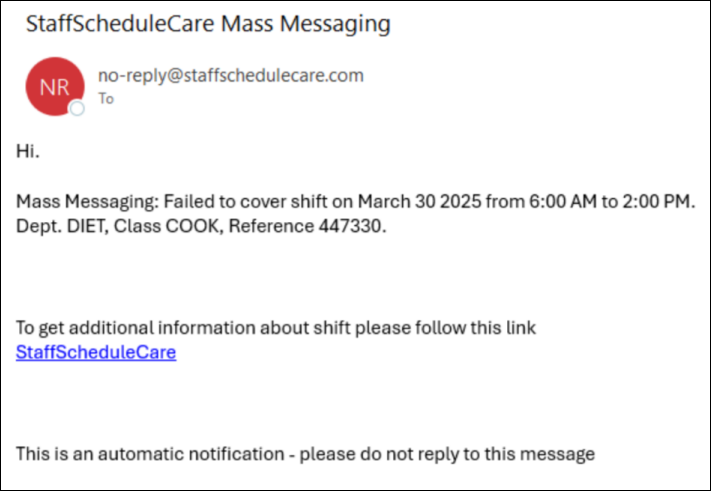To set up the parameters for dispatching shifts, select the Configuration option:

The following menu will appear:
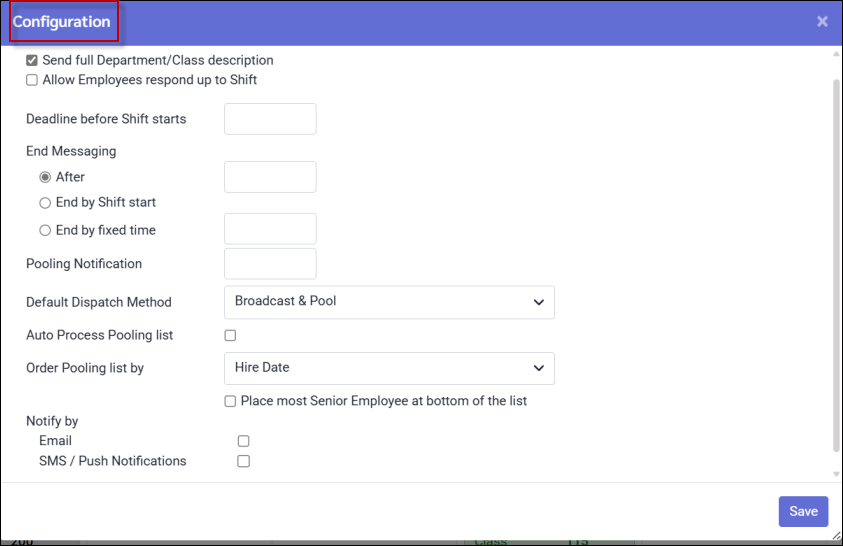
Send full Department/Class description
Tick this option to view the full description for each department and class on your dispatched messages. If not selected, only the department and class code will be included.
Allow Employees to Respond up to Shift
Regardless of when the dispatch is scheduled to end, select this option if you want employees to be able to respond up to the shift start time. If this option is not selected, the employee will only be able to reply until the designated End Messaging time.
Deadline before Shift Starts
Set the number of hours (a value between 0-24 hours) you would like the system to stop the dispatch prior to the start of the shift you are trying to fill. For example, at 11am you send a dispatch for a shift that starts the same day at 2pm. If the deadline is set to one hour, the dispatch will stop at 1pm.
End Messaging - After
Set the number of hours (a value between 0-24 hours) after you send the dispatch, that you would like the dispatch stopped. For example, if you set the dispatch to stop after one hour and send it at 11am for a shift starting at 2pm, the dispatch will stop at 12pm.
End Messaging - End by Shift Start
This option will allow the messaging to continue until the start of the shift you are trying to fill.
End Messaging - End by Fixed Time
This option will enable messaging to employees until a specific time, defined in hours and minutes (e.g., 22:00 or 10:00 PM). This is useful when you want to prevent messages from being sent overnight. Please note, however, that any shift dispatch sent after this time will begin immediately (or at the specified start time) and will continue until the following day at the fixed time you have configured.
Pooling Notification / Coverage Failure Notification
Set the time in hours / minutes for when you'd like to receive updates on employee responses. The Pooling Notification will alert you if you have received responses from employees after the specified time frame has passed.
The remaining Default Dispatch Method settings, which automatically book the shift when an employee accepts, will trigger a Coverage Failure Notification if the shift has not yet been filled.
We recommend setting a short duration (minutes rather than hours) to ensure you receive notifications promptly regarding employee pooled responses or shift coverage failures for automatic booking dispatch methods. Enter the number of minutes according to your time representation configuration i.e. 10 minutes would be either 0:10 or 0.17. The manager can check shift coverage or pooled responses and assign employees at any time, without needing to wait for a notification.
Default Dispatch Method
To configure a default dispatch method select your preferred method from the drop-down list. Please see Default Dispatch Methods for more information.
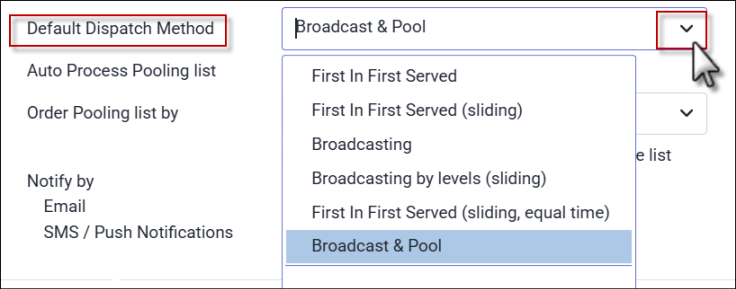
Auto Process Pooling List
Check this option to assign the shift to the first employee who accepts it, based on the setting selected under the Order Pooling List By option (below).
Order Pooling List By
From the drop-down menu, select the preferred order for the pooling list. Please note that the system will send shift notifications based on the Sorting Level (Call in List) configuration to determine eligibility. This option allows you to override the priority order by selecting an alternate employee response sequence.
If you choose Hire Date for example, for the pooling order, a full-time, more senior employee may appear on the list before a less senior part-time employee, even if the part-time employee was listed earlier in the Call in List at a straight-time level. The system will assign the shift to the more senior full-time employee, regardless of the overtime this booking could generate.
To prevent potential overtime, select Call in List for the response order. This will prioritize employees by seniority and ensure that scheduling rules are validated when filling shifts, according to your collective agreement .
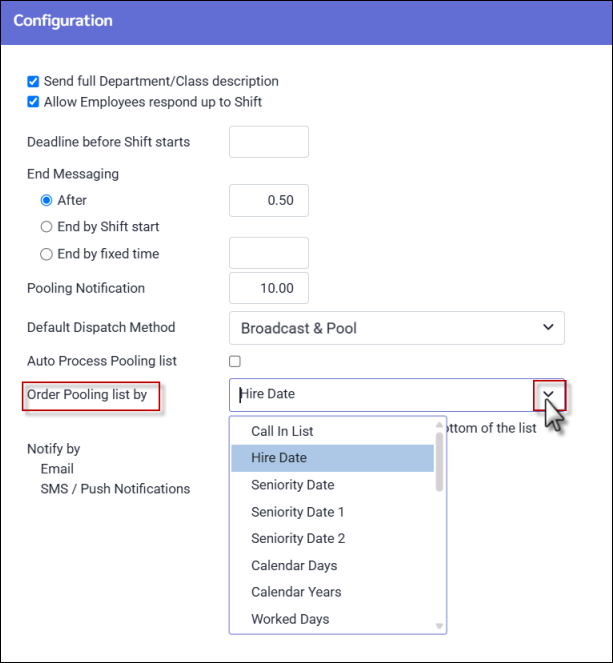
Notify by
Choose one of the two methods below for receiving the Pooling Notification or Coverage Failure Notification. Managers must have their emails and/or phone numbers added to the Security User configuration to receive one of the two options listed below:
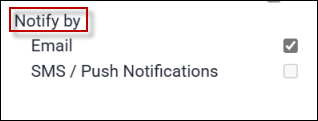
Below is an example of an email notification for coverage failure: