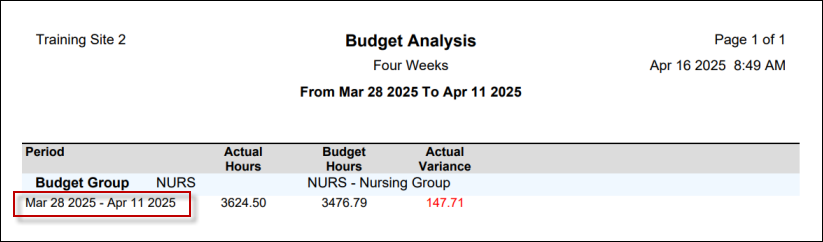Please see Reports Function Overview for general report setting information.
To access budget reports:
▪Select the Reports menu.
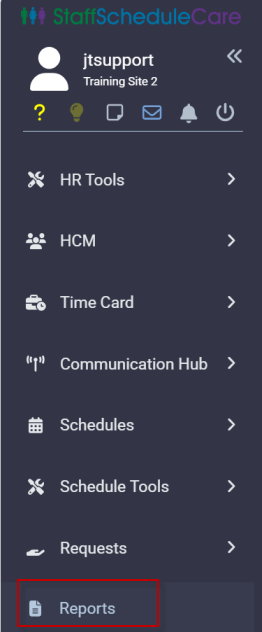
▪Select Admin Reports.
▪Select Budget Analysis.
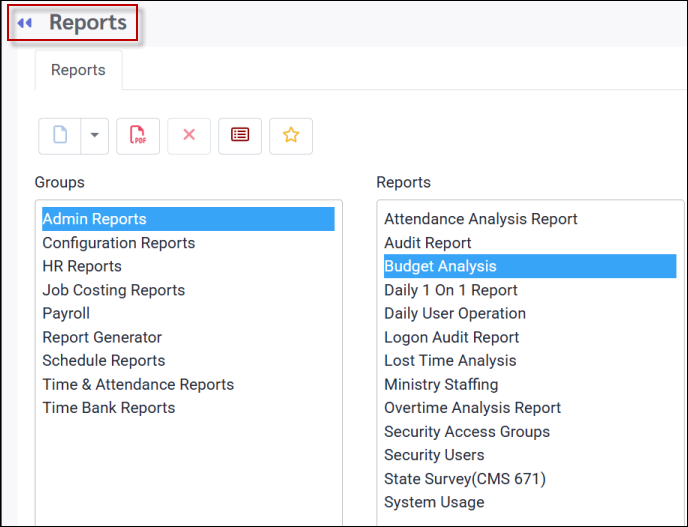
Select a previously configured report on the right (if applicable) or create a new budget report. The following menu will appear:
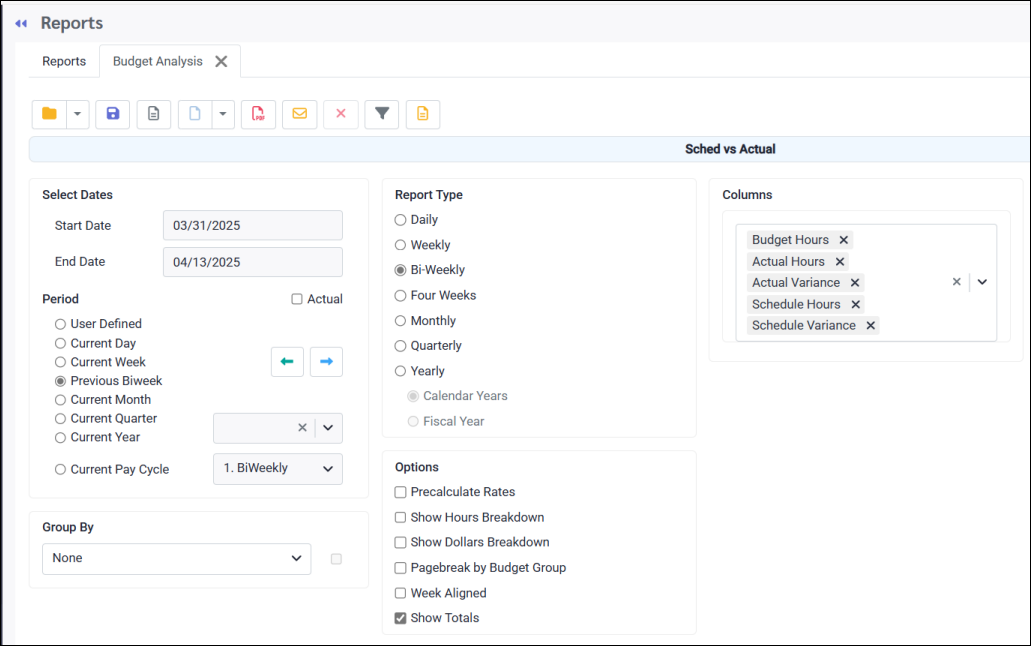
Select Dates
Set the date range using the Select Dates window or by selecting one of the Period options.
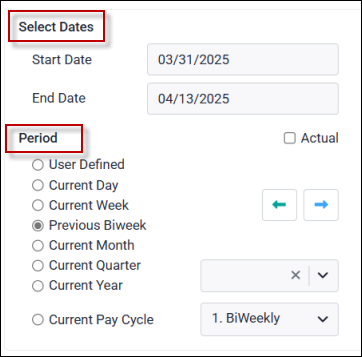
Report Type
Select the Report Type for the budget period length. If the selected date range does not match the period lengths, the system will adjust the budget values relative to the number of days selected within the full period.
If the Week Aligned option is enabled under Options, the report will automatically correct the date selection to include the full periods based on original date selection. See examples below.
If the Report Type does not match the Budget Group period length, the budget values are adjusted relative to the difference in the number of days.
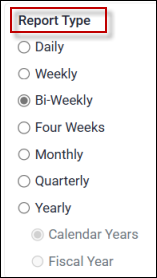
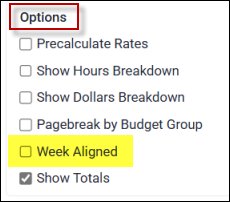
Columns
In the Columns section select the data you wish to include in your report by checking the appropriate boxes. The H.PRD columns are a calculation of the hours divided by the Census value.
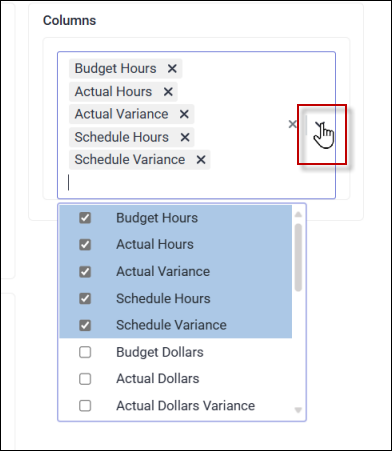
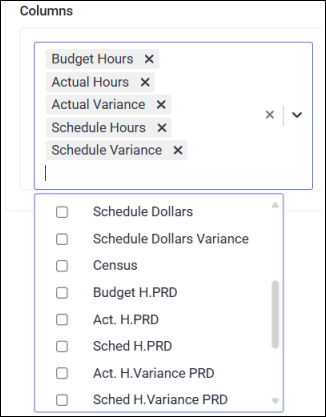
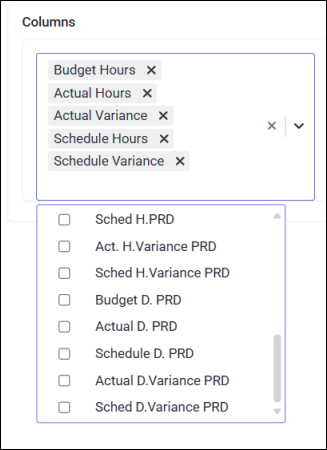
Below are examples of different report settings and outcomes for the following budget configuration:
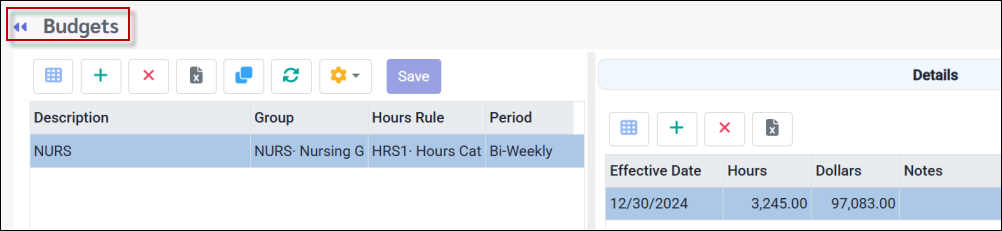
Reports can be run as PDF or Excel:
Example #1

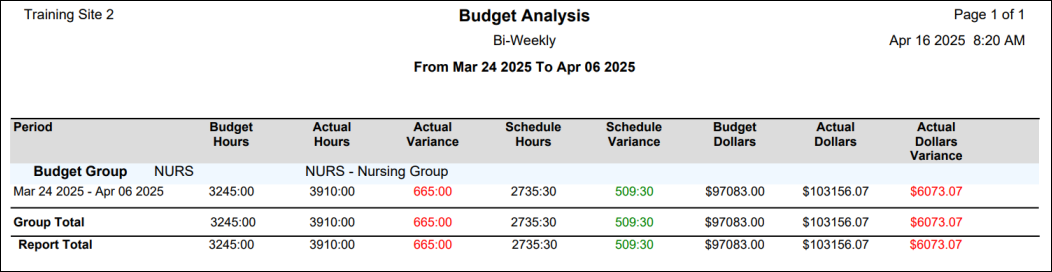
Example #2
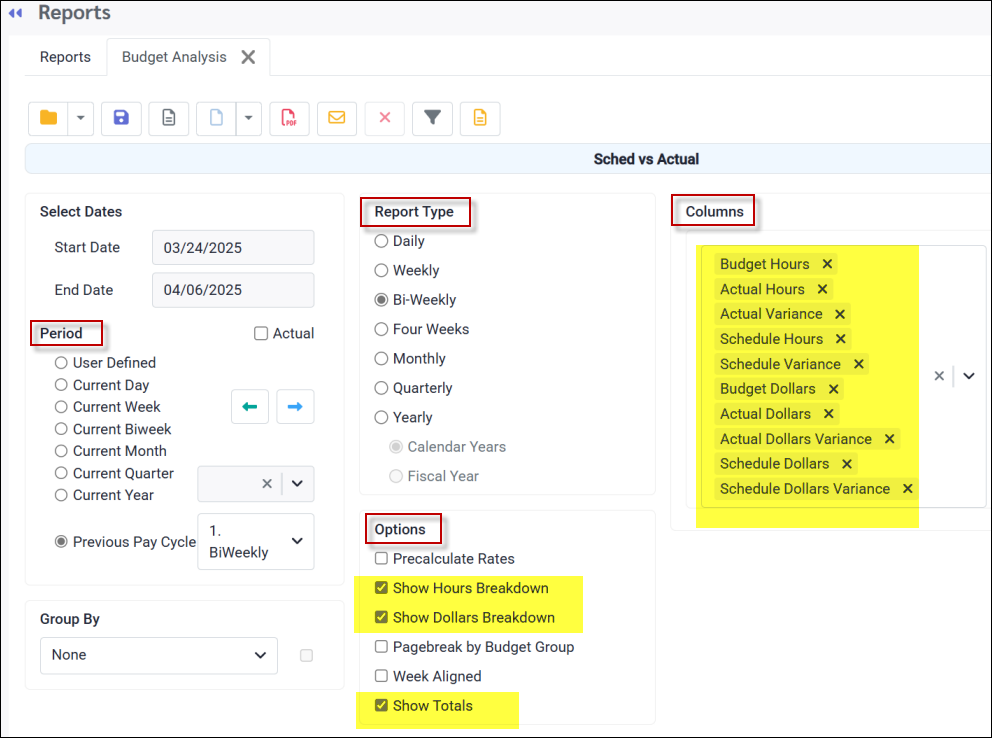
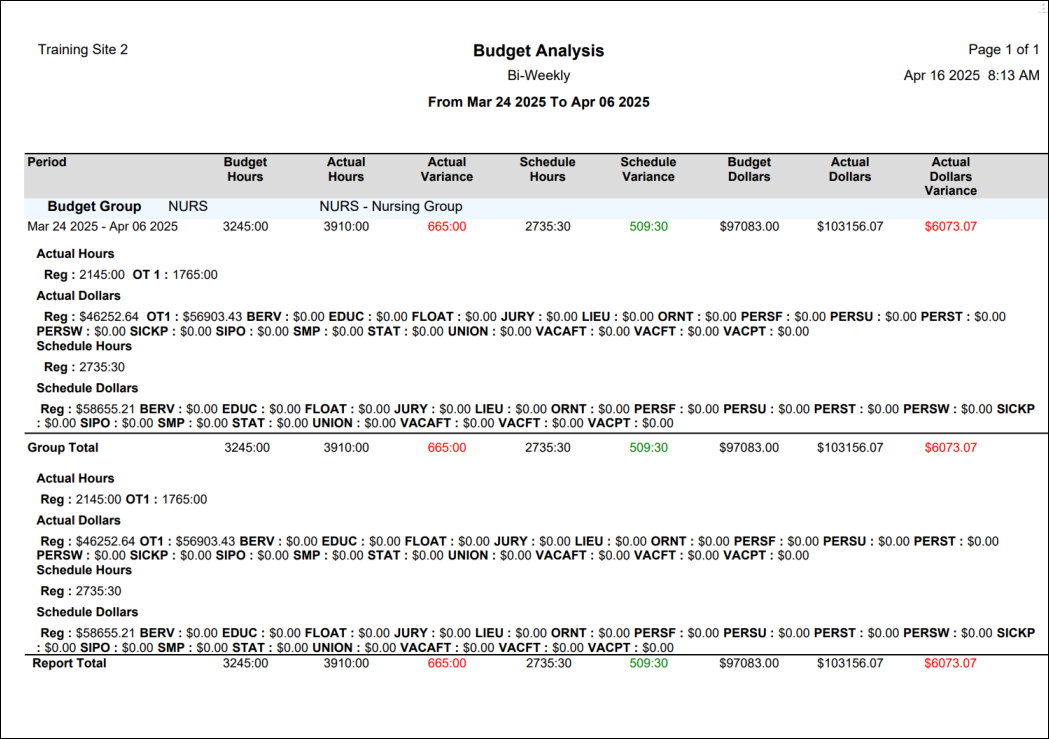
Example #3
The selected time period for this report does not align with the configured week start date for this location, which is Monday. The report is currently set to start on Friday, March 28th.
The option Week Aligned has been selected.
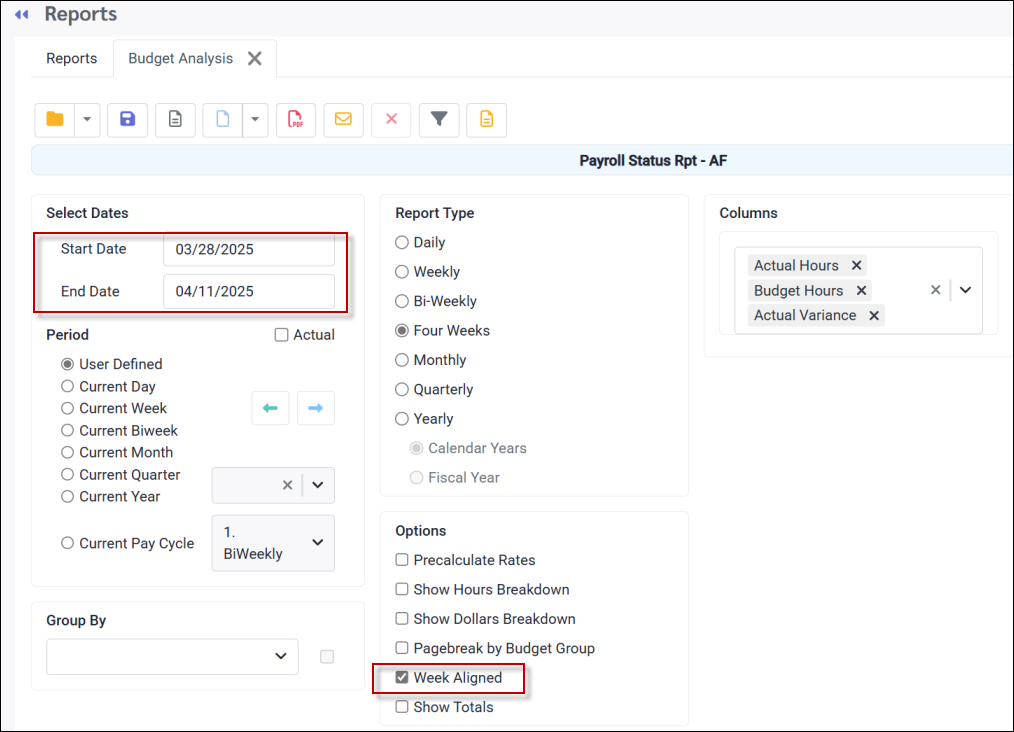
Note that the report’s time period has been adjusted to align with the correct configured week start date of Monday, March 24th.
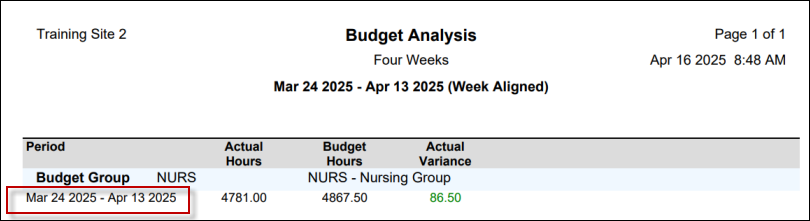
When Week Aligned is not selected, the report output is as follows:
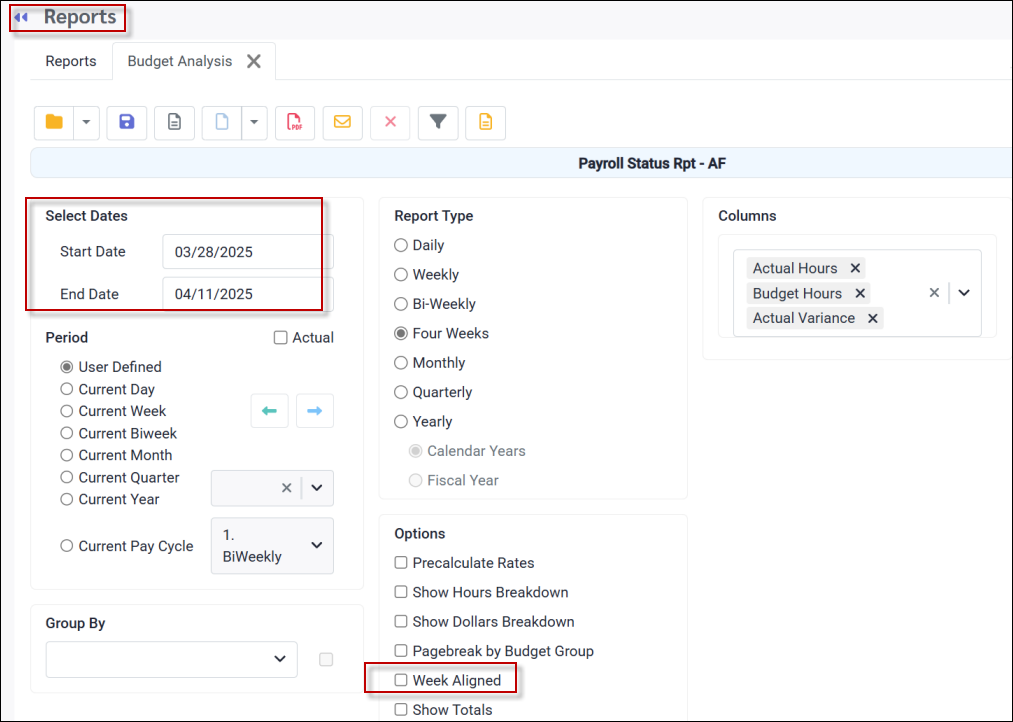
In this case the week has not been adjusted but follows the report settings: