To configure the parameters for employee time off, navigate to the Company Profile / Time Off / General.
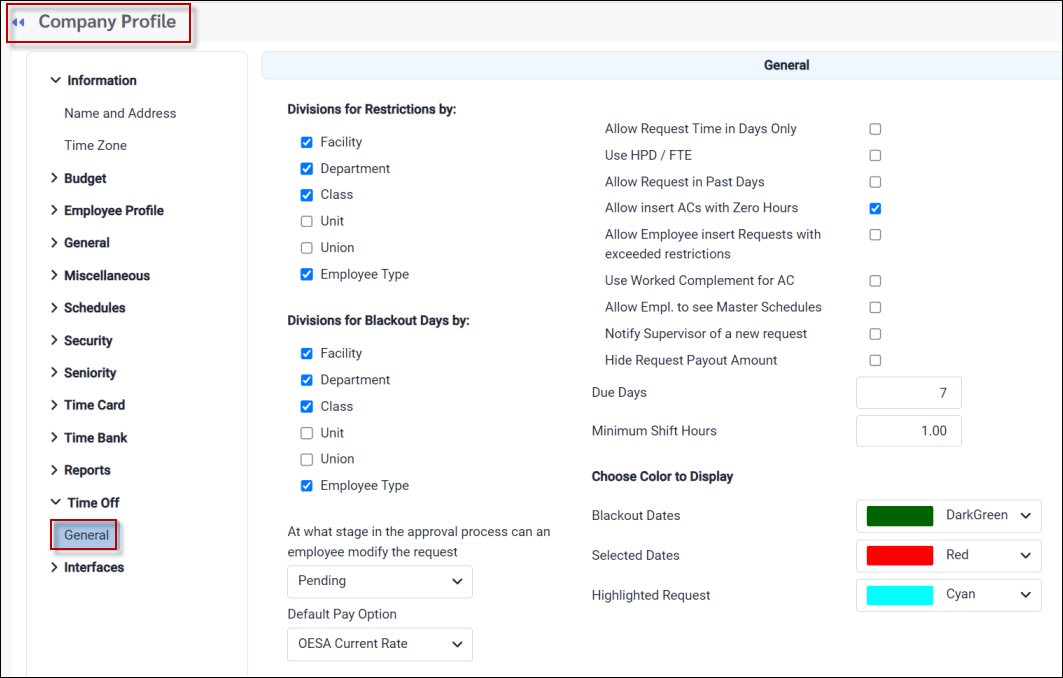
Allow insert ACs with Zero Hours
Tick this option if you want to see the Attendance Code associated with aTime Off Request on the Active Schedule with zero hours for the days that do not have a scheduled shift (see March 21st and 22nd below). This will prevent employees from being called in for other shifts on their non-scheduled days, if they have requested a block of time off.
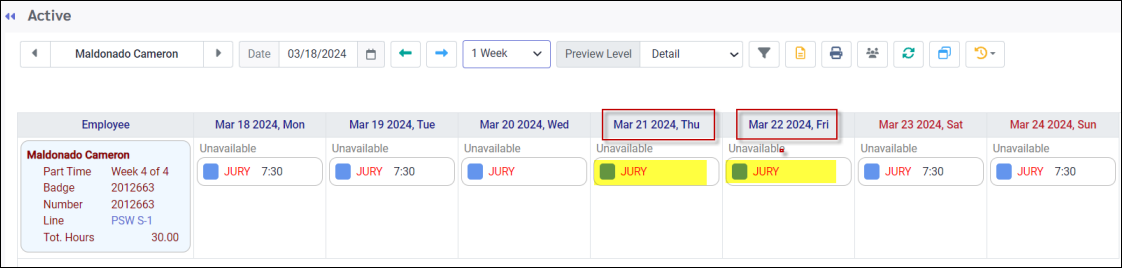
Minimum Shift Hours
Select the minimum number of hours employees must request off for this portion of the shift to appear as an unfilled shift. For example if this field is set to four hours and an employee requests 3.5 hours off from the start of a 7am to 3pm shift, the system will NOT generate an unfilled shift for the unfilled portion of the request. In the setting above (one hour), the system WOULD generate a partially unfilled shift from 10:30 am to 3:00 pm.
Due Days
After the selected number of days, the shift will appear as due on the ManagerTime Off Request list.
Notify Supervisor of New Request
Tick this box if a manager / supervisor should be notified by email each time employees makes requests for time off.
Default Pay Option
The Default Pay Option you choose (Vacation Rate, OESA Current Rate, or Regular Rate) will be set as the default method on the time-off request approval menu. When approving time-off requests, you may still change this default rate to one of the other two options if needed.
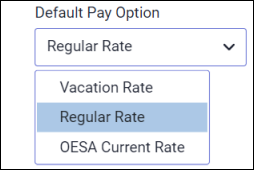
Vacation Rate
This option is the recommended one when using the OESA Time Bank configuration.
Regular Rate
This setting would be used if the time off requests should pick up the employee's regular rate.
OESA Current Rate
This setting is used when the system must override the vacation rate with the current rate to ensure the correct number of insurable hours are tracked. Please see OESA Configuration for further information and examples.