To configure the parameters for Shift Exchange, navigate to the Company Profile / Schedules / Shift Exchange.
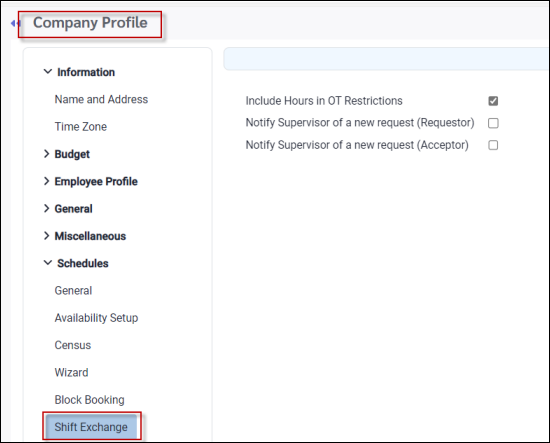
Include Hours in OT Restriction
Tick this option if hours accumulated from shift exchanges should not put employees in an overtime position. The main purpose of this field when enabled (checked) is to increase the weekly / biweekly overtime threshold to correspond with the difference in duration of the exchanged shift. For example if overtime is configured to be generated weekly after 40 hours, and an employee exchanges a six-hour shift for an eight-hour shift, putting this employee at 42 weekly hours, the threshold is changed from 40 hours to 42 hours. Even though this employee would normally generate overtime for the extra two hours, the exchanged shift will not generate overtime. The 40 hour threshold for the employee who is now short two hours, will not go down, but will remain at 40 hours.
The overtime calculation in this case applies only to the daily (Day Code) or Weekly / Biweekly overtime. Overtime generated from breaking schedule rules such as Minimum Time Between Shifts or Consecutive Booking Limit, will still apply when this option is ticked.
Notify Supervisor of a new request (Requestor)
If ticked, managers / supervisors would be notified by email each time employees make requests to exchange shifts. This option relates to the employee who initiates the exchange request. If shift exchanges do not require manager approval, this option would not need to be ticked.
Notify Supervisor of a new request (Acceptor)
If ticked, managers / supervisors would be notified by email each time employees make requests to exchange shifts. This option relates to the employee who accepts the offered exchange. If the employee declines the exchange or doesn't reply, the system will not generate an email. If shift exchanges do not require manager approval, this option would not need to be ticked.
See Also: