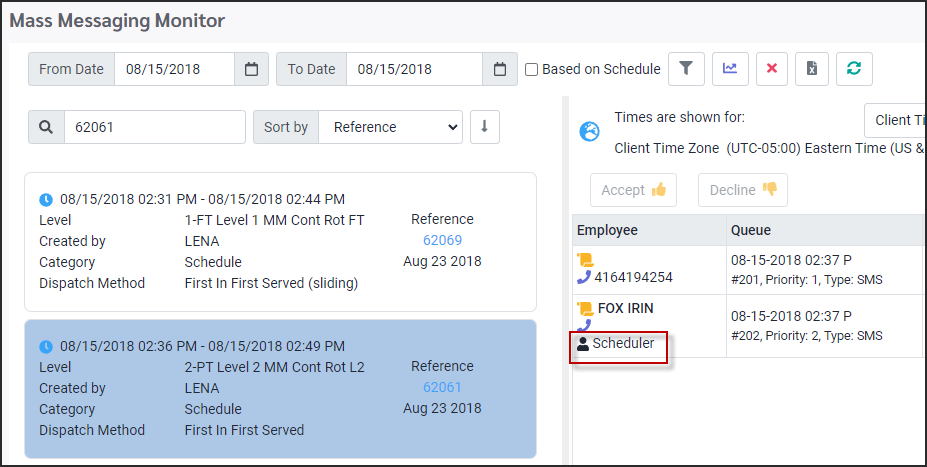Scheduler App. |

|

|

|
|
Scheduler App. |

|

|

|
Mass Messaging Mobile Scheduler App
The Scheduler App is designed to allow employees who are on-premise working to have an opportunity to accept shifts. When Mass Messaging is used to contact employees, a text can be sent to a supervisor offering the shift to an on premise employee. The scheduler can go to the employee and present the shift to either accept or decline. By using an Android phone, the notification feature can used to alert supervisors and/or schedules there is a new text message waiting. (Feature not available for Apple phones.)
On the Mobile App, the scheduler logs in using their manager login.
On the menu select the Scheduler icon.
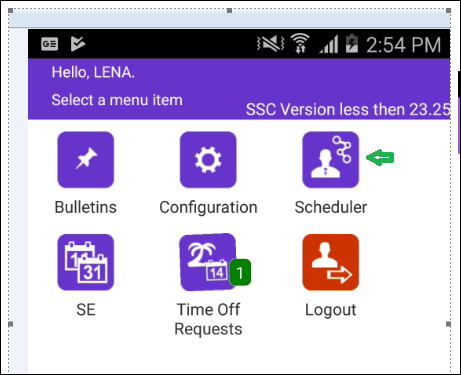
▪Navigate to Your response link.
In the example below employee Fox is working so the shift being offered is going to the Scheduler App.
The shift is a PSW class on August 17, 2018 for 4pm to 8pm.
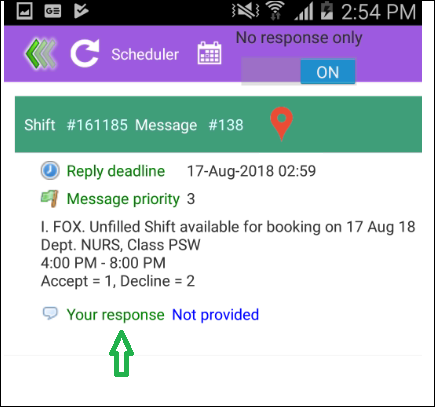
The program generates Select Your response pop-up:
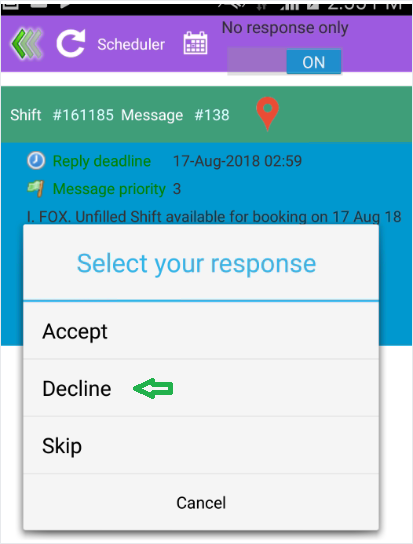
In our example, Fox has told the Scheduler that they will Decline.
Scheduler enters 2 to decline the shift.
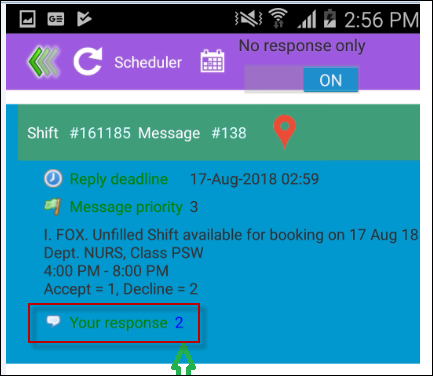
To refresh the screen to see the next text, select the refresh icon located at the top panel on the left.
At the top, in the right corner of the image above, you can see button “NO response only”. If this option is ON, program lists only records which were not answered yet.
When schedule is booked, page is refreshing allow brand new massages to be displayed on the page.
If the page is sitting with no activity, the list will not be refreshed automatically.
The app will provide a sound when a new shift offer has been received. The scheduler screen does not refresh automatically, when sound is generated, it is a flag for the user to refresh the screen by clicking the Refresh button.
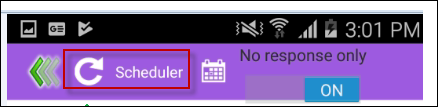
Below is the Mass Messaging Monitor screen showing a shift being sent to the Scheduler App.