This feature allows you to submit changes to their Availability using the Enhanced Mobile app.
Depending on the facility's setup the request may require a manager's approval. The Availability Blackout feature can be used to restrict a period of time that either deny or require manager's approval.
Submit Change Request
▪From the mobile app main menu select the Availability icon. Use the calendar window to select the date range you need.
▪Tap in the white area below to select the date you wish to change.

The top row of Availability is for you to modify. The second row displays your current Availability.
▪Sliding the ON/OFF icons you can select your new Availability. When done select Apply.

The confirmation window provides a final view of your request.
▪Tap Save to submit. Selecting No will allow you to further modify your request.
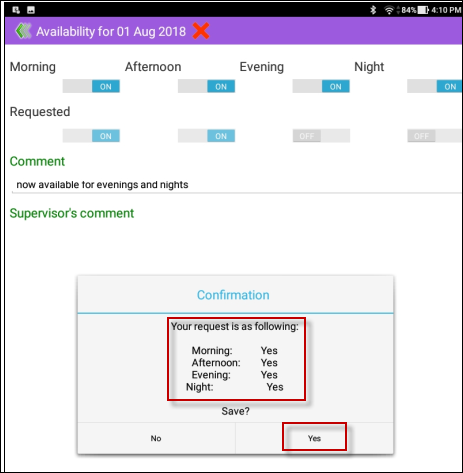
You will be returned to the Availability screen. Notice the blue pending approval icon now on the date you modify.

Back on the main menu you will now see an alert icon on the Availability icon.

Once the request has been approved the blue icon will have a star. The new Availability will be displayed.
