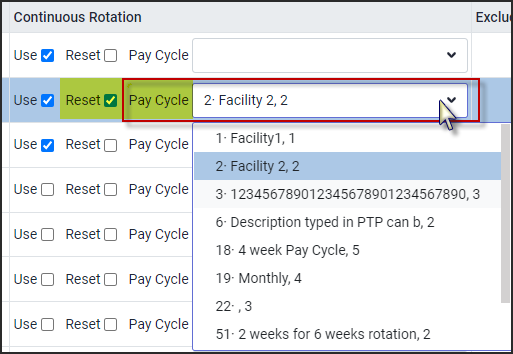Mass Messaging Continuous Rotation |

|

|

|
|
Mass Messaging Continuous Rotation |

|

|

|
Mass Messaging can be setup to follow the same Continuous Rotation Sorting as done with the Wizard.
When broadcasts have been scheduled in parallel for the future, the levels will have the same employee order.
As employees at the time of scheduling, have not been messaged yet, so the Continuous Rotation order is not changed.
If a new broadcast is scheduled AFTER employees have been messaged, then the list of employees will be reordered by Continuous Rotation.
Configuration is done in two locations: the Company Profile and System Rules.
Company Profile Configuration
▪Select the Config menu.
▪Select the Setup menu.
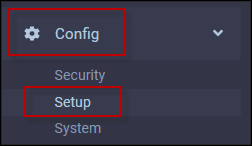
▪Select Company Profile
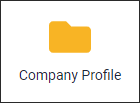
▪Click on the Schedules menu.
▪Click on the Wizard menu.
The option Use Wizard Settings for Mass Messaging should be unticked.
If it is checked, all setup in Mass Messaging will be taken from Wizard.

System Rules Configuration
▪Select the Config menu.
▪Select the Setup menu.
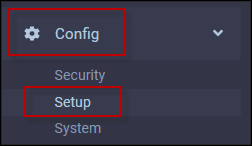
▪Select System Rules
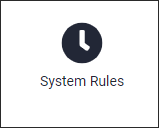
▪Select Sorting Levels.
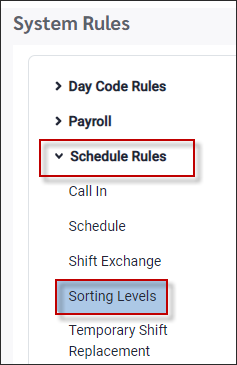
▪Select Mass Messaging.
▪Scroll over to the Continuous Rotation options.
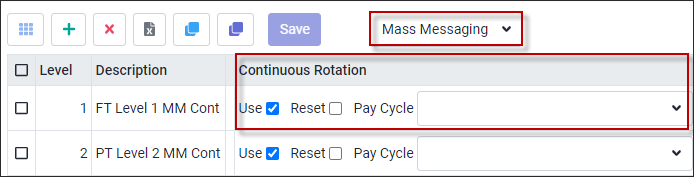
Setup Options
▪Select USE only - Rotation will not be reset even if new pay Period starts.
▪Select RESET - Rotation will be reset on the 1st date of the new Pay Period.
▪If you select a particulate Pay Cycle from the drop-down list, resetting will apply for this Pay Cycle.