If you would like to contact an applicant, you may send messages using the Messages feature.
This will allow both the manager and the applicant to communicate back and forth.
The messages sent to an applicant are only visible to the manager who created the message. The system restricts access based on the security user profile.
It is important to include your name on the message to let the applicant know who they are communicating with.
Should your facility use the proxy user feature a covering manager will be able to access messages.
▪Select the HCM menu.
▪Select the Applicant menu.
On the Applicant main screen is the Messages column.

Send a Message
On the applicant screen, click on the applicant you would like sent a message.
Click on the white button in the Message column. The number in the center shows the number of unread replies from the applicant.

The Message window will open.
▪Click on the Create New Message Thread icon.
The refresh icon is provided should a manager be communicating with an applicant in real time. Click the refresh to display any new messages.
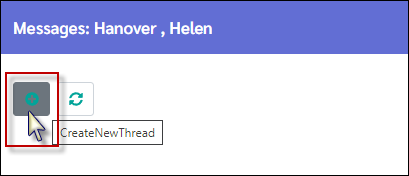
▪Click on the New Message tile.
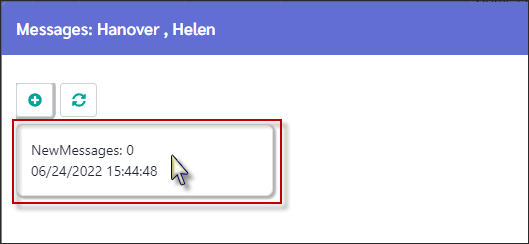
On the Message window populate the two fields.
1. Thread title - enter the title, this would like an email subject line.
2. Reply - enter the message you would like to send.
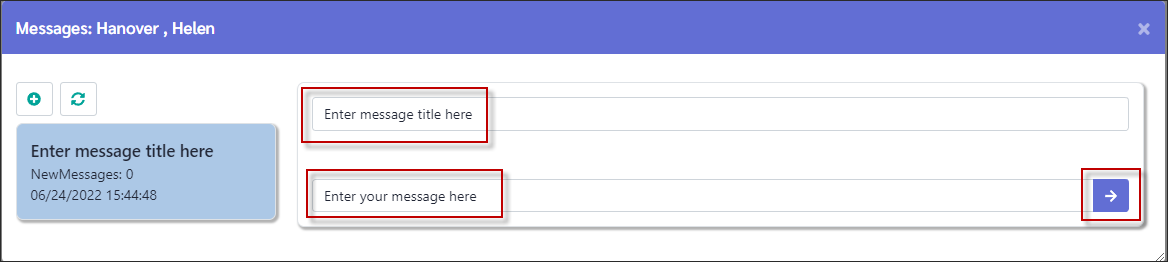
The thread title entered will display in the blue message tile.
Once you have typed your message, click the arrow button.

View Messages
When the applicant responds to the message, the system will update the Message button number count will increase.
In the example below we can see that there is one message waiting to be reviewed.
▪Click on the Message button to view.
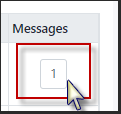
There will be a notification on the Message Thread tile.
Below we see under Interview Availability there is one new message and the date/time.
Click on the message tile to view the message.
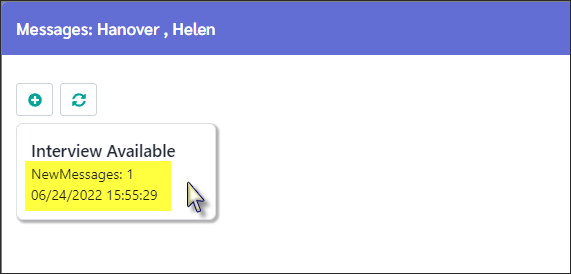
You may need to stretch the window to view the entire message chain.
▪Click, hold, and drag on the three horizontal lines in the bottom right corner. this will stretch the window.
▪Enter your reply in the Reply line.
▪Click the arrow button to send the message.

Once you have sent the message, close the window. The Message button count will be reduced by one.