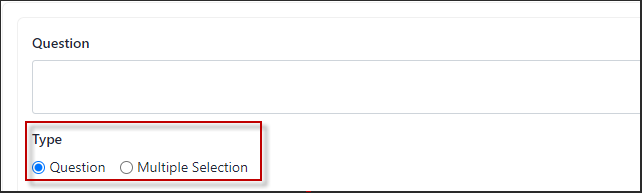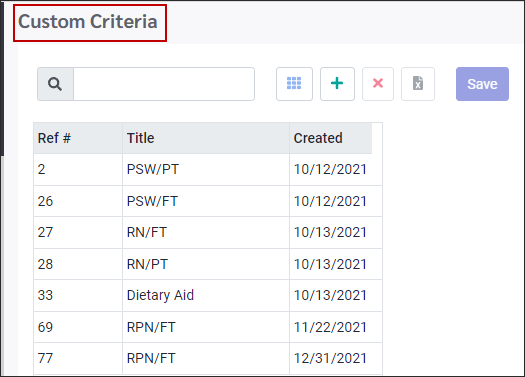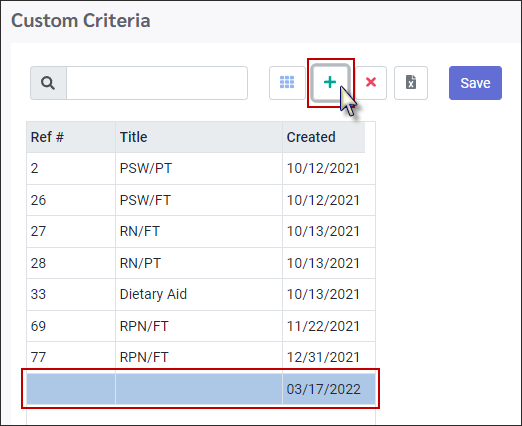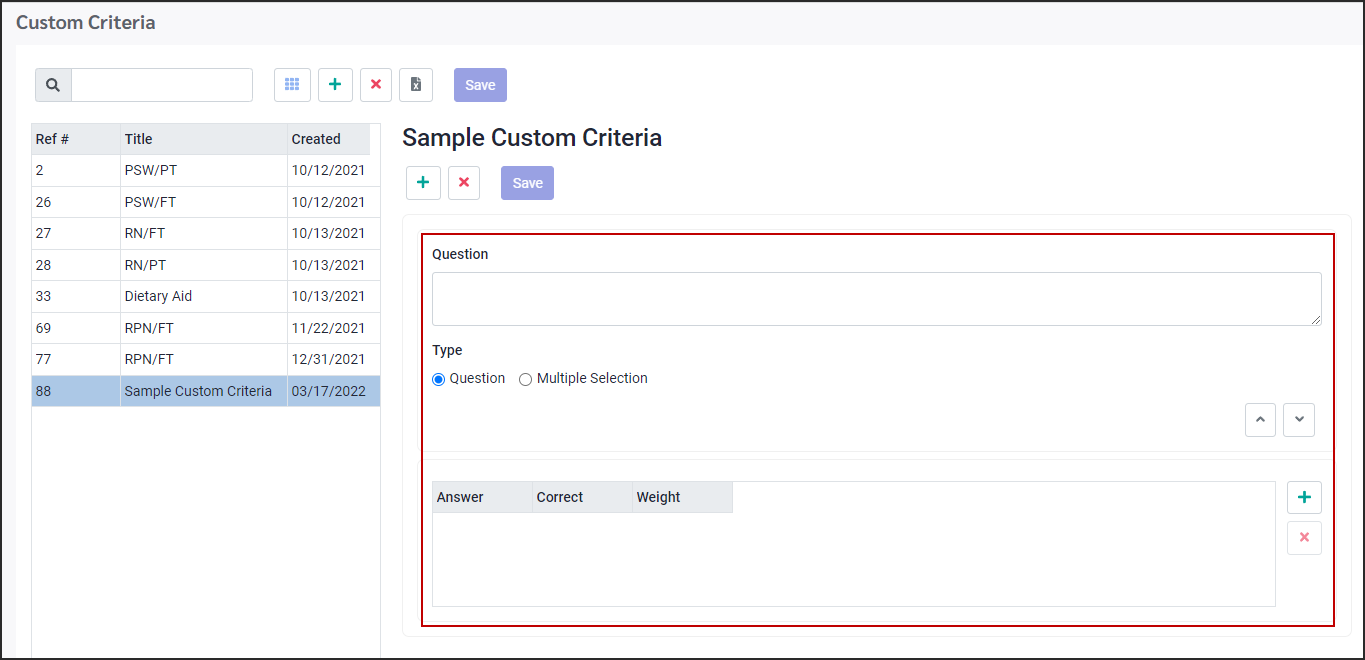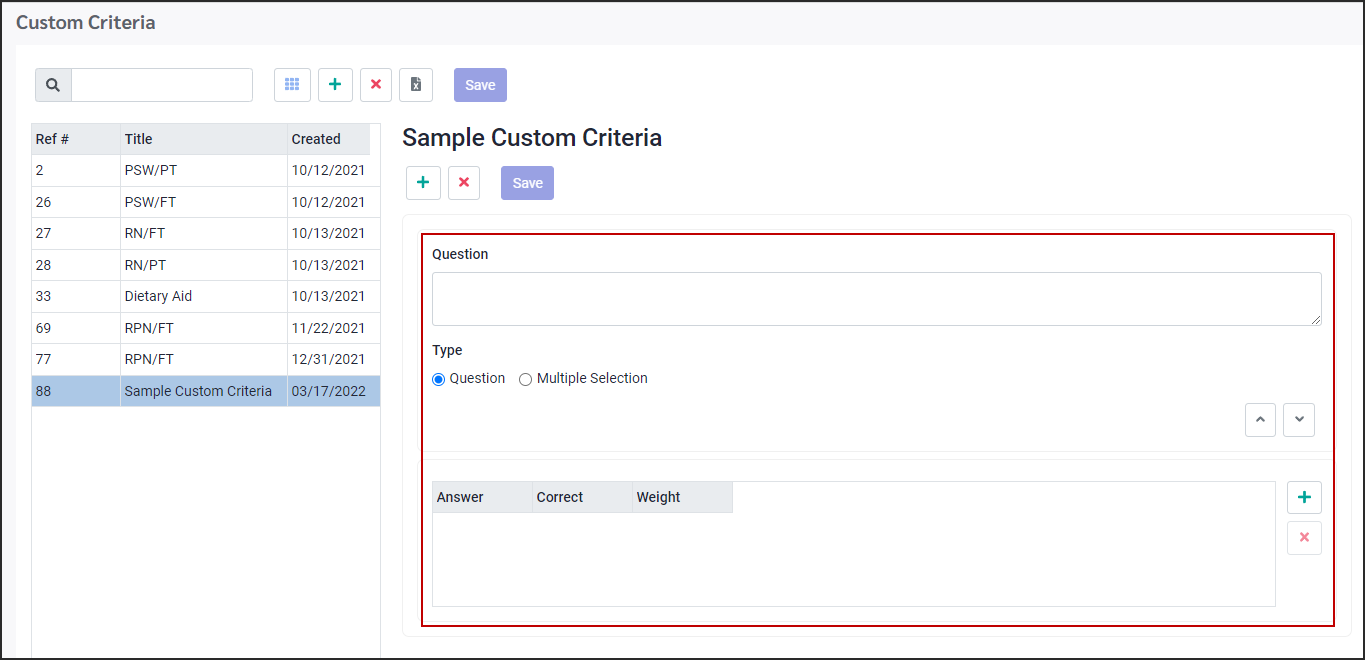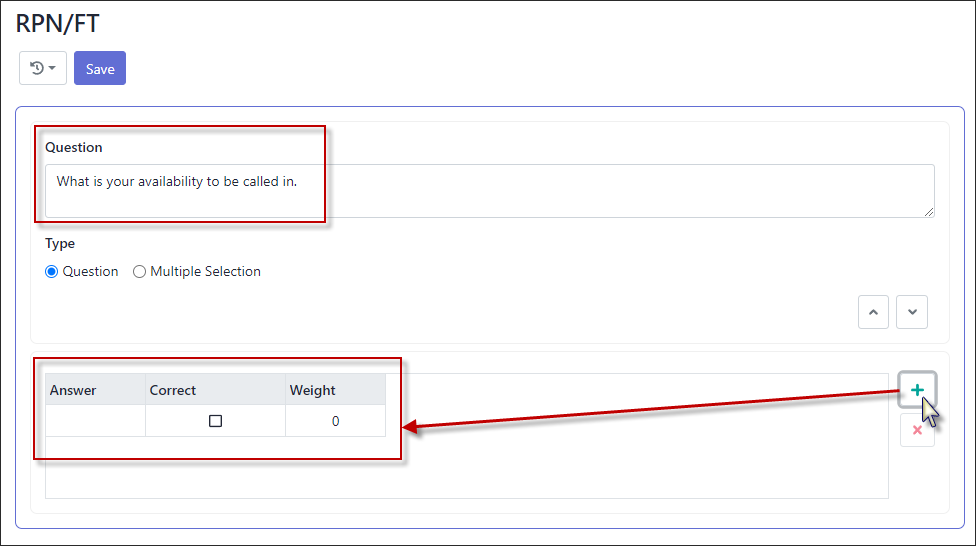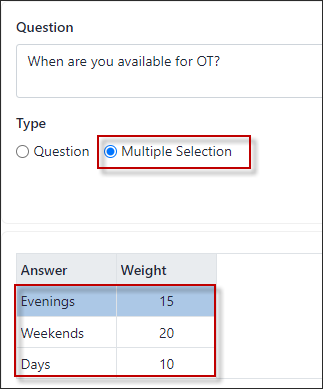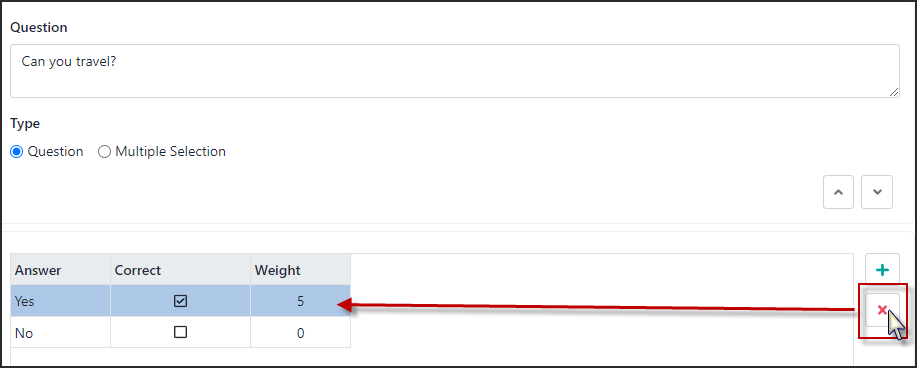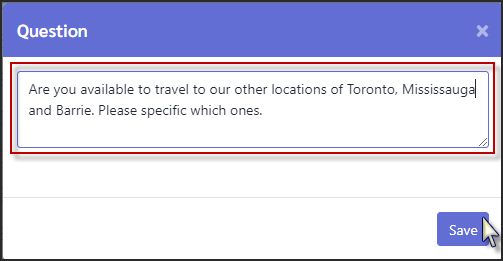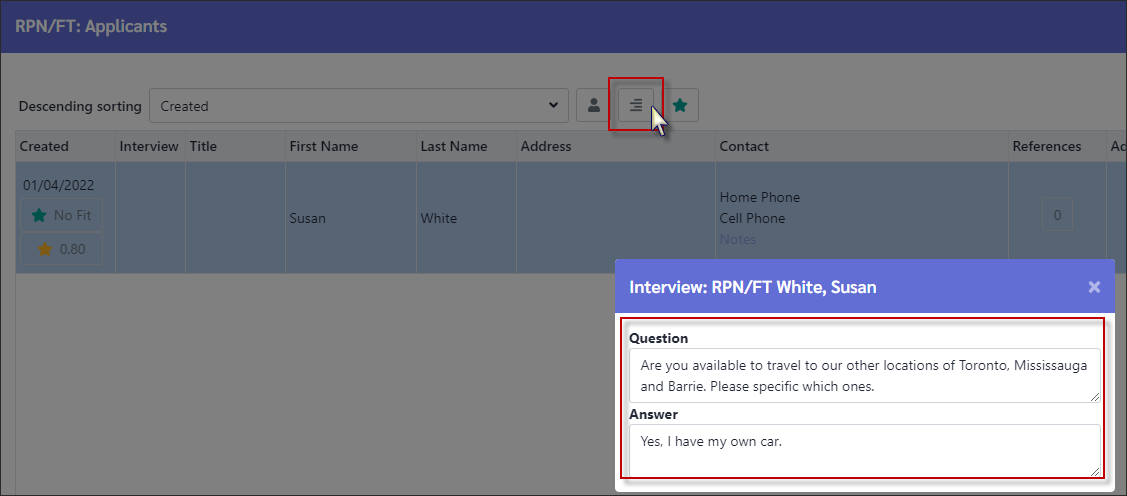The system has two methods to rate or evaluate applicants. Profile-based Criteria which deals with education, experiences and skills and Custom Criteria that allows for additional qualifications or questions unique for the position.
The custom questions setup in the Custom Criteria will be presented to the applicant when applying for the position. The applicant can tick on the appropriate answer(s).
The answer(s) given will be used to do a rating/ranking of the applicants based on the weights assigned to the answer(s).
Use Custom Criteria to ask additional questions you may have for an applicant relating to the position. By assigning a weight to the answers, the applicant fitness for the position can be included in their overall rating.
You may use one of two methods of asking questions.
Question Creating a question using the Type option Question. This will allow the applicant to select one response from a list of responses.
Multiple Selection Using the Multiple Selection will allow you to have the applicant provide more than one answer and weigh the responses for rating.
To access Custom Criteria:
▪Select the HCM menu. ▪Select the Custom Criteria menu.
The system will provide a list of the existing Custom Criteria.
Create New Custom Criteria
▪Click on the Plus icon.
▪The new line will be highlighted blue and added to the bottom of the list. ▪Populate the Title field. The Reference number and Created date will auto populate. ▪Click Save.
After the screen refreshes, click on the new line.
This will display the question detail to the right. Since this is a new Custom Criteria, the questions need to be added.
▪Click on the Plus icon to add question(s).
The question / answer section is shown on the right-side.
Creating Question ▪Populate the Question section. Keep in mind that this is the question the applicant will see when applying. ▪Select which Type of question this will be. (Question for one answer and Multiple Selection for multiple answers)
Answers ▪Click on the Plus icon to add answers. ▪Enter the Answer. The applicant will see this when the above question is presented. ▪Only the Question option will allow you to select a correct answer. the applicant will not see the correct answer. This is for the manager's reference only. ▪Enter the Weight value. ▪Click Save.
Repeat the above steps to enter all the responses for the question.
Using the Multiple Selection option, you may enter as many answers has needed and assign a weight to each one. The applicant will be able to select as many answers as they would like.
Delete Answer / Questions
To delete an answer •Click on the answer to be deleted so it is highlighted blue. •Click on the X to the right in the Answer section.
To delete a Question •Click on the Question to be deleted so it is highlighted blue. •Click on the Actions List icon and select Delete.
|
Custom Criteria Question Box
You may add a question to the Custom Criteria.
This question will be available when the applicant applies. Since this question is not linked to the Custom Criteria it may be used when a unique question needs to be asked.
▪On the Job Posting screen click on the white button in the Custom Criteria column as shown below. ▪Click on the white button with a question mark.
▪In the pop-up window, enter your question. ▪Click Save.
A green check mark will appear, indicating that a Text Question has been configured for this posting.
When reviewing applicants, their responses can be viewed by clicking on the Text Question icon.
▪Navigate to the Job Posting screen, click on the posting you are reviewing. ▪Click on the Applicant column button to open the applicant window. ▪On the applicant window, click on an applicant so they are highlighted. ▪Click on the Text Question icon to view the applicant's response.
|
The image below is how the applicant will see the question on the Job Posting when they apply for the position.
The Multi Selection question will allow the applicant to make multiple selections to respond to the question. The Single question will only accept one response even though there are multiple options to choose from.
The Text Question allows the applicant to key in a response instead of selecting an answer. This question and response are not part of the rating.
|