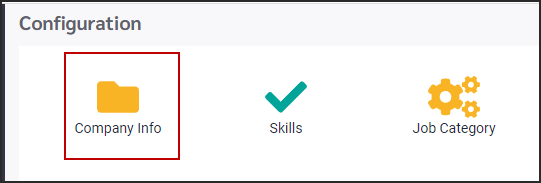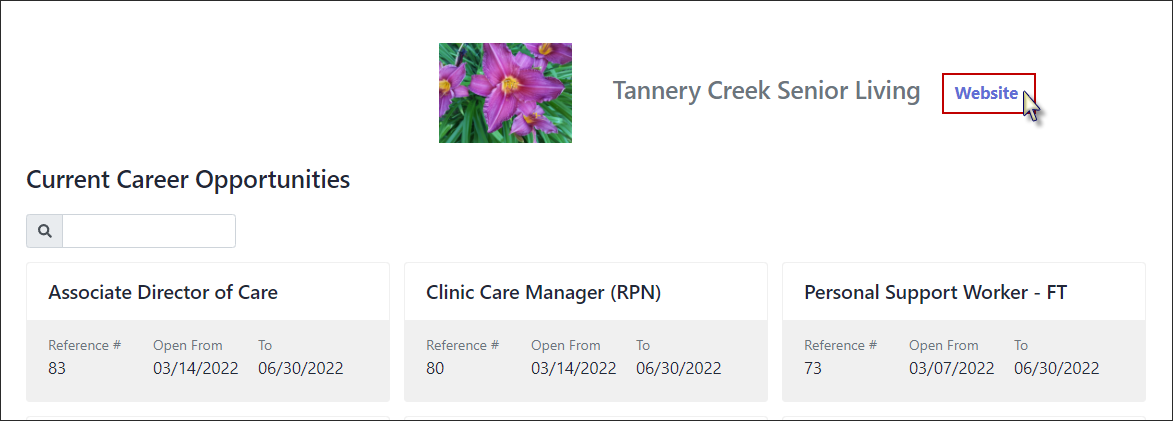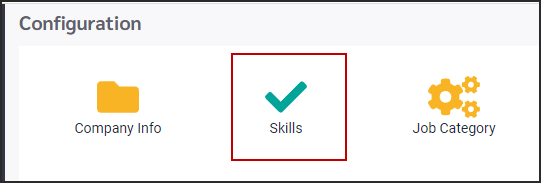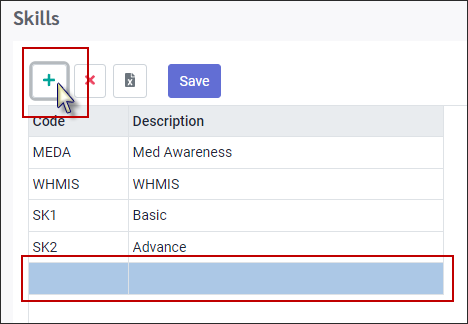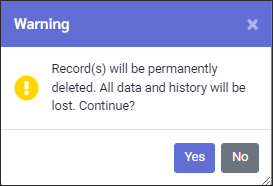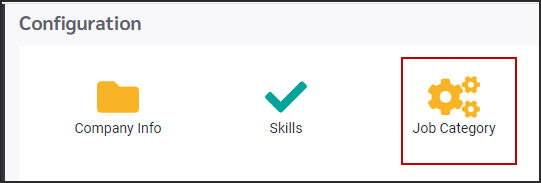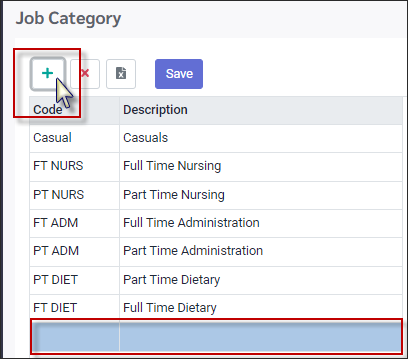You may configure aspects of the Applicant Centre to provide information to job seekers to enhance their experience.
The Configuration menu is used to define the skills required for the Profile-based Criteria, which in turn the applicants will use to create their profiles.
If you would like to organize your postings into groups, this can be done using the Job Category function.
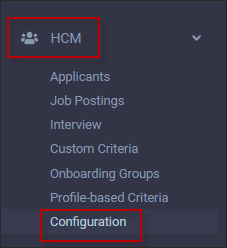
To access Configuration menu: ▪Select the Configuration menu. ▪Select the Company Info menu.
This will open the Configuration screen.
Company Name Enter the name that you would like the be presented on the Applicant Centre opening screen.
Name of link On the Applicant Centre, a hyper link is provided to the right of your Company name. This link will redirect to another web page. Typically this would be used to link to your company website. In our example above we have named the link Website. If this field is left blank, the system will default to Website.
Website Enter your website address to be used as a link on the Applicant Centre.
Company Logo You may add your company logo to the Applicant Centre. Click on the upload icon to open a dictionary on your computer. Select your image and click Open.
Applicant Centre View This is the view applicants will see on the Applicant Centre.
|
The skills you will be using in the Profile-based Criteria are defined here.
To access Configuration menu. ▪Select the Configuration menu. ▪Select the Skills menu.
Add new Skills
▪Click on the Plus icon.
A new line will open at the bottom of the grid. What is entered here will be also used by the applicants when they select their skills for their profile.
▪Click in the Code field and enter the code for the skill. ▪Click in the Description to add a description of the skill.
Delete a Skill
To delete an existing skill. ▪Click on skill to be deleted to highlight it blue. ▪Click on the red X. ▪On the warning message click Yes to continue.
The screen will refresh, and the skill will have been removed.
|
You may setup Categories to assign the job posting to. On the Job Posting screen you may filter the postings by categories.
To access Configuration menu. ▪Select the Configuration menu. ▪Select the Job Category menu.
Add new Category
▪Click on the Plus icon.
A new line will open at the bottom of the grid.
▪Click in the Code field and enter the code. ▪Click in the Description to add a description for the category.
Delete a Category
To delete an existing category. ▪Click on skill to be deleted to highlight it blue. ▪Click on the red X. ▪On the warning message click Yes to continue.
The screen will refresh, and the category will have been removed.
|