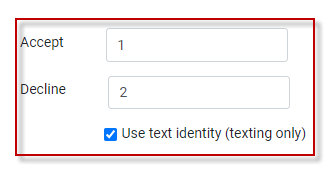The Call Response(s) menu allows you to set up pre-defined call responses to track phone calls made to employees when they are called and offered available shifts.
▪Select the Config menu.
▪Select the Setup menu.
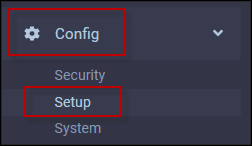
▪Select Call Response(s)
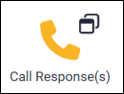
The following menu will appear. Please note that all settings may be user defined.
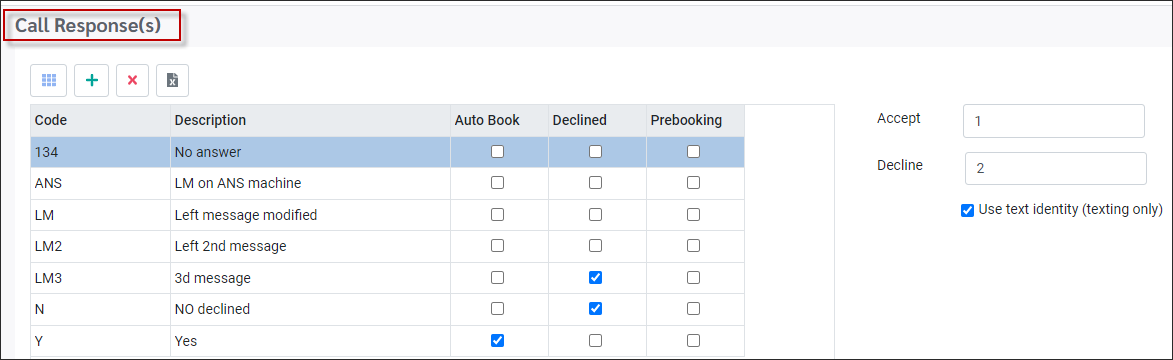
Adding Call Responses
▪Click on the plus symbol (+) in the toolbar and a new blank line will appear at the bottom of the grid.
▪Enter up to a four-character alpha-numeric Code.
▪Enter up to a 25-character alpha-numeric Description.
▪Check the corresponding box in the Auto Book column if the code means the employee has accepted the shift and should be booked in the shift automatically.
▪Check the corresponding box in the Auto Decline column if the code means the employee has declined the shift and will be recorded as declining the shift automatically.
In the example above you can see that the 123 – No Answer code is not checked as Auto Book or Auto Decline. This means that the code is only being used to record that you spoke with the employee about the Schedule Availability, but no AUTOMATIC functions will take place.
Please see your StaffScheduleCare support team to set up the Auto Decline feature which causes an automatic decline of employees who have been added to a Postponed list for any response other than Accept or Decline. Setting up the Auto Decline feature will cause these employees to reappear on the call in list if the SAME shift on the SAME day must be called out again if you were unable to fill it the first time.
Deleting Call Responses
To remove or delete a Call Response, click on the X icon on the toolbar. A warning pop-up will be displayed, click Yes to continue.
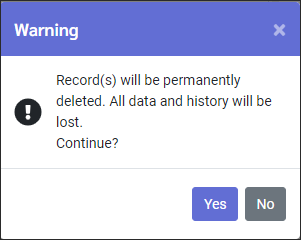
After clicking Yes, the menu will refresh, and the Call Response will be removed.
Accept / Decline Boxes
These values are used with the Mass Messaging system. These values are used by employees when responding to text messages.