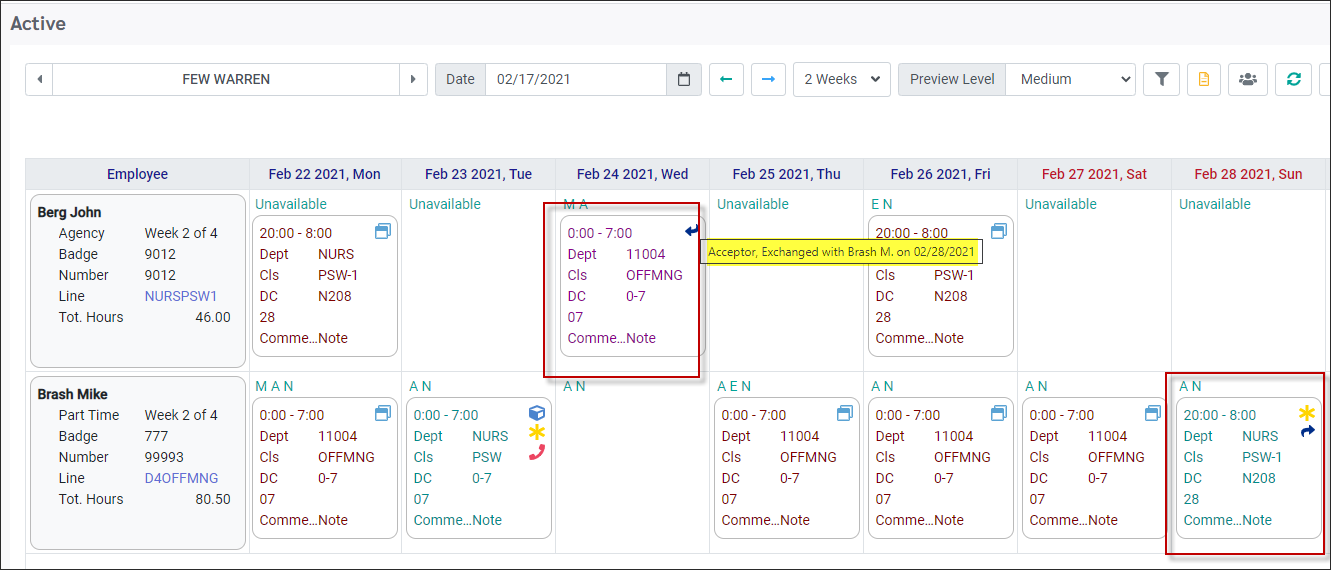The Shift Exchange Wizard is used to exchange schedules between two employees.
Employees involved in a Shift Exchange must both be scheduled on the days to be exchanged |
Access the Wizard:
▪Select the Schedules menu.
▪Select the Wizard menu.
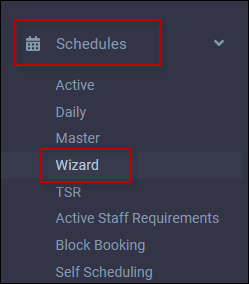
From the Wizard menu select Shift Exchange.
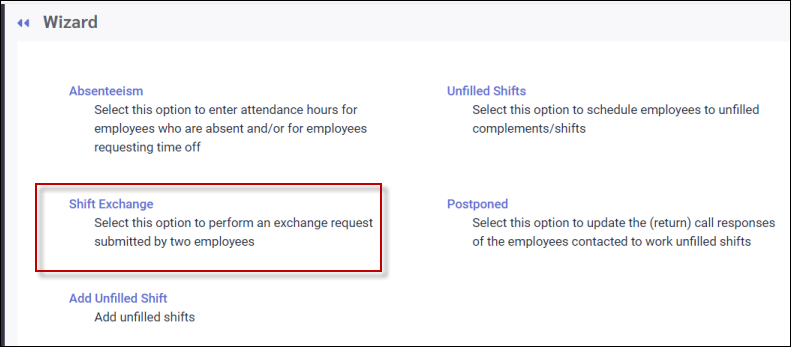
The following menu will appear:
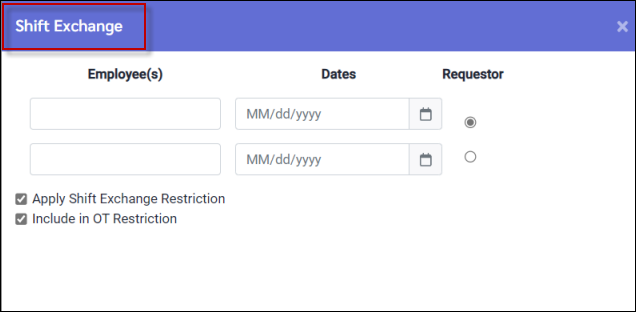
Please note that if Include in OT Restrictions is unchecked, the hours gained by the exchange WILL contribute towards overtime. |
▪Click in the Employee Requestor window to activate the Employee Panel.
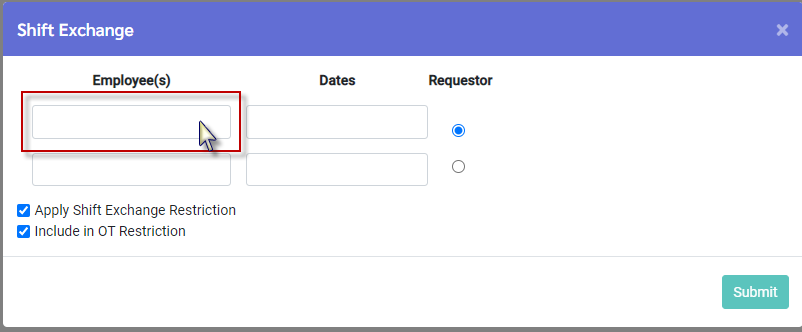
▪Click on the employee name to highlight the row blue.
▪Click Apply.
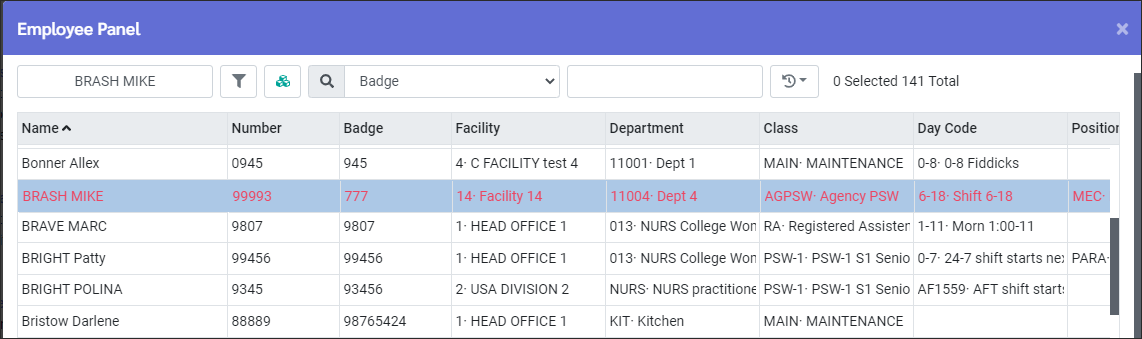
▪Click on the Date window. The employee's scheduled days will appear bold. In our example we will select February 24th.
▪Click Submit.
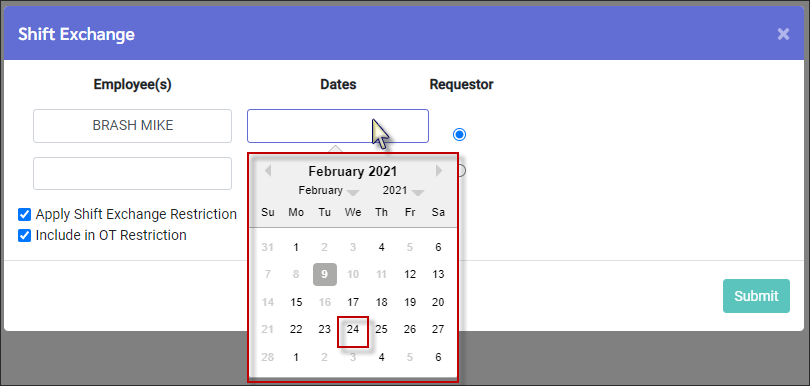
▪Do the same for the second employee of this exchange.
▪Click Submit.
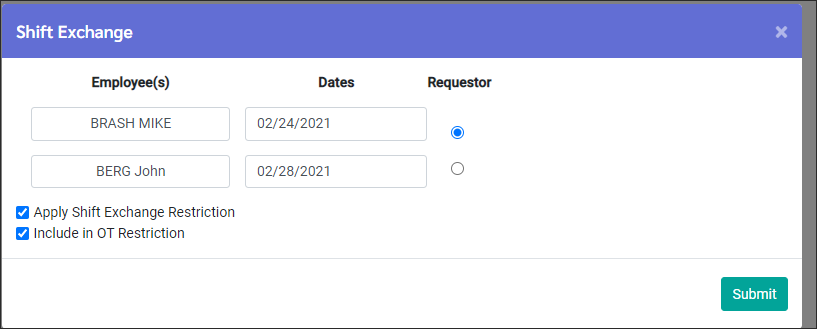
The Shift Exchange will be processed right away and appear on the schedule(s). You will then see the exchanged shifts on the Active Schedule shown below.