While calling employees to fill shifts it may be necessary to leave a message for them to call back, or they may need to get back to you about Availability. Both responses put employees into a Postponed state. When employees do call back, you may access them for booking via the Postponed Wizard.
Access the Wizard:
▪Select the Schedules menu.
▪Select the Wizard menu.
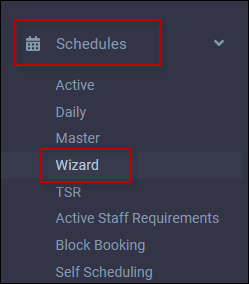
On the Wizard menu, click Postponed.

The following menu will appear:

▪Select your Postponed date range using the From Date and To Date calendars.
▪Select the Display as option, either by the day you are trying to schedule (Schedule Date), or by the day you made the calls (Date Called).
▪The Postponed employees will appear.
▪Click on the Details icon ![]() to display the shift information.
to display the shift information.
▪Click again on the Details icon close the window.

Employee Justine Franklin called to say she is unable to cover the shift (below).
▪Tick the Decline box to register her response.
▪Click Save.

Freda Smilde called to say she can take the same shift.
▪Click anywhere on the employee's line to highlight it.
▪Click on the plus symbol (+) to book the schedule.

The following request confirmation will appear:

Click Yes. The employee will now be booked to the shift.

On a given day there may be many employees Postponed for multiple different shifts that the manager is trying to fill. To simplify the booking process, the system will allow you to book more than one shift from the same Postponed list. In the example below we are selecting three employees for different unfilled shifts on the same day (notice the different shift information).

To book the example above, click on the plus symbol (+) to select Book Schedule(s). All three employees now have their shifts booked on their Active Schedules.

Since all three shifts were manually booked originally, they will retain the colour configured for manually booked shifts.
Please note that although the system will allow you to call and therefore postpone employees who are already booked, if you try to book them from the Postponed list, you will receive a warning message and the system will not allow you to override the warning. |
Booking an Employee Who is Auto Declined
The scheduler CANNOT book auto declined employees from the Wizard Postponed list. When the system auto declines an employee, the record is flagged as declined as well. The system also does not allow booking declined employee through Postponed pop-up.
Auto-declined employees may be booked through the Wizard as expected, since there is a setting tied to the specific level where Auto-declined is checked.
If employee was auto declined the scheduler may:
1.Book employee from the Wizard.
2.Book employee from the Daily Schedule.
3.Book employee on the Active Schedule.