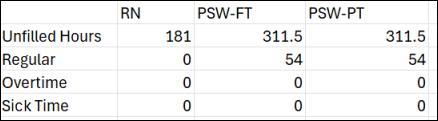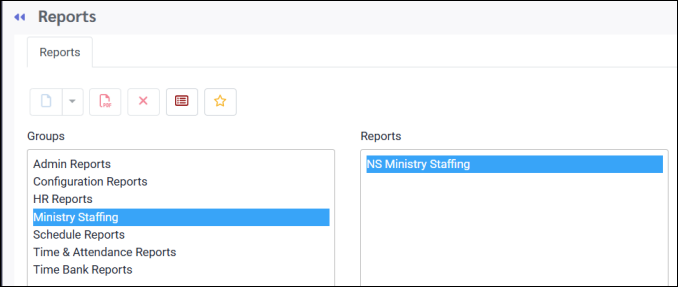
For toolbar icon functions please see Reports Functions Overview.
NS Ministry Staffing Overview
This monthly report tracks staffing in nursing and retirement homes across Nova Scotia. It includes:
•Number of vacancies and new hires for NPs, RNs, LPNs, and CCAs.
•Data by health zone.
•Key trends to monitor recruitment progress and workforce stability.
It helps guide staffing decisions and improve transparency in long-term care.
Security Configuration
To set the access rights to this report, navigate to:
▪Config.
▪Security.
▪Security Access Groups.
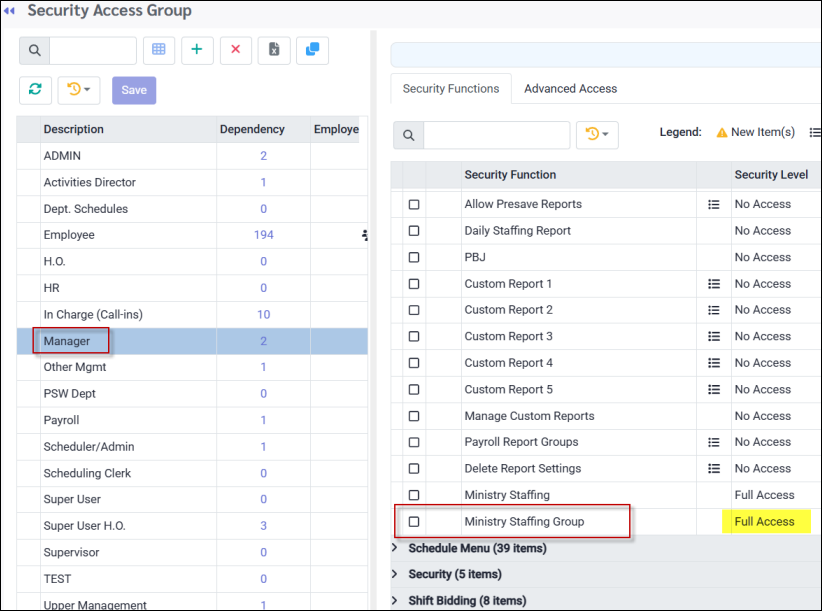
▪Select the group you want to grant access to.
▪Under the main reports menu heading, choose Ministry Staffing Group (bottom).
▪Set the appropriate Security Access Level (e.g., Full Access, as shown above).
General Configuration
To set up the parameters for this report, navigate to:
▪Config.
▪Setup.
▪Ministry Staffing.
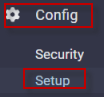
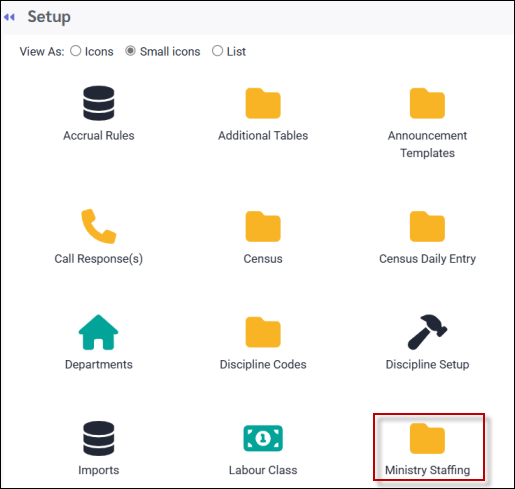
The following menu will appear:
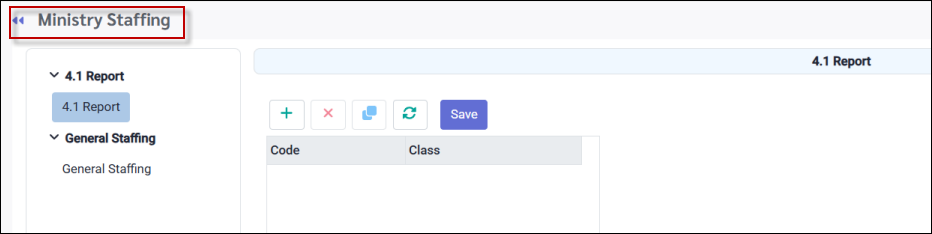
4.1 Report
The Nova Scotia 4.1 report provides a summary of nursing home staffing levels to support Ministry planning and decision-making. The name "4.1" refers to the standard of 4.1 hours of direct care per resident per day.
▪Click on the plus symbol (+) to add a new staffing category OR
▪Click on an existing category and select the Clone icon.
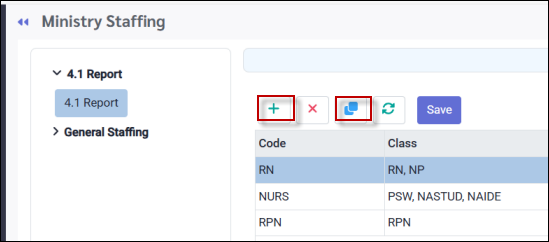
▪Add a Code to your new staffing category (maximum of 10 characters). A new staffing category called RN has been created.
▪Select the classes to include in the new staffing category from the drop-down menu under the Class column (RN & NP selected above).
▪From the Include and / or Deduct tab(s), define the hours to include in, or deduct from Actual and Schedule values, by ticking the applicable boxes and / or selecting from the drop-down menus.
▪Select the Attendance Codes to contribute to either or both the Actual and Schedule total worked hours. The Schedule option will look at the schedule for both filled and unfilled shifts. The Include tab will add the selected hours to the Actual and Schedule values, and the Deduct tab will subtract them.
▪Click Save.
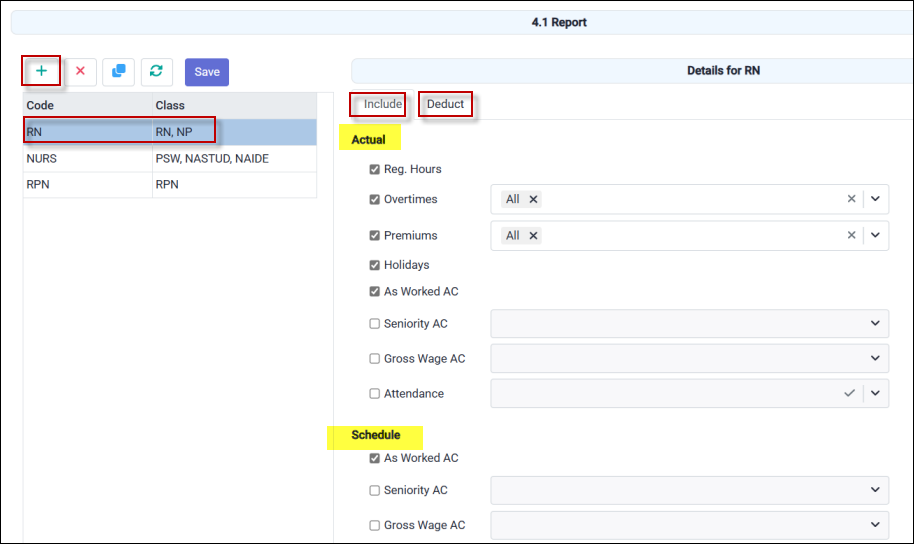
Continue creating all staffing categories as described above.
General Staffing Report
The Nova Scotia General Staffing Report includes monthly data on vacant and newly filled positions for NPs, RNs, LPNs, and CCAs, broken down by provincial health zones. It also tracks comparative and historical staffing trends.
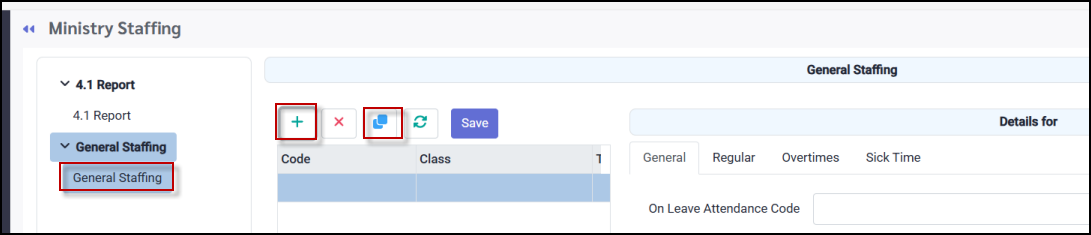
▪Click on the plus symbol (+) to add a new staffing category OR
▪Click on an existing category and select the Clone icon.
▪Add a Code to your new staffing category. A new category called PSW-FT has been created.
▪Select the classes to include in the new staffing category from the drop-down menu under the Class column.
▪Select the Types (full-time, part-time etc.) to include from the drop-down menu under the Type column.
▪Click Save.
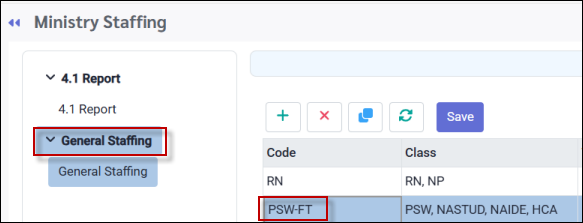
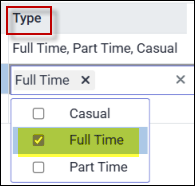
Under the General tab, select any On Leave Attendance Codes you want to include:
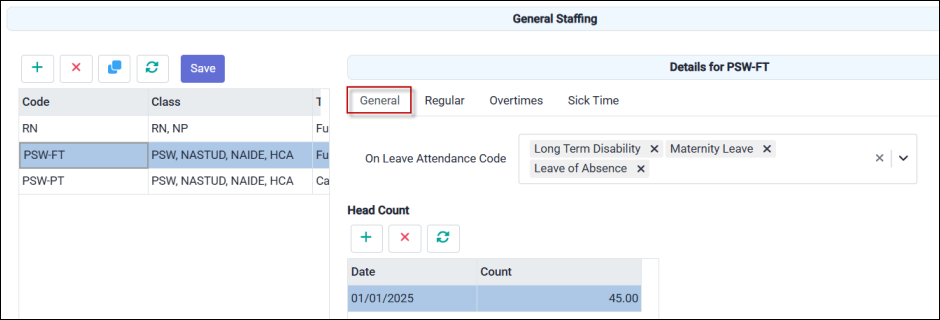
The Regular, Overtime, and Sick Time tabs offer the same hour selection options to allocate hours to staff categories for the report.
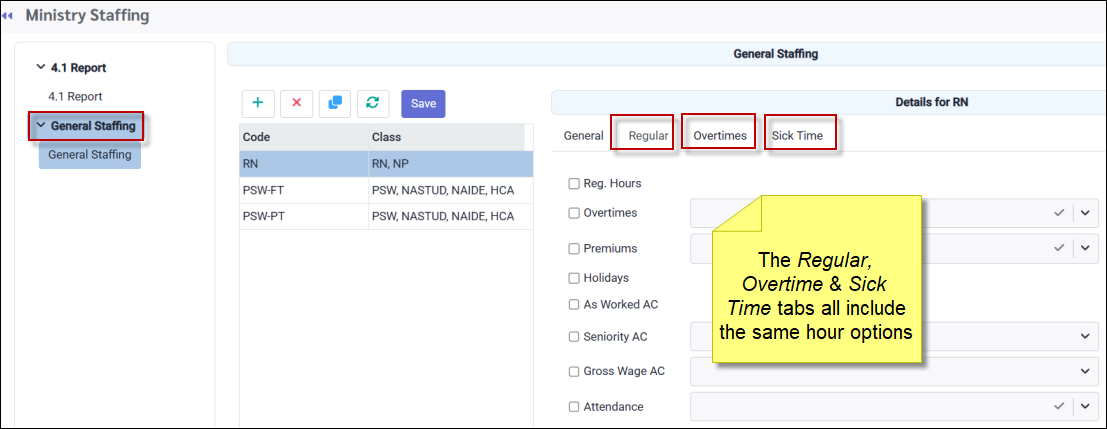
Select the hours you want to include in your report from one or more of the available tabs.
Preparing to Run the Reports
Navigate to the Reports menu and select the NS Ministry Staffing report under the Ministry Staffing group.
For this report you cannot select New Report Settings but must select a pre-saved setting to run the report.
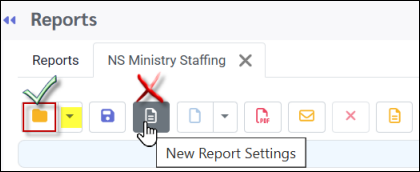
▪Select your date range. The month of April is selected below.
▪You may run the two types of reports separately by checking only one of the boxes on the right:
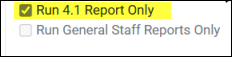
In the image below, you can see which Audit options are available for each report type. The first Audit option is enabled when the 4.1 Report is selected (orange), while the last three options are available when the General Staff Report is selected (green). If neither option is selected, all reports will be run.
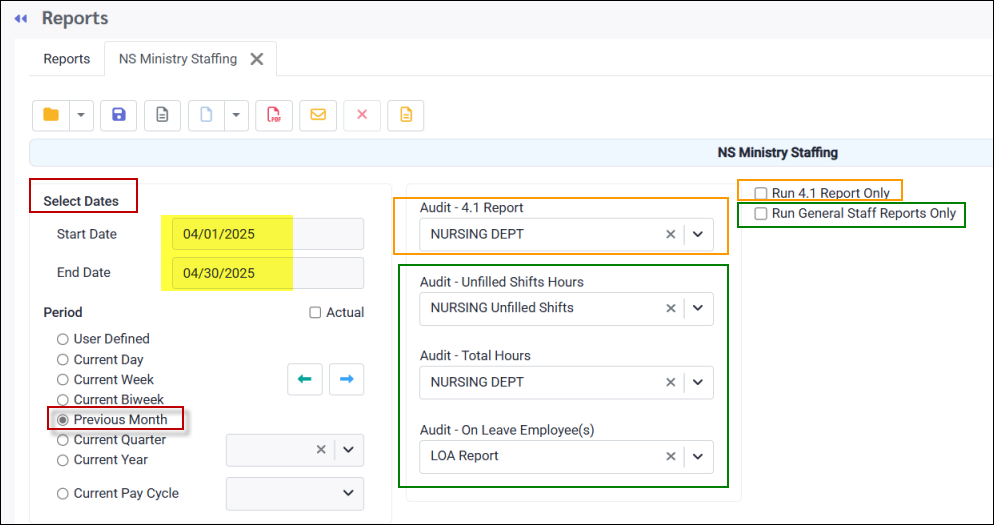
Select the desired pre-saved reports from the four Audit options using the drop-down menus:
Audit - 4.1 & Audit - Total Hours reports
These two reports, highlighted in red below, are available via the drop-down menu and link to reports located under the Time & Attendance / Time Export to Excel section.
Audit - Unfilled Shifts Hours report
This report is highlighted in blue below and is available via the drop-down menu and linked to reports located under the Schedule Reports / Unfilled Shift section.
Audit - On Leave Employee(s) report
This report is highlighted in orange below) are available via the drop-down menu and linked to reports located under the Time & Attendance / Attendance Analysis Report section.
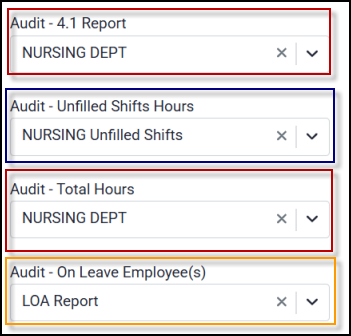
Click on the Options menu to select the preview settings.
![]()
Under Preview as, select Zip from the drop-down menu:
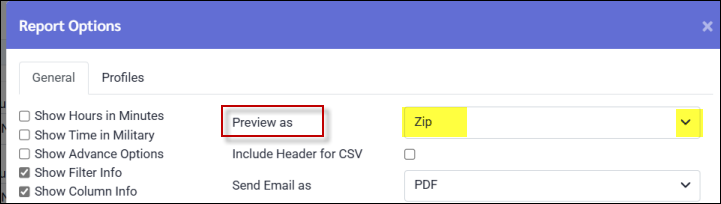
Running the Reports
Select the following icon to run the report:
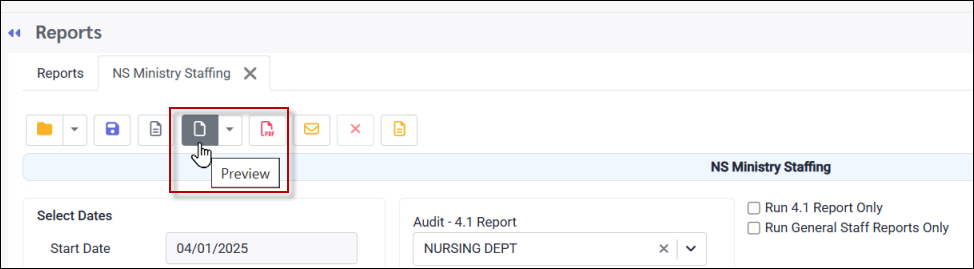
The following reports will be generated when both reports are run:
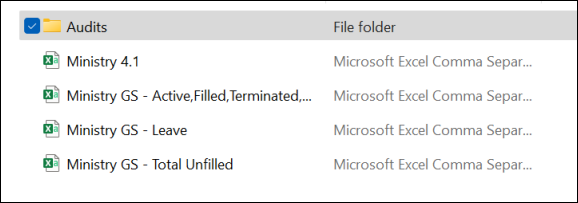
The following four (4) audit reports will appear in the Audits folder. They provide a detailed breakdown of the Ministry reports, showing how each calculation was derived.

Ministry 4.1 Output
The ScheduleHrs column will display the hours included in the report configuration i.e. worked hours and any Attendance Code hours that were included.
The Average column is the number of scheduled hours divided by the number of days selected in the report settings (28 day in February for this report).
The Actual column displays the actual hours.
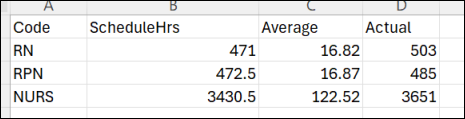
Ministry GS - Active, Filled Terminated Output
This general staffing report shows staffing requirements based on the required number of staff that have been configured, terminated staff within the selected date range, and vacancies:
▪This configuration requires 30 part-time PSWs, 45 full-time PSWs and 30 RNs,
▪There are no terminations.
▪The vacancies are the required number minus the Active Filled number.
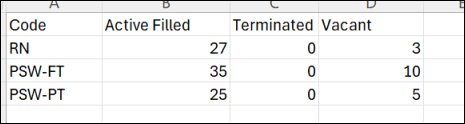
Ministry GS - Leave Output
This general staffing report displays the number of employees on leave during the reporting period, based on the configured leave code(s). Each employee is counted only once per home class, regardless of the number of leave incidents recorded.
For example, if a PSW-FT employee has multiple instances of a leave code (e.g., LOA), the employee will be counted only once under the PSW-FT class. However, if the same employee changes classification during the reporting period (e.g., from PSW-FT to PSW-PT), the employee will be counted once under each class.
If an employee has multiple leave codes that are included in the configuration (e.g., LOA and another eligible code), the employee will still be counted only once per home class.

Ministry GS - Total Unfilled Output
This general staffing report displays the unfilled hours according to the hours categories in the configuration.