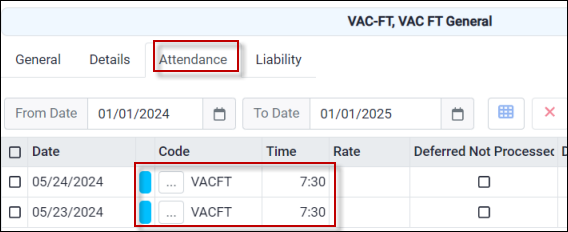The deferred time bank debit process is run when managers would like time removed from the banks of employees whose Time Off Requests have been approved, but the time remains in the employee banks. Attendance Codes must be configured in advance as deferred (see below) or time will be removed from the bank upon approval (default process).
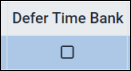
An example of the deferred time bank debit process usage would be not deducting vacation taken from the Time Bank when the Time Off Request occurs, but instead deferring it until the employee actually takes the time off.
The Deferred process should be run with every pay period to ensure that all Attendance Codes flagged as deferred are processed and time bank(s) adjusted. The Deferred Not Processed column in the Attendance section of the Time Card shows whether the Attendance Code has been processed and the Time Bank updated. Before Deferred Debit processing, the deferred codes are red.

To access the deferred time bank debit process:
▪Select the Payroll Tools menu.
▪Select Deferred Time Bank Debit Process.
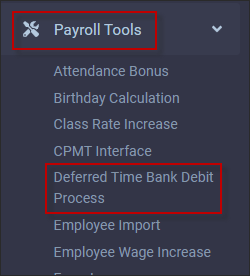
This will open the Deferred Time Bank Debit Process menu.
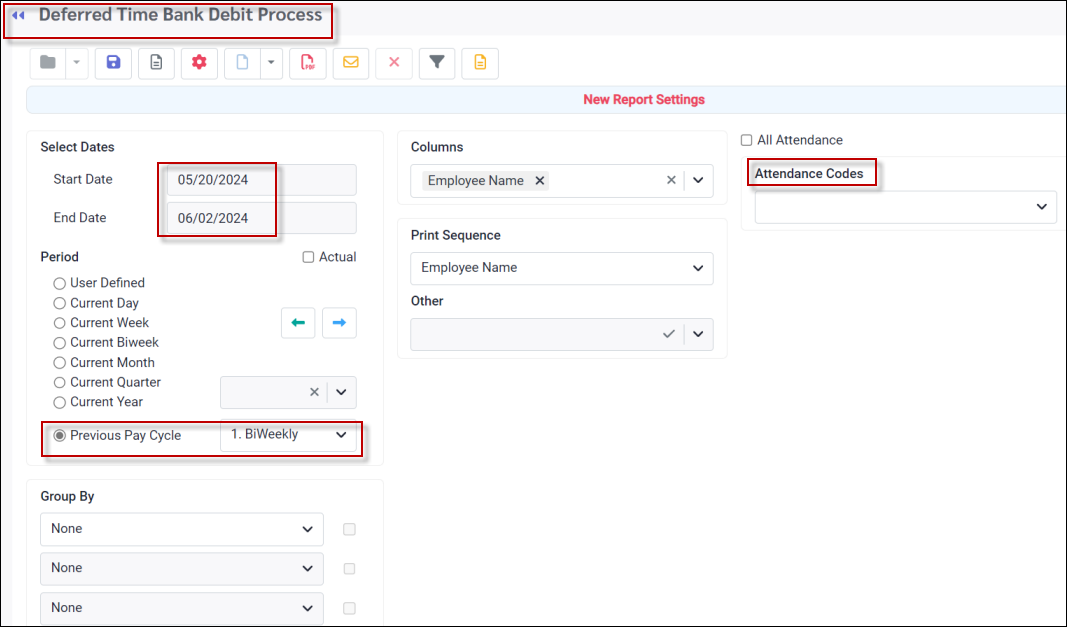
Calculation Menu Tool Bar Options
For descriptions of the toolbar functions see Payroll & Payroll Processes.
Processing
Set the date range you would like to run the process for. Use the Select Dates (Click on User Defined and populate the Start Date / End Date) to set a date range or select a Period.
The dates or period selected should start with the first day following the previous Deferred Debit process.
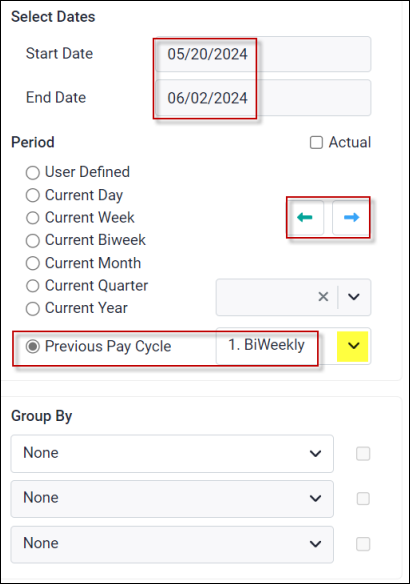
You must define which Deferred Debit Attendance Codes will be processed. Tick on the All Attendance option to run the process for all deferred Attendance Codes.
If not ticked, you may select which deferred debit Attendance Codes to process from the drop-down list.
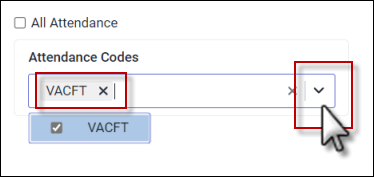
If you would like to filter the process, use the Filter (funnel) icon on the toolbar. For example, you may filter by one department, a group of employees or a class.
Click on the Preview icon ![]() before processing to preview the results. This will produce a report showing what will be processed and posted to time banks based on the configurations that have been defined.
before processing to preview the results. This will produce a report showing what will be processed and posted to time banks based on the configurations that have been defined.
On the report it will be noted that this is to be processed.
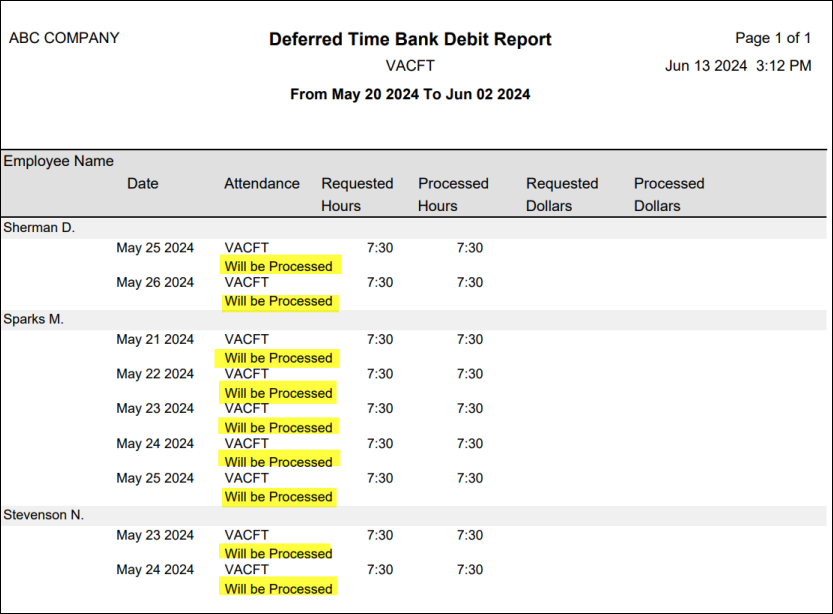
Click on the Processing icon. ![]() After the processing is complete, a report will be displayed. This report will show the bank has been updated.
After the processing is complete, a report will be displayed. This report will show the bank has been updated.
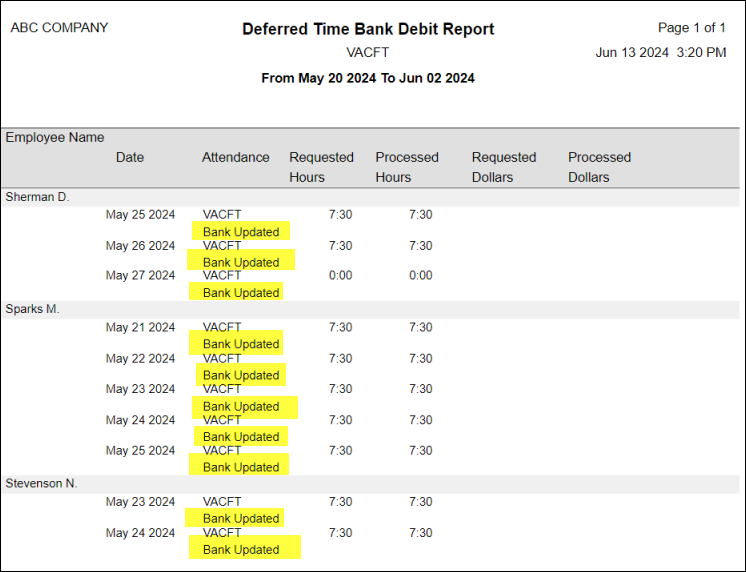
This employee's Time Bank shows the Deferred Debit processed.
N. Stevenson's bank before the update:
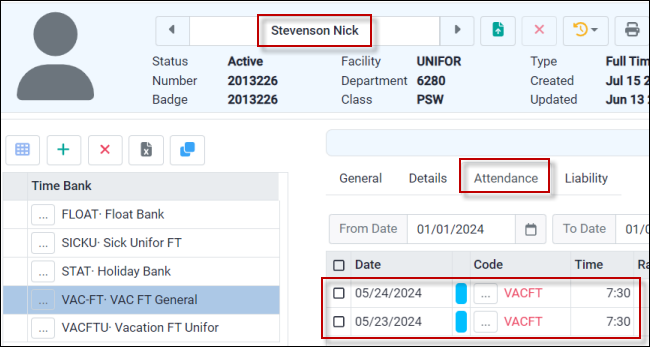
N. Stevenson's bank after the update: