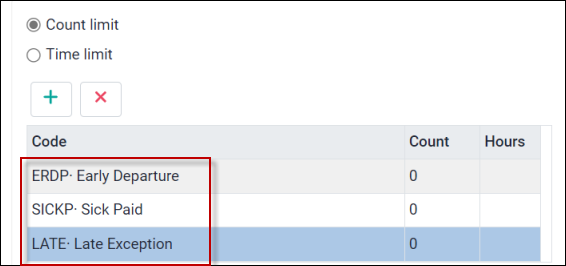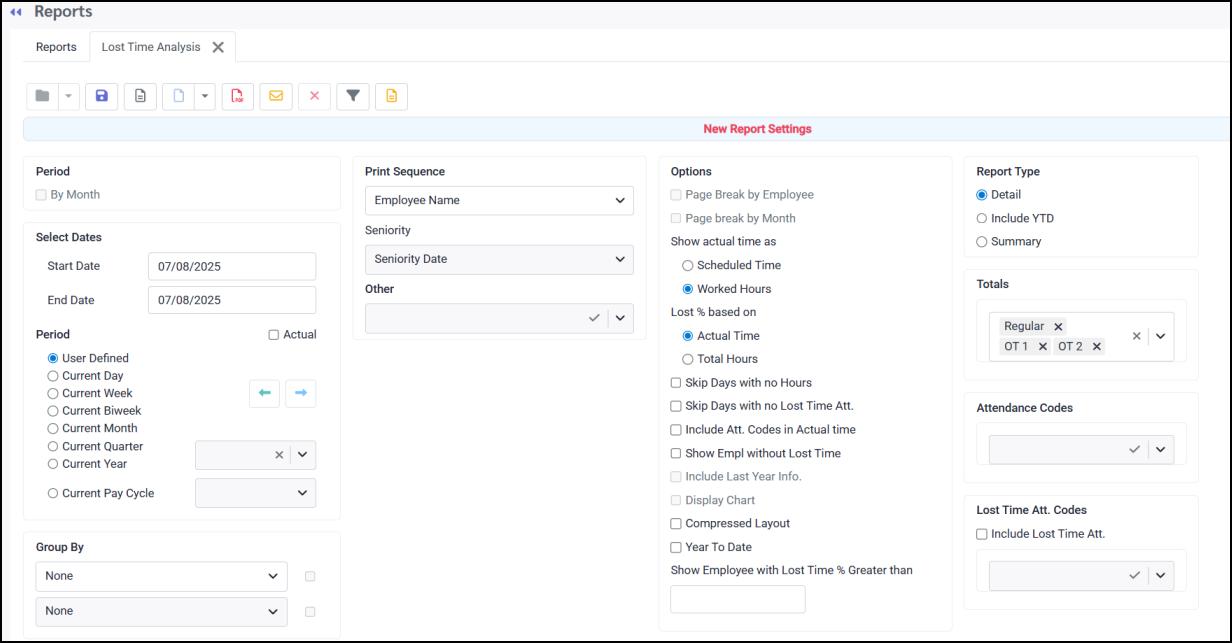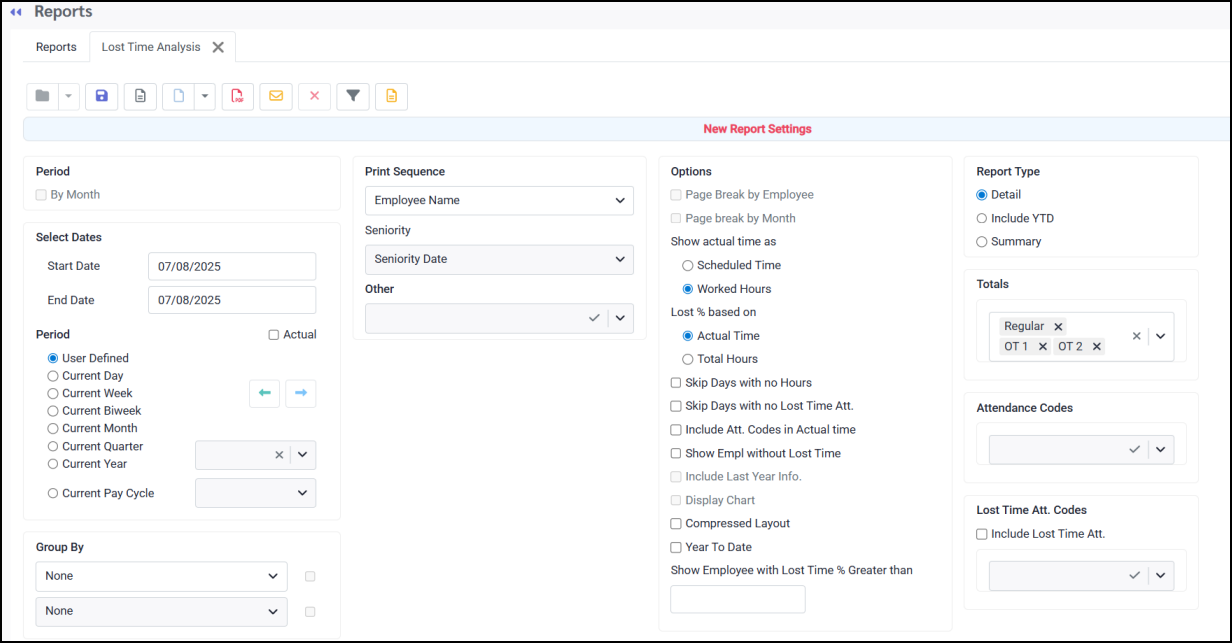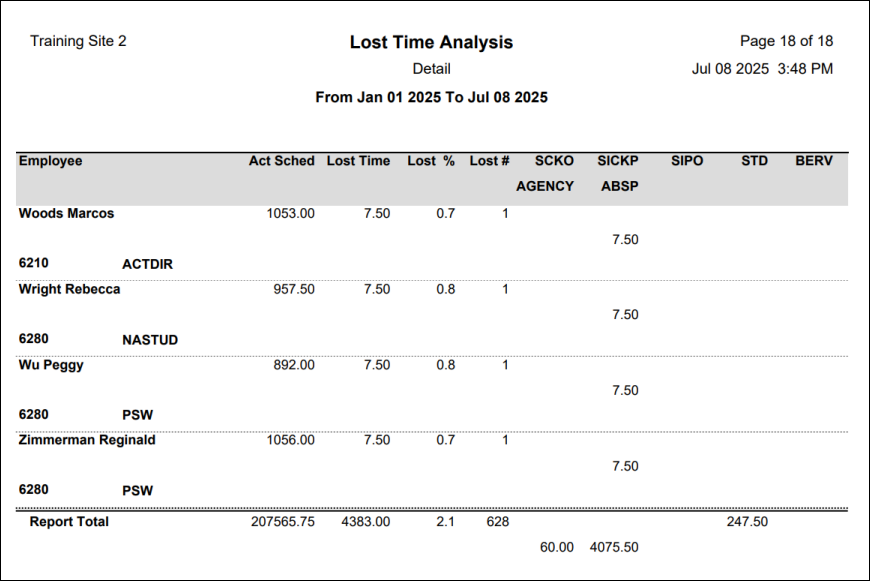For toolbar icon functions please see Reports Functions Overview.
Overview
This report displays employee attendance data by the number of occurrences or by time for the selected Attendance and / or Exception codes. This report is also found under the Time and Attendance reports category.
Options
The following options are enabled with the Attendance Analysis report.
Display Total All Codes When ticked, this option displays the totals of all codes per employees in blue. This information will not be displayed if this field is not ticked.
Based on Work If ticked, this option will display Attendance Codes from shifts worked in different classes separately if used with the Class selection of the Group By option:
Notice below how the hours worked as a PSW are on a separate line from the hours worked as a housekeeper (HK) for this employee. The worked class appears outlined in red below, with the employee's home class appearing on the shaded line just below.
Exclude AC Listed Below This option, if enabled will only display employees who do not have the listed Attendance Code(s). A common usage of this setting is to track employees who have a perfect attendance record i.e. select codes such as SICKP (sick paid), LATE, ERDP (early departure) and you will only see employees who do not have these codes, and therefore, have perfect attendance.
Count and Hours Threshold Settings
Count Limit & Time Limit You may enter a time or count threshold to display only employees with this minimum number of hours or incidences.
For example if your SICK count is set to three (3), and Employee A has four (4) incidences of SICK time, while Employee B has two (2), the system will only display Employee A to include ALL counts of SICK time (four), not just the portion over the threshold setting.
Attendance Analysis example output:
|
The output of this report is similar to the Attendance Analysis report, but this version provides you a breakdown of occurrences by DATE as opposed to a summation by number of occurrences or minutes as the Analysis report does. This report is found on the Attendance Analysis report menu.
Options
The following options are enabled with the Attendance History report.
Show Totals When ticked, this option will display the total hours for the selected code(s).
Please see the Attendance Analysis report for information on additional Options fields.
Attendance History example output:
|
This report provides the ability to review changes made by users within the system. Changes are tracked in the system by login identification.
Audit reports may be run to review usage history based on the following four categories.
The additional options shown below allow you to further narrow your search. Due to the potential length of this detailed report, the most efficient usage is with the narrowest search criteria possible.
|
This report provides the ability to compare estimated budget projections to actual employee performance (i.e., actual hours, scheduled hours, etc.) achieved during a defined period of time.
|
The Daily 1 On 1 Report, normally for the past week or bi-weekly period, was developed so that tasks not yet performed, i.e., Time Card approvals or Time Bank updates, could be easily identified and addressed before the payroll run.
The three Report Type options work in conjunction with the remaining options on the menu as follows:
The content of the Department version of the report will be determined by the items chosen under the Department Options. The Department Report will be detailed by section.
The content of the User version of the report will be determined by the users chosen in the User Options section.
Payroll Last Payroll Interface Run Last Holiday Calc Run Last Time Bank Update Run Active Seniority Life Date Posted Seniority Life Date
Human Resources Last Department Changed Last Class Changed Last Type Changed Last Union Changed
Audit Last Login Total Time Spent in SSC Last Password Changed Last Screen Visited
Reports Last Exceptions Report Run Last Time Earnings Report Run Last Employee Detail Report Run Last Department Schedule Report Run Last Time Bank Report Run
|
| | Daily User Operation Report |
A daily monitoring report used to identify the number of Unfilled Shifts and Time Card approvals, manual corrections with percentages and the number of system exceptions generated for that day.
|
This report is used to monitor logon activity, i.e., successful and/or failed logins. Use of this report requires specific configuration setup.
|
This report compares an employees' scheduled time vs. their Worked time, including the number of lost occurrences, minutes, and percentage of lost time by user selected Attendance and Exception codes. The report can also include those with no lost time.
When using the option Lost % based on (middle column), you may select from two radio buttons:
▪Actual Time. ▪Total Hours (actual time + lost time). When the option is set to Actual Time, the calculation is based on the lost time divided by the actual time. For example, if the employee has 446.75 actual hours worked, and 140.10 lost time, the lost time % is 140.10 / 446.75 = 31.4%. When the option is set to Total Hours, the calculation is based on the lost time divided by (actual time + lost time). For example, the lost time % is 140.10 / (446.75+140.10) = 23.9%.
|
This report, the output of which represents the online form used by the Ministry, is used by the Ministry to conduct regular monitoring of LTC human resources. The report is sorted by Class & Type within a Class, i.e., FT, PT, casual, or professional services. The report includes incomes for regular, holiday, and overtimes, along with Attendance Codes that contribute to total hours paid. Finally, there is a user definable default benefit contribution, i.e., 20%.
|
This report allows you to monitor and/or project when overtime might occur and can be run for employees who are Beyond OT, Approaching OT, or Offered and Declined OT, which requires specific Attendance Codes created specifically for Offered and Declined to be added to the employee’s attendance for tracking.
|
With this report you may review what rights a specific security group has. Use the filter functions to select the groups you would like to see. In the report example below the group Superusers was selected using the filter. Remove any filtering and the report will include all groups.
|
This report provides a summary of the security users configured in the system. You may include any or all of the options shown below:
|
This report provides management with a complete set of data required to compete CMS 671.
The data collected is separated into 2 groups. 1.Column ‘A’ defines if particular services were or were not provided by defined categories. a.Column ‘A1’ indicates if services were provided onsite to residents either by employees or contractors b.Column ‘A2’ indicates if served were provided on site to non-residents. c.Column ‘A3’ indicates if services were provided to residents off-site/or not routinely provided. 2.Columns: ‘B’, ‘C’ and ‘D’ indicates the number of hours worked in each defined category for Full time, Part time and Casual employees.
Note: The biweekly payroll process should be completed prior to the survey being completed.
|
The report will provide a tracking of where in the system the users (managers) / employees navigated to. Use the Report By options along with the filter to find specific users / employees.
|