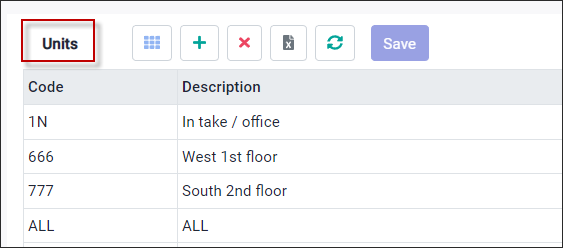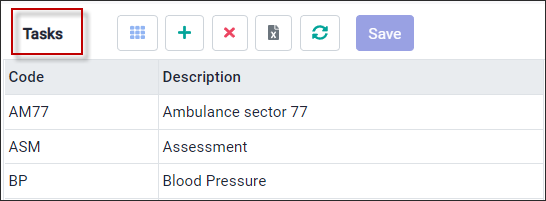A Task is a specific job function that you may want to assign on the schedule to define exactly what the employee should be doing. The unit is where they work their shift
Please note access to the configuration screen is based on your system security access rights.
▪Select the Config menu.
▪Select the Setup menu.
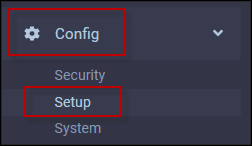
▪Select Units and Tasks.

The Units and Tasks configuration menu is displayed.
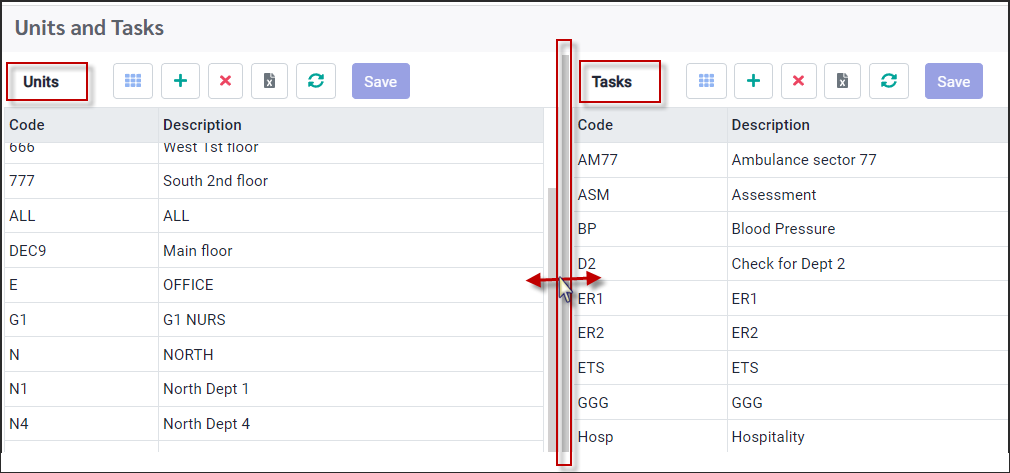
A Unit is a specific job area that you may want to assign on the schedule to define where the employee will be working during a shift.The Units section is where you configure the Units. These units will be available on drop-down lists to use throughout the system.
The settings on this screen can be linked to the user’s access rights. For example, if you have been granted access to Dept. 110, you will have access to the Units that have been associated with Dept. 110.
Create Unit
▪Click on the plus symbol (+) to add a new Unit. ▪A new line will be displayed at the bottom of the grid. ▪Populate the fields. ▪Click Save when complete.
Columns
Code Enter the name of the unit to a maximum of 10 characters.
Description Enter a description of the unit.
|
The settings on this menu can be linked to the user’s access rights. For example, if you have been granted access to Department 110, you will see the Tasks that have been associated with Dept. 110.
Create Task
▪Click on the plus symbol (+) to add a new Unit. ▪A new line will be displayed at the bottom of the grid. ▪Populate the fields. ▪Click Save when complete.
Columns
Code Enter the name of the unit to a maximum of 10 characters.
Description Enter a description of the task.
|