
Master Update Process Changes |

|

|

|
|
Master Update Process Changes |

|

|

|
Read Before running an Updated from Master if you have just received a software update to version 26.41 or greater.
It is important before running your next Update From Master that you review the new development that has been implement. The new development relates to how the update filters work.
If you have pre-saved Update From Master processes that use filtering options, then these should be reviewed to ensure the logic will continue to work based on the new development explained here.
The Filter (funnel) options now include Department and Class filters for unfilled master lines only.
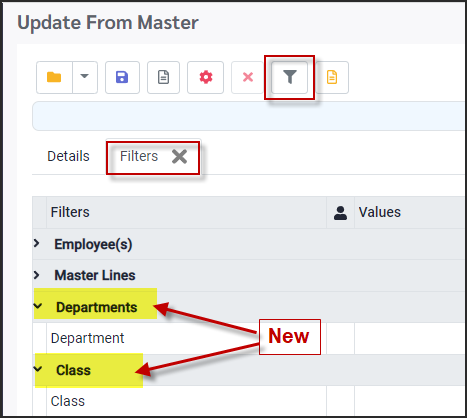
These new filter options may also be used with the Option Include Unfilled Lines.
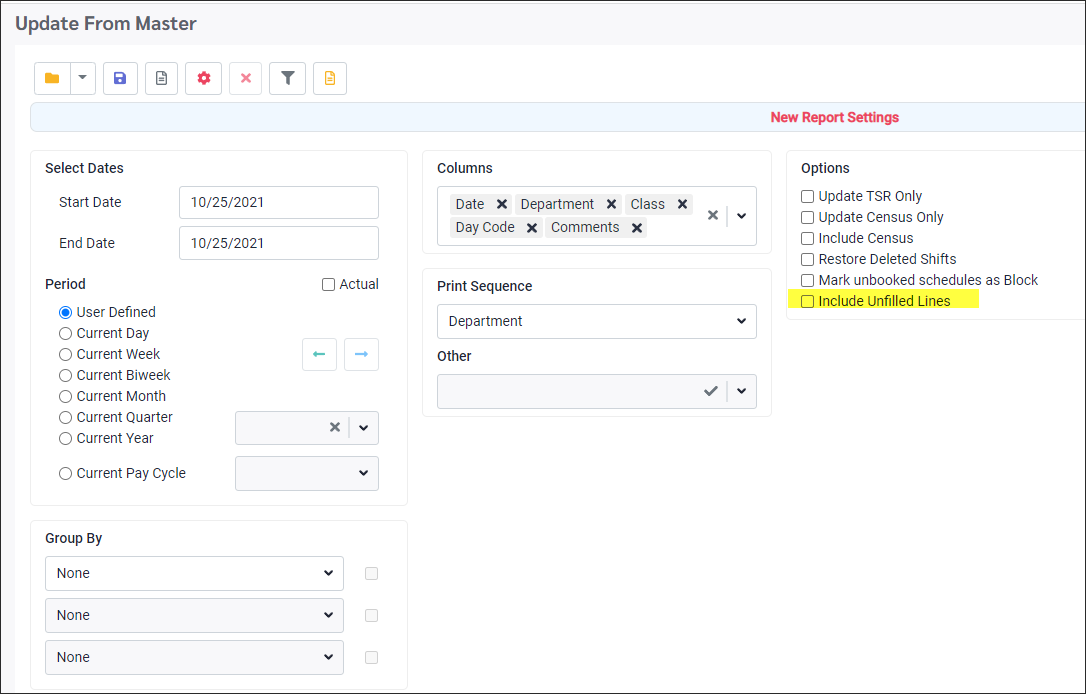
Update From Master Filters:
It is important to understand how the filters process. The Employee filter is processed first then the Department and Class filters. The Include Unfilled Lines options follows the same process sequence.
-Employee(s) filter is for updating master line shifts based on the employee’s home department and class or other employee criteria. This allows for employee specific updating. If this is blank, all employees will be attempted to be updated.
-New Departments and Class filter is for lines based on selected departments or class. Using this option without the employee filter will updated all lines assigned to employees for the selected department or class.
-Include Unfilled Lines is for filtering the unfilled Master lines to be updated based on the selection(s) made in the Department and/or class filters. Enable this option to have unfilled lines updated. These will appear on the Daily Schedule. If no filters are set in the Master Lines, Departments or Class sections. All Unfilled Lines the user has access to will be attempted to be updated. If this option is turned off (unchecked) no unfilled lines will be included in the update.
Recommended to use the new filter options with the Employee filter unless user would like to update all employees.
Examples of using the Employee Filter and the Department / Class Filters with Include Unfilled Shifts Option
1)If you set the employee filter to a specific home department and enabled Include Unfilled Shifts the employees in that department will be updated and all Unfilled Lines. The Unfilled Master lines that do not contain that department are updated as well.
If the Include Unfilled Lines is enabled all unfilled lines will be updated unless a filter is set in the Master Lines, Departments or Class sections.
2)Filtered to Department NURS in Employee filter and Department filter. Include Unfilled Shifts was enabled.
Only employees with Home Department NURS will be updated along with the unfilled Master lines that contain a shift assigned to Department NURS.
Master Line Filter
1)Filtered to a specific Master Line. Include Unfilled Shifts was turned on.
Only the selected Master Line was updated. This Master Line is an unfilled line, so it appears on the Daily Schedule.
2)filtered to a specific Master Line. Include Unfilled Shifts was turned off.
No shifts were populated on the Daily. The Master Line is an unfilled line.