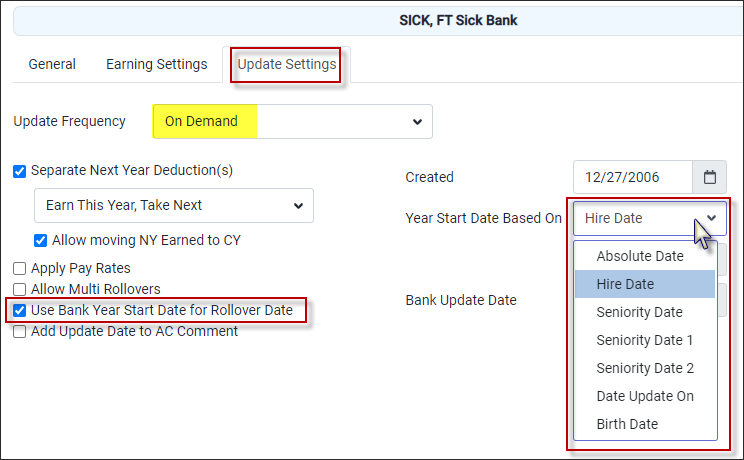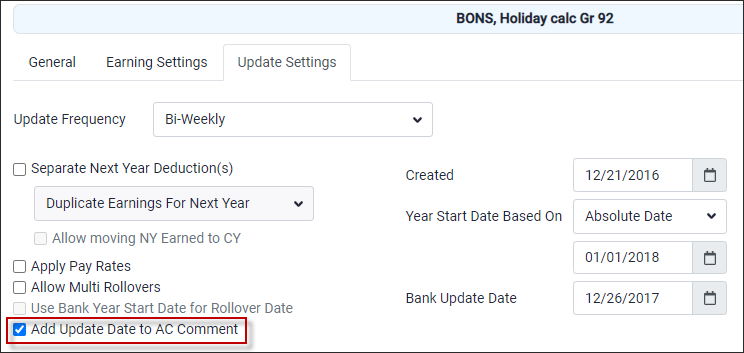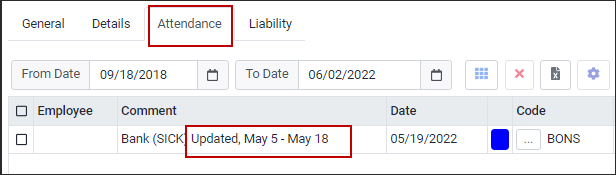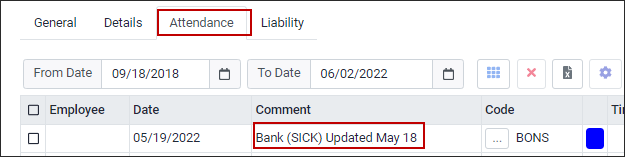Time Bank setup / configuration for updating and rollovers has additional options found in the Update Settings tab.
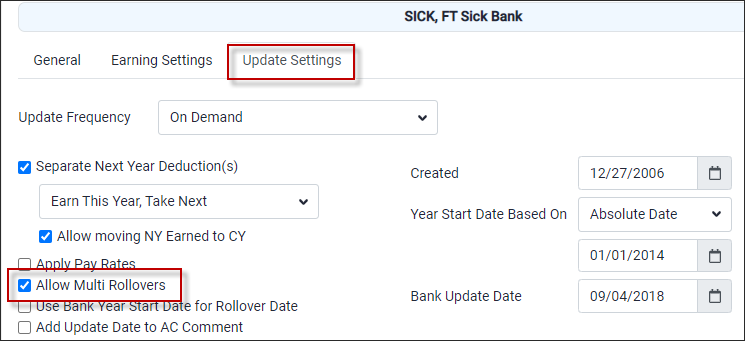
Multi Rollover Option
Allow Multi Rollovers lets you run the rollover processes (Move to Carry Over, Reset values etc.) for a time bank more than once per year. Time bank updates are still bound by the Update Frequency.
This process only applies to the time bank configured to run this process. All other banks are unaffected.
Year Start Date Based on
Use Bank Year Start Date as Rollover Date changes which date the time bank uses to determine the Rollover Date. While the bank is set to an On Demand Update Frequency, this will become available. it will use the Year Start Date Based On date as the Rollover Date. This option may be used for anniversary date (date of hire) rollovers.
If an employee is included in the filters, and their date (hire date in this example) has not passed yet in the current year. The Rollover Date will be set to the employee’s hire date, but in the previous year.
The filtration by employees, based on DOH in the update process is done by the user. The system does not validate DOH to system date. ▪Set the Update Frequency to On Demand. ▪The system will use the date on the right as the Rollover Date.
Example: an employee has a Hire Date of April 16, 2007. The Rollover Date will be set to April 16, 2023, since the 2024 date has not passed yet. You must pay attention to which employees are included in their filter when they run their updates.
|
Time bank updates with fixed hours can display or hide the date range displayed in the Time Bank Attendance section comment. The default setting is unchecked (the Update Date range will not be displayed).
When checked, the date shown is the bank’s Last Update Date.
With the Add Update Date to AC Comment is ticked on the update date will appear in the comment field of the Time Bank Attendance tab.
Unticked the update date range will not appear.
|