Smoothing is set up in an employee’s Master Schedule to average the number of hours in each pay cycle when one pay cycle has more hours than the other. This is done by topping up the hours for one pay period and reducing the hours in the next pay period using Attendance Codes. Hours may be banked or taken from a bank to balance paid hours so the pay periods hours are always equal.
Setup Considerations:
▪Check if the smoothing hours added to a pay cycle should be included in regular hours to count towards the overtime threshold.
▪Check If the client's payroll supports negative values, then use the three codes. If it does not, they will have to adjust the hours manually using two codes (a "Taken" and and "Earned" code) to simplify the process.
▪The paid code should be added to the payroll file.
Smoothing Process
Topping up Hours
When it’s time to top up an employee’s pay, you should always see the Smoothing Taken (SMT) code along with the Smoothing Paid (SMP) code.

Banking Hours
When it’s time to bank an employee’s extra hours, you should always see the Smoothing Earned (SME) code along with the Smoothing Paid (SMP) code. In this case the SMP code will be a negative to remove the hours from being paid to the employee.

Attendance Codes Configuration
▪Select the Config menu.
▪Select the Setup menu.
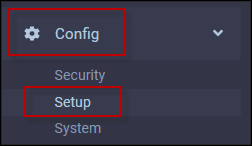
▪Select Attendance Codes
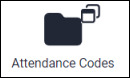
To add and deduct hours from the Smoothing Bank and pay the employee, three Attendance Codes must be set up.
❖Depending on the client's requirements, the SMP (hours paid) code may need to be enabled to contribute to the Gross Wage, Seniority or other paid Attendance Code configurations. ❖For visibility, all smoothing codes may need additional Attendance Codes enabled such as, Show on Master, Show on Schedule, Show on Time Card etc. |
Smoothing Earned to Add Hours to Bank
In our example we are using Smoothing Earned (SME). This code will add hours to the Time Bank.
Smoothing Taken to Deduct Hours from Bank
In our example we are using Smoothing Taken (SMT). This code will deduct hours from the Time Bank to top up the employee's pay.
Smoothing Paid to Pay Employee Hours
In our example we are using Smoothing Paid (SMP).This code will both add paid hours to the pay cycle that is short hours, and deduct paid hours from the pay cycle with extra hours.
Smoothing Bank
To create a Time Bank to hold the surplus hours for use during the pay periods that require additional hours:
▪Select the Config menu.
▪Select the Setup menu.
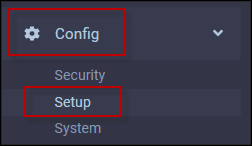
▪Select Time Banks.
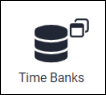
▪To add a new bank, click on the Plus icon. In our example we added a bank called SMTH (smoothing).
▪Under the Attendance Code section, add both the earning code (SME) and deduction code (SMT).
▪Select the option Allow Negative Hours.

Assigning the Smoothing Bank
Assign the smoothing bank to those employees who will be assigned to Master lines with the smoothing configuration.
▪Navigate to Personnel
▪Select Time Bank.
▪In the Time Bank panel, click on the plus symbol (+).
From the list of Time Banks select the smoothing bank.
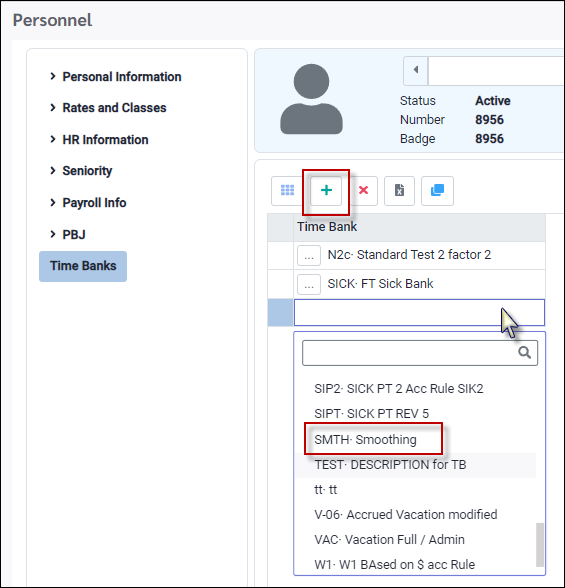
▪Confirm that the Allow Negative Hours options ticked on.
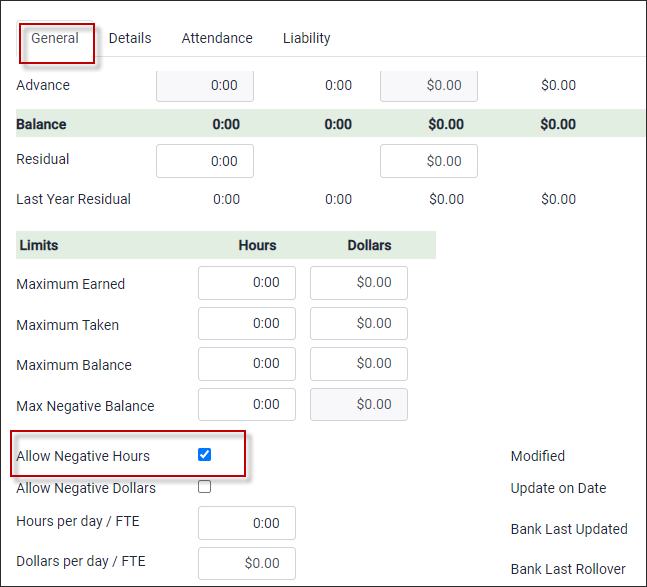
Add Attendance Codes to Master Schedule
▪Select the Schedules menu.
▪Select the Master menu.

▪Click on the Master line that the Attendance Codes are to be added to. In this example the line is SMOOTHING.
▪Click on the Attendance tab.
▪Click on the plus symbol (+).
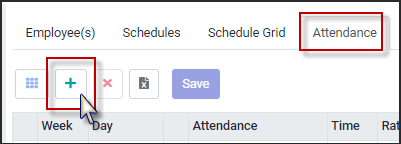
▪The week default is 1, click on the number to enter the correct week number.
▪To select the day, click on the Day field and select the week day from the drop-down list.
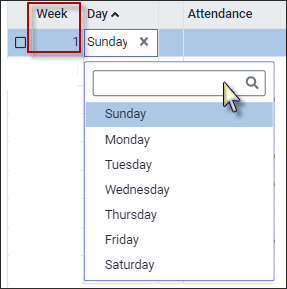
▪Click in the Attendance field and select the smoothing Attendance Code from the drop-down list.
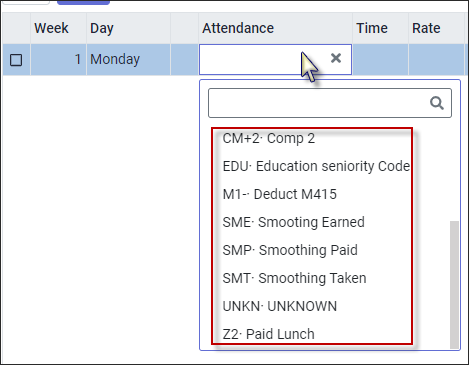
Enter "positive" amounts of time the Earn or Deduct. The Time Bank rules will determine plus or minus for the Attendance Code. A negative number is entered only for deducting the paid hours amount on the Time Card when the employee earns hours to bank.
This example shows the smoothing Attendance Codes for topping up the employee hours. The SMP code will pay an extra 3.50 hours and the SMT code will deduct 3.50 hours from the smoothing bank. All numbers are positive.
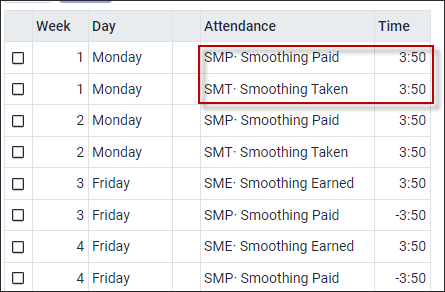
This example shows the smoothing Attendance Codes for banking (reducing) the employee hours. The SMP code will deduct the 3.50 hours so they are unpaid in this pay cycle and the SME code will add the 3.50 hours to the smoothing bank. The unpaid hours are negative so the employee is not paid for them.
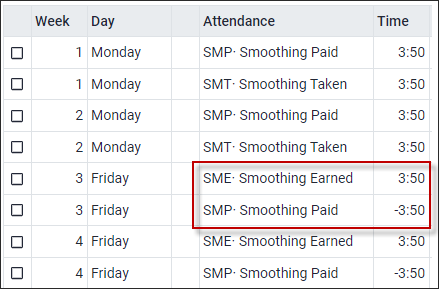
The smoothing Attendance Codes are now showing on the Master Schedule as shown below on the Schedules tab.
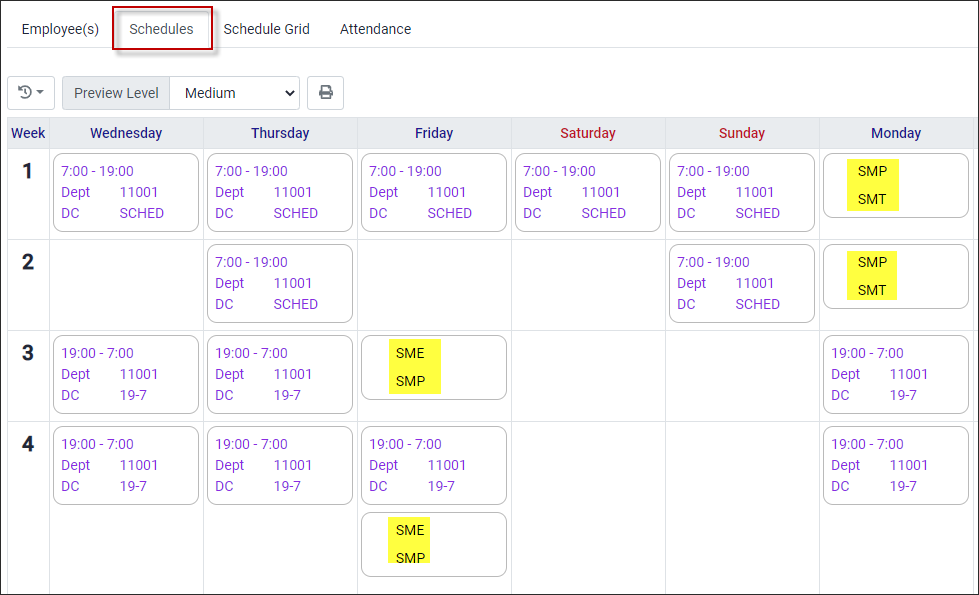
To ensure your employees pay-period hours are correct, you may use the payroll reports to do a quick audit.