To create a Master Schedule you will need to create schedule lines which will be assigned to employees and then assigned the required Master Schedule Shift information.
You also have the option of adding Attendance Codes to Master Schedule shifts in cases where certain attendance events occur regularly, on specific weeks of a rotation e.g., a uniform allowance is paid every second pay period (week four of the rotation).
▪Select the Schedules menu.
▪Select the Master menu.
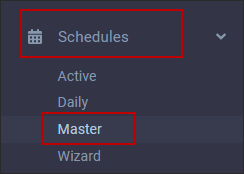
The menu below will appear (with existing lines where applicable). In this section we will review the Attendance and Schedules tabs (Schedules tab shown).
To search for employees with their corresponding lines, you must synchronize the Master Schedule with the Employee Panel by ticking Synchronize with Employee Panel. When you open the Master Schedule menu the system will now highlight the schedule line of your selected employee.
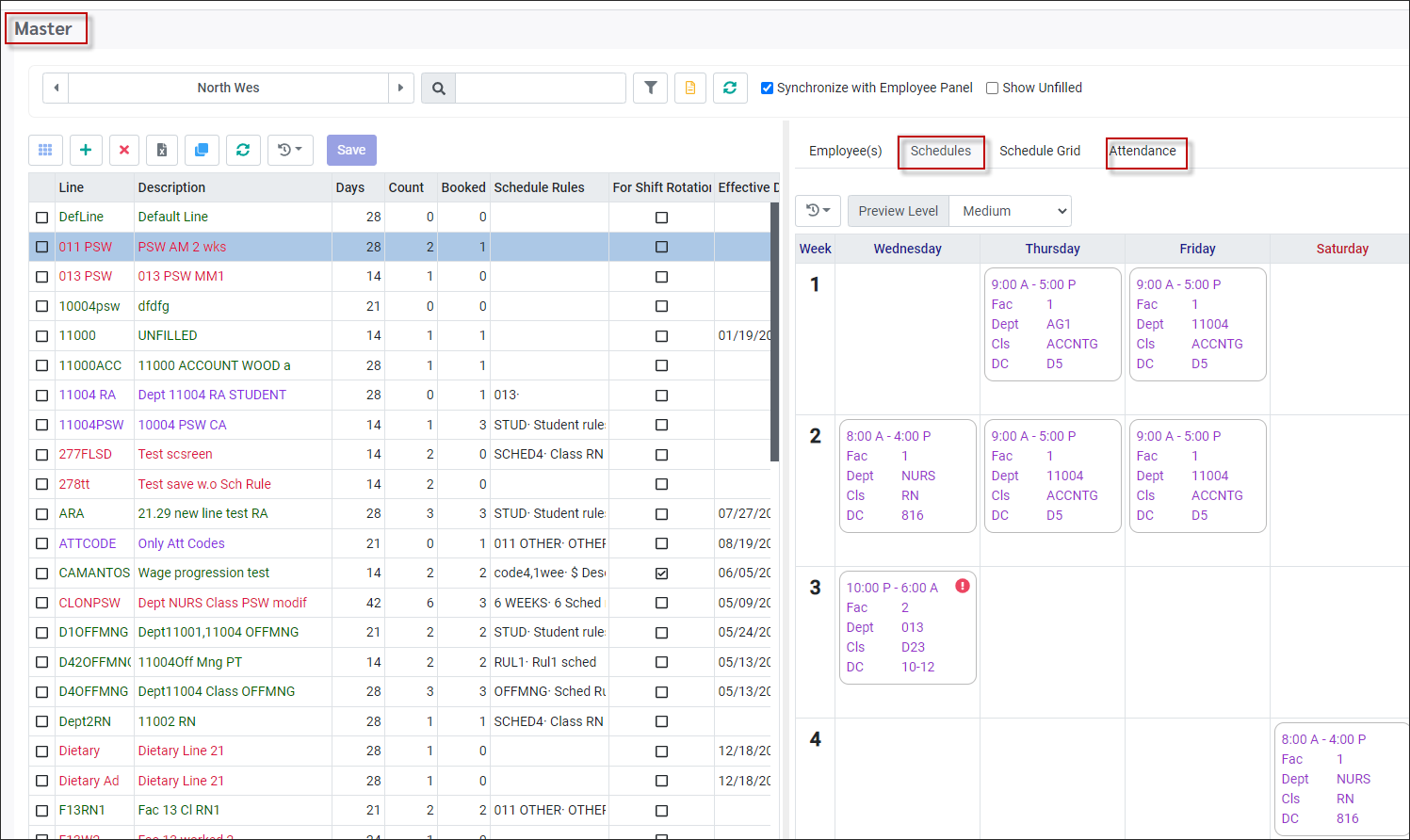
|
We will add an Attendance Code to Saturday of week one as follows:
▪Click on the Attendance tab.
▪Click on the plus symbol (+).
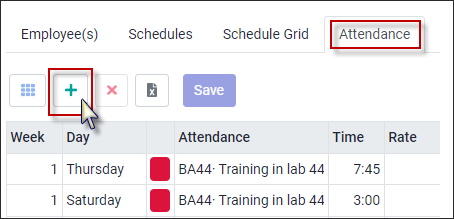
The screen will refresh with a new blank line. The default view will be week one, day one (Sunday):
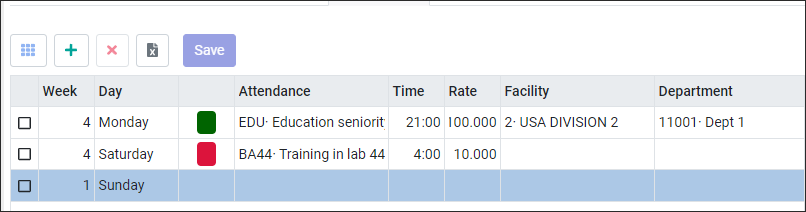
▪Double click in each field to populate the information by either typing in or selecting from a drop-down list.
▪Select the Attendance Code from the drop-down menu.
▪Add the time if applicable.
▪Continue populating the additional fields as shown (optional).
▪Click Save.
We have added a training code to week 1, Saturday.
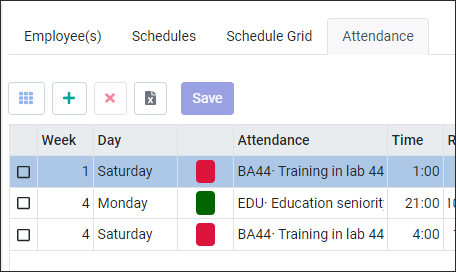
This code will now appear on the Schedules tab as well. If it is not visible, please see Active Schedule Options to activate this view.
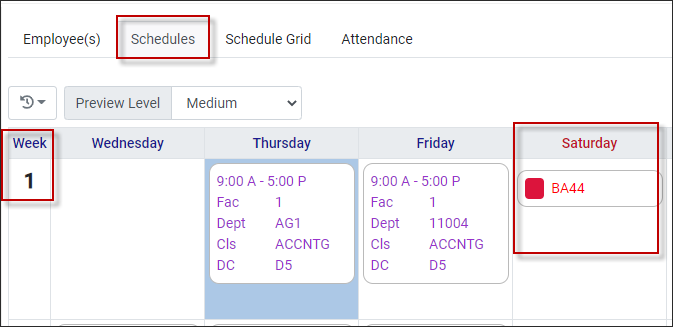
Considerations: Attendance Codes on the Master Schedule
▪Both scheduling and non-scheduling codes may be used. When an Update from Master is run, non-scheduling codes will remove the employee from the shift on that day, replace the shift with the Attendance Code and create an unfilled shift.
▪System Exception Codes MAY NOT be used on the Master Schedule.
▪Attendance Codes to be used on the Master Schedule must have Show on Master ticked on the Attendance Code configuration menu.
▪Attendance Codes associated with a time bank will reduce the bank's balance when processed to the Active Schedule.
▪Multiple, but different, Attendance Codes may be written to one day on the schedules.
▪TSR employees who pick up schedules for employees who have Attendance Codes on their Master Schedule, will automatically assume the Attendance Code while covering the schedule.