The Active Schedule is used to maintain the daily and weekly complement of shifts needed in your facility. The Master Schedule consists of lines created and assigned to the employees, which in turn are used to populate the Active Schedule.
There are several option settings on the Master Schedule menu.
▪Select the Schedules menu.
▪Select the Master menu.
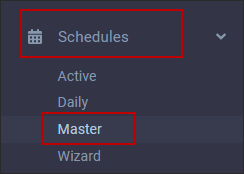
Options icon
To access the Options menu, click the icon shown.

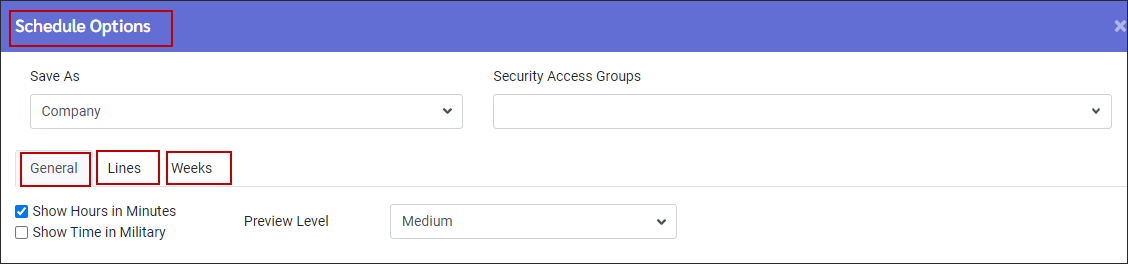
General
The General tab will allow you to set your time representation to show time in military or hours and minutes. You may also set the hours to show in hundredth or minutes.
To set how much of the shift's detail information is shown, click on the Preview Level drop-down arrow From the list, select the level you would like to see.
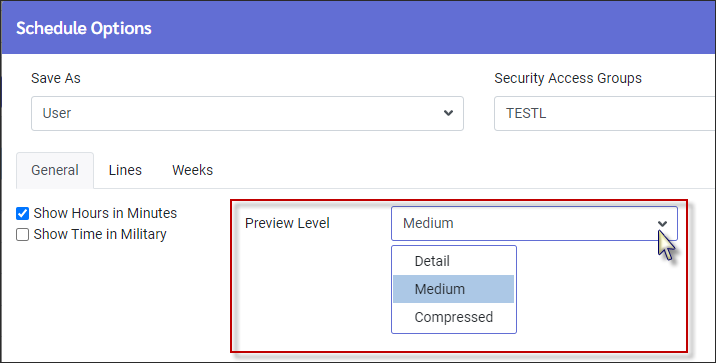
Lines
The Lines tab will allow you to set your Master Schedule colours for Over Scheduled / Under Scheduled and Correct Scheduled views.
▪Click on the drop-down arrow for the colour palette.
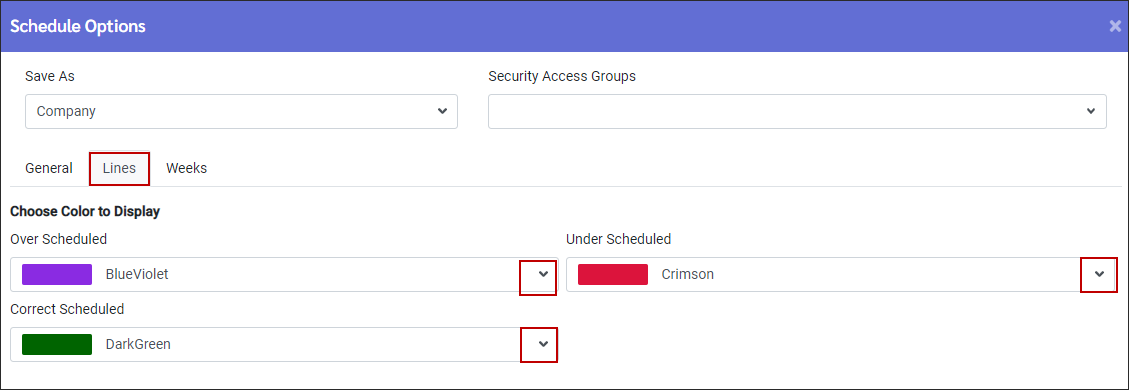
▪Click the new colour. Use the scroll bar to move up/down the palette.
▪Click Apply.
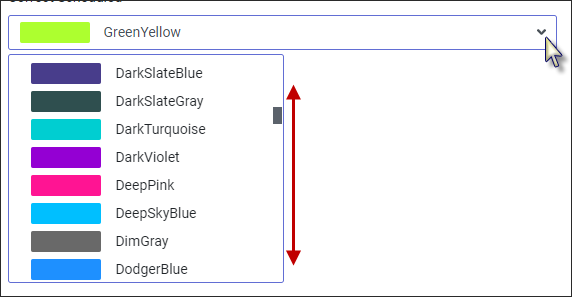
Weeks
Please see Active Schedule Options for a description of the menu options below:
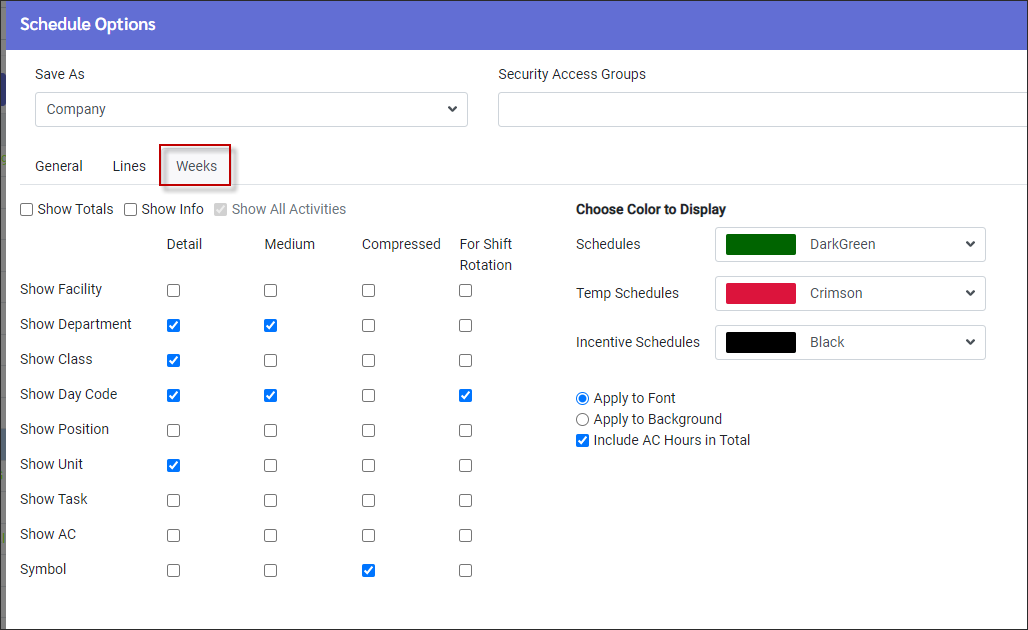
Under each column you may select the information or details to be shown at each of the different preview level. When saving the settings, make sure you are applying the changes to the correct group.
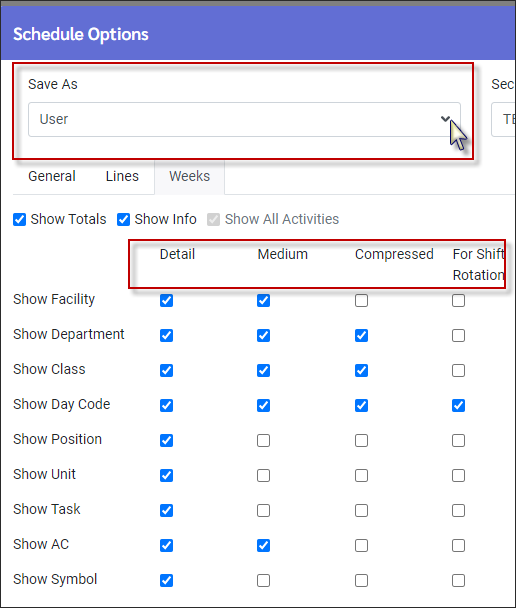
See Also:
Column/Grid Heading Configuration