Keyboard Key Locations
Several of the keys on the keyboard have been enabled so you may use your keyboard to navigate the system's grids and menus. The keys available to use within the software are outlined in red in the image below.

Function of Keyboard Keys
Tab Key
Allows you to move to the next column
Shift + TabKey
Allows you to move to the previous column
Arrow Keys
RightKey arrow
Allows you to move to the next column.
LeftKey arrow
Allows you to move to the previous column.
UpKey / DownKey arrows
Allows you to move to the previous / next row.
Home/End keys
HomeKey or EndKey
Allows you to move to the first / last column in the grid.
Ctrl + HomeKey or EndKey
Allows you to highlight the first or last row of the grid and navigate to it.
Enter Key
This key activates edit mode for a field. If you are already in EDIT mode and you move to another editable field, the system will default to edit mode on the new field.
Using Key Options on a Menu
▪Pressing the Tabkey or RightKey arrow will move to the next field.
▪The Shift + Tabkey or LeftKey arrow will take you back to the previous field.
▪The UpKey arrow / DownKey arrow will move the cursor either up or down.
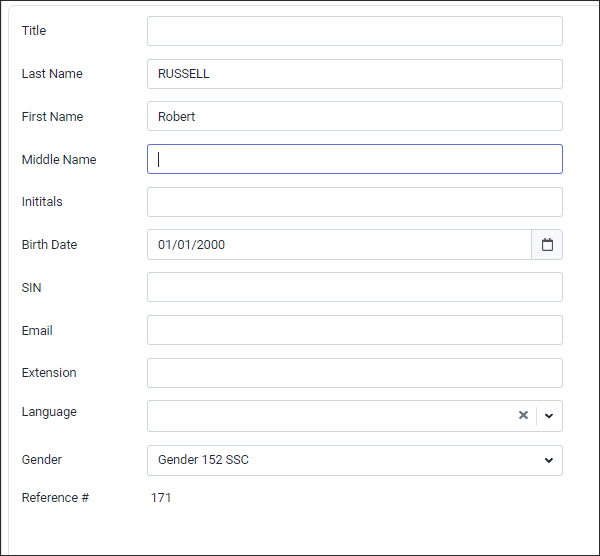
Using Key Options on a Grid
Where enabled in the software you may use the tab key or arrow keys to move in all directions on a grid. Press the Enter key to enter data into a field.
