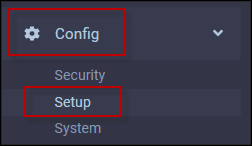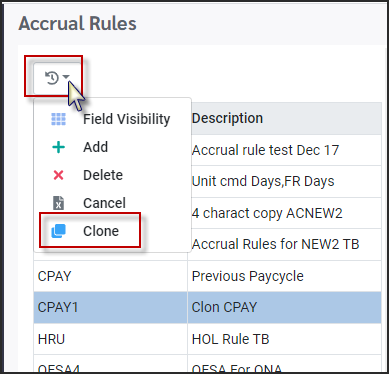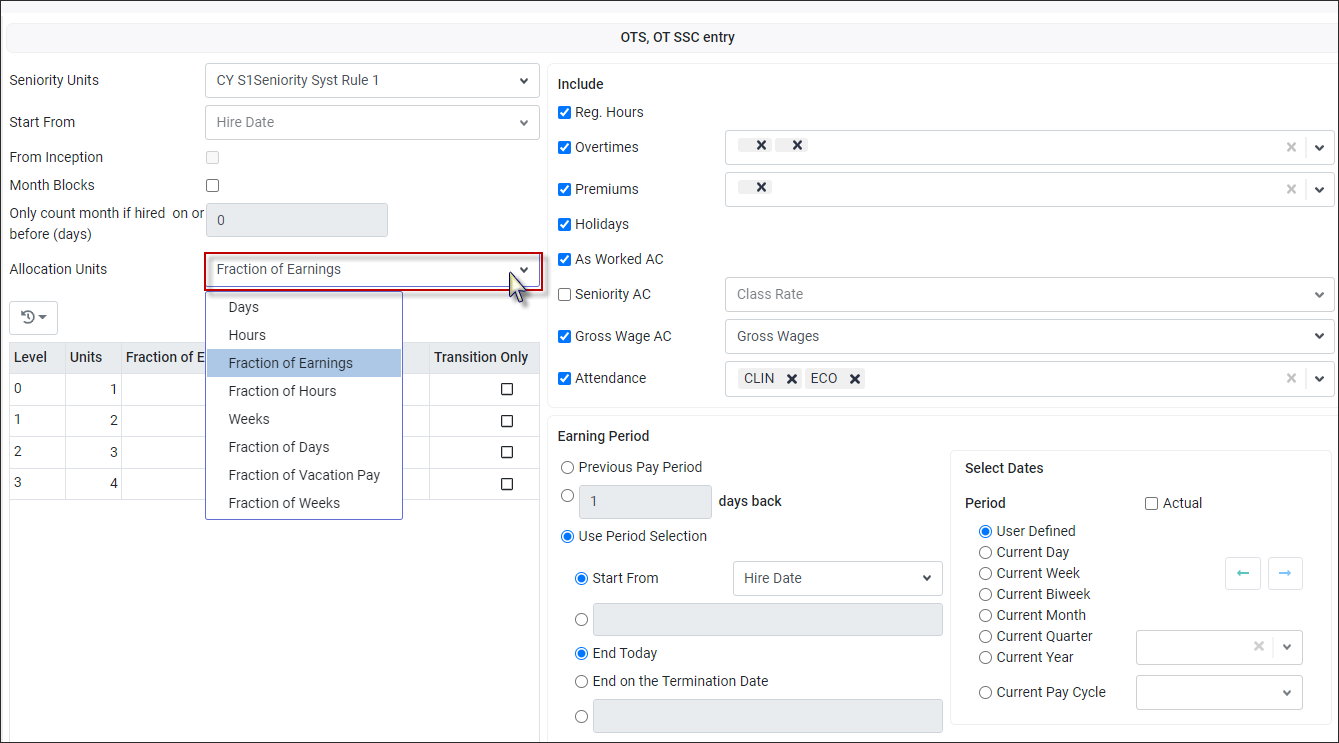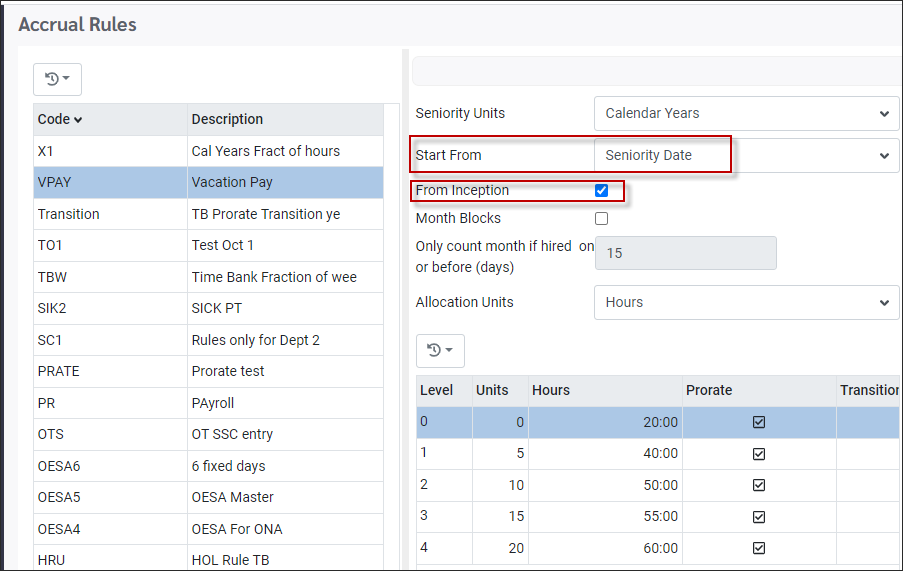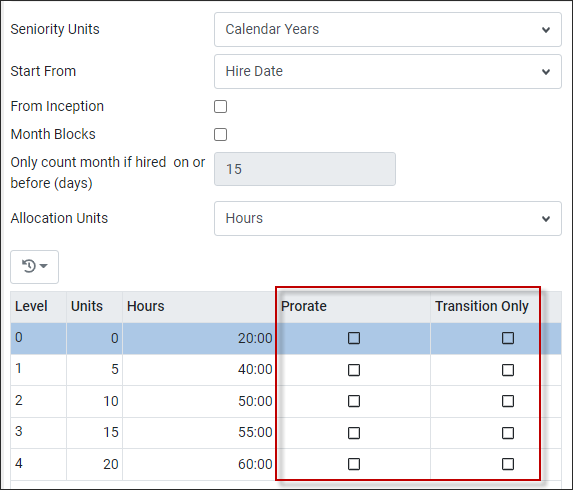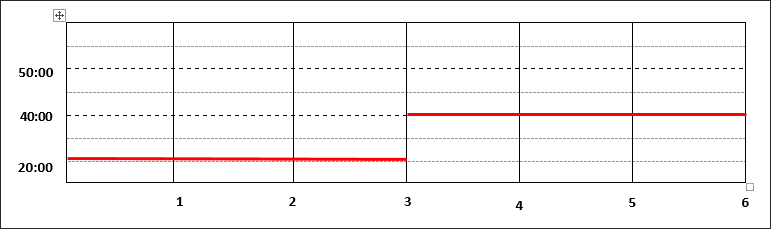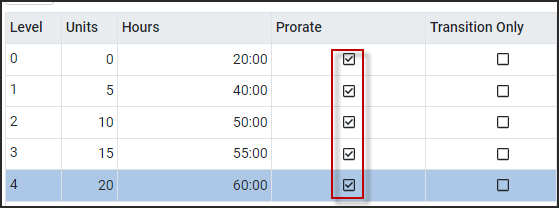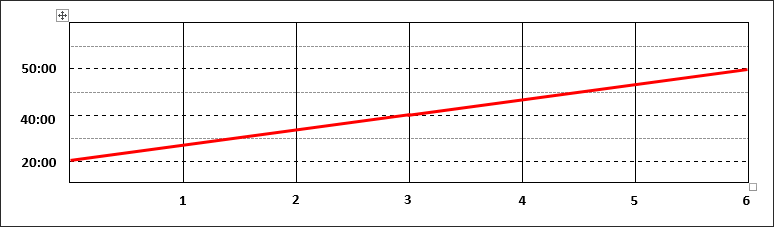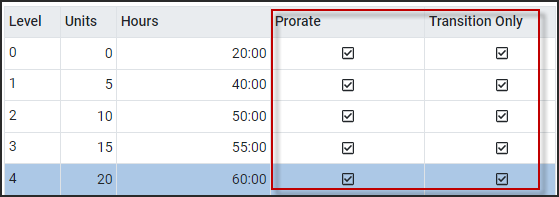Accrual Rules are used in the system to define how time and/or dollars are accrued by employees. These accruals are normally added to a time bank so the time may be used in the future.
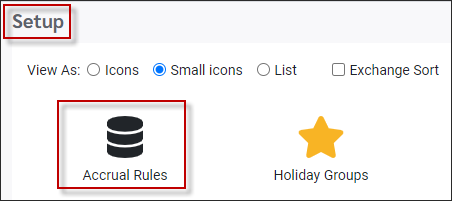
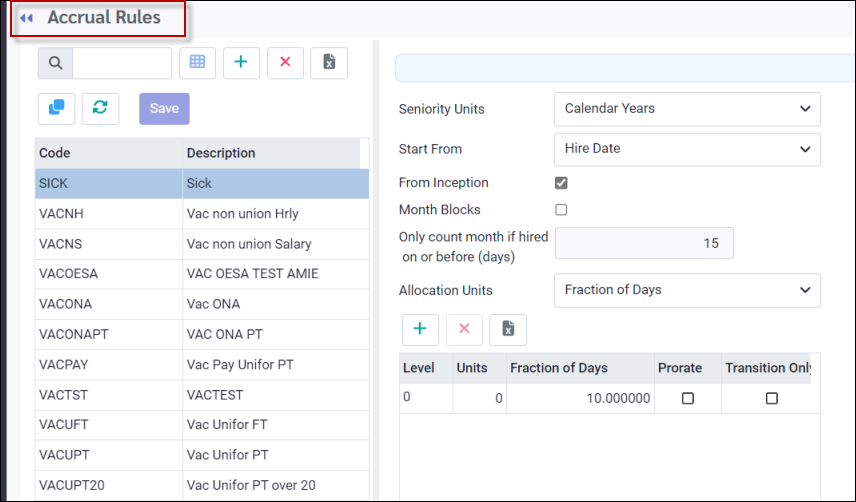
To add a new or modify an existing rule:
▪Select the Config menu. ▪Select the Setup menu.
▪Select Accrual Rules
The Accrual Rules menu left and right-hand panels width may be adjusted by using the drag and move the grey vertical bar. For more information see Menu & Setup options.
Create New Rule
▪On the left panel, click on the Actions icon. ▪Click on the Add option.
▪Enter the code and description for the rule. ▪Click Apply. The rule must be saved first before the rule configuration on the right side of the menu can be done.
Clone New Rule
Use the Clone option on the Actions drop-down menu to copy a rule. This will copy an existing rule.
▪Enter the new rule name and description. On the right side you see that the rule configuration was also cloned. ▪Make any required changes to the rule configuration. ▪Click Apply.
Rule Configuration
After the code and description have been saved, you may now configure the rule. This is done on the right panel. The configuration options available are based on the Allocation Units selected. Please see your StaffScheduleCare client care team for assistance with setup.
|
The Accrual Rules may be configured so that the Calendar Years may be calculated based on the employee's seniority start date. The From Inception option is tied to the Seniority Date. The number of years will be calculated using the Seniority Date.
|
When setting up an Accrual Rule use the Prorate and Transition Only options to prorate the amount earned. Prorate Prorate takes the Allocation Units and the units to calculate the value earned.
Transition Only Transition Only prorates when the employee is in the last unit of their level. Prorate must be ticked on as well to use Transition Only. This option works in the transition year only.
Example: If the Unit setting is three (3) years, the employee will prorate at the end of the third year only.
Setting Examples Prorate Off and Transition Off With both the Prorate and Transition Only off the employee will be updated with the starting value until the next level is reached.
The earned value is the same during the level.
Prorate On and Transition Only Off With only the Prorate ticked on the earned value within the level is prorated.
The employee earns a prorated amount during the level reaching the start value of the next level at end of current level.
Prorate On and Transition Only On With Prorate and Transition Only ticked on the system will prorate only in the last unit of the level.
The amount is the level start value until the last unit of the level. The value is prorated over the last unit.
|
See Also: