This option is used to define your pay cycles and their frequency i.e. weekly, bi-weekly, etc.
▪Select the Config menu.
▪Select the Setup menu.
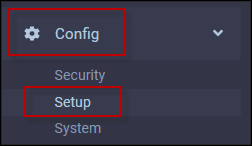
▪Select Pay Cycle Setup.
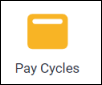
The following menu will appear:
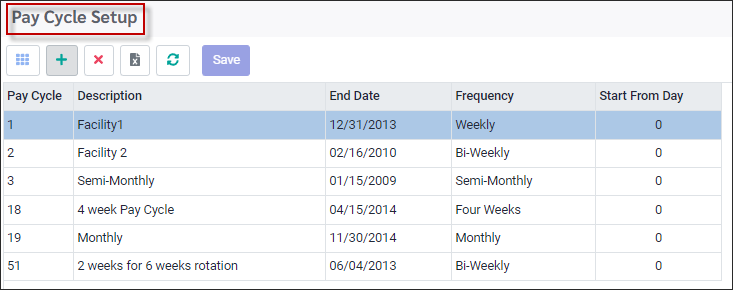
Adding a New Pay Cycle
To add a new pay cycle:
▪ Click on the plus symbol (+). A new line will be displayed at the bottom of the grid.
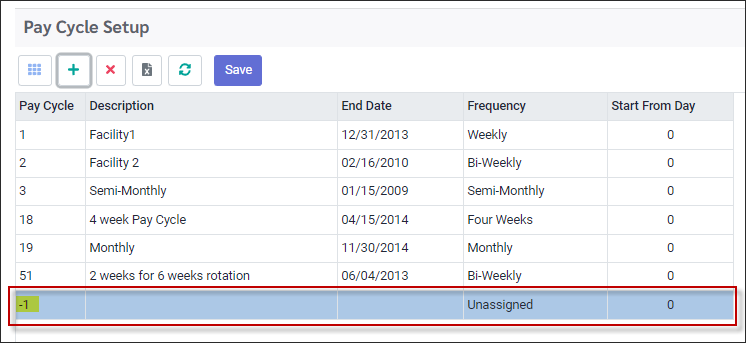
▪Enter the pay cycle Description. The pay cycle number will be auto assigned for you after you save the setting.
▪Click in the End Date field and select the End Date. This pay cycle will start on July 1st, the day after the end date you select (June 30th below).
Entering the End Date as the last day of the most recent pay cycle, is another way to Close the Pay Cycle so that managers with no access to closed pay cycles, will no longer be able to make edits on the Time Card for this period. |
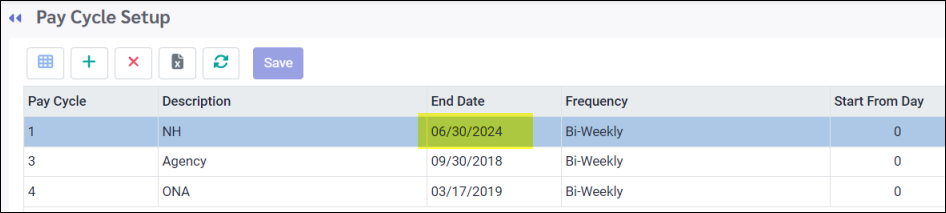
▪Click in the Frequency field and select the frequency from the drop-down list.
▪For a semi-monthly cycle, enter the day of the month the period is to start from (the 1st below).
▪Click Save.
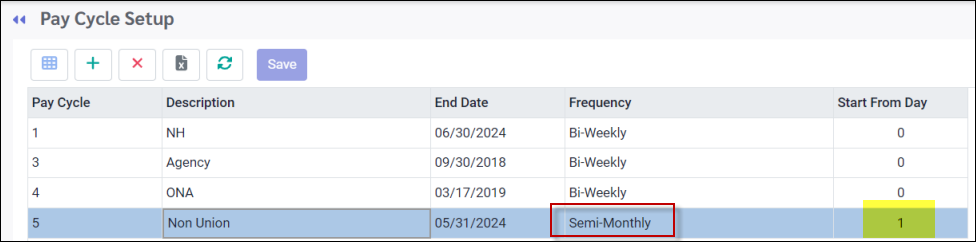
The new pay cycle is now assigned the next code, in our example above it is five (5). The new pay cycle is immediately available on Pay Cycle drop-down lists. In this example we can see pay cycle five (5) may be selected from the Group Assignment drop-down list in Personnel.
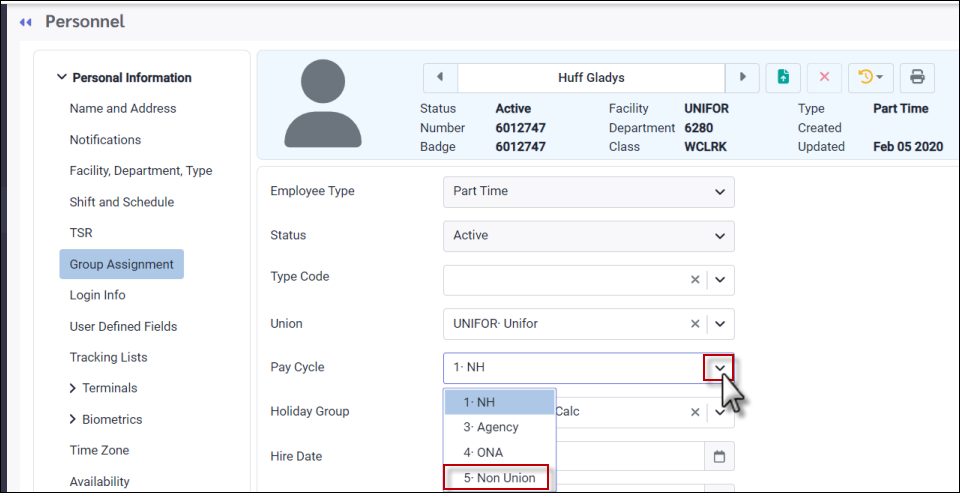
See Also: